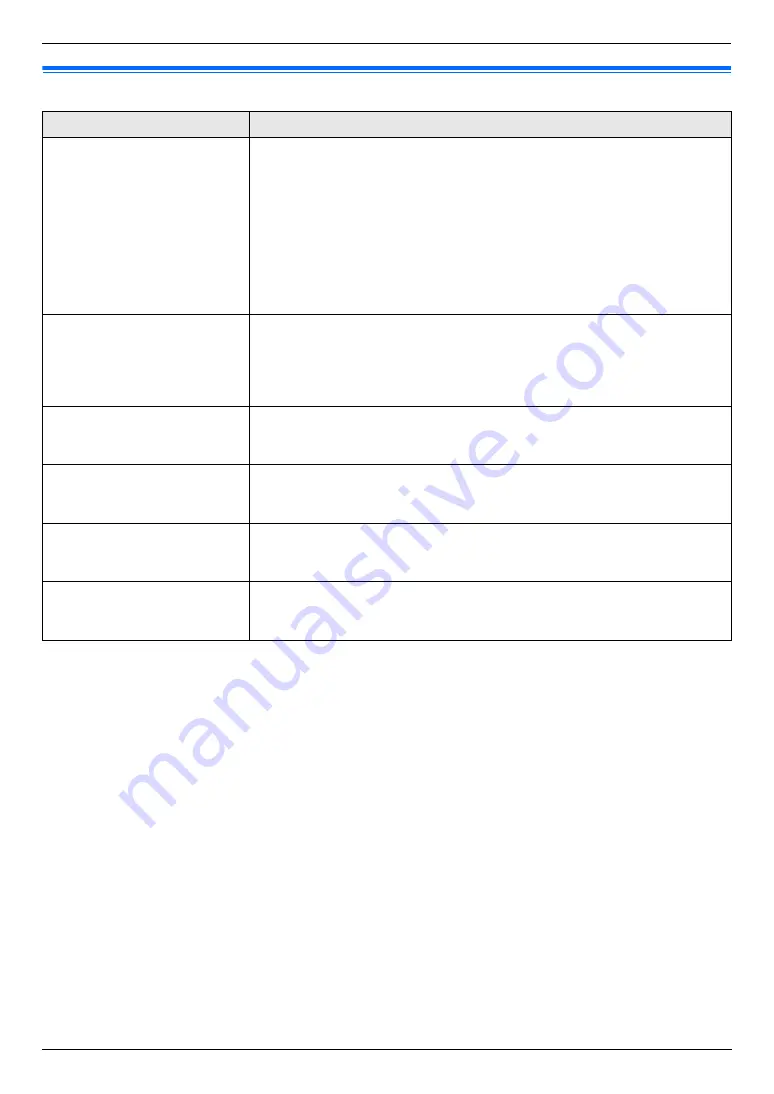
8. Programmable Features
65
8.4 Copy features
Feature/Code
Selection
Setting the paper input tray to
use for copy
{#}{
4
}{
6
}{
0
}
This feature will be displayed only when the optional input tray is installed.
{
1
}
“
#1
”
(default): Standard input tray
{
2
}
“
#2
”
: Optional input tray
{
3
}
“
#1+#2
”
Note:
L
If you select
“
#1+#2
”
, make sure the same paper size is selected for the
following:
–
Standard input tray (feature #380 on page 59)
–
Optional input tray (feature #382 on page 59)
If either is changed,
“
#1
”
will be selected automatically.
Changing the default copy
resolution
{#}{
4
}{
6
}{
1
}
To change the default resolution setting for copying.
{
1
}
“
TEXT/PHOTO
”
(default): For documents containing both text and
photographs.
{
2
}
“
TEXT
”
: For documents containing only text.
{
3
}
“
PHOTO
”
: For documents containing photographs, shaded drawings, etc.
Holding the previous page
layout setting
{#}{
4
}{
6
}{
7
}
{
0
}
“
DISABLED
”
(default): Deactivates this feature.
{
1
}
“
ENABLED
”
: The unit will hold the previous setting.
Holding the previous zoom
setting
{#}{
4
}{
6
}{
8
}
{
0
}
“
DISABLED
”
(default): Deactivates this feature.
{
1
}
“
ENABLED
”
: The unit will hold the previous setting.
Holding the previous collate
setting
{#}{
4
}{
6
}{
9
}
{
0
}
“
DISABLED
”
(default): Deactivates this feature.
{
1
}
“
ENABLED
”
: The unit will hold the previous setting.
Holding the previous duplex
setting
{#}{
4
}{
7
}{
0
}
This feature will be displayed only when the automatic duplex unit is installed.
{
0
}
“
DISABLED
”
(default): Deactivates this feature.
{
1
}
“
ENABLED
”
: The unit will hold the previous setting.
Summary of Contents for KX-MC6020E
Page 119: ...119 Notes ...
Page 120: ...PNQX1479ZA CM0708CK0 CD ...
















































