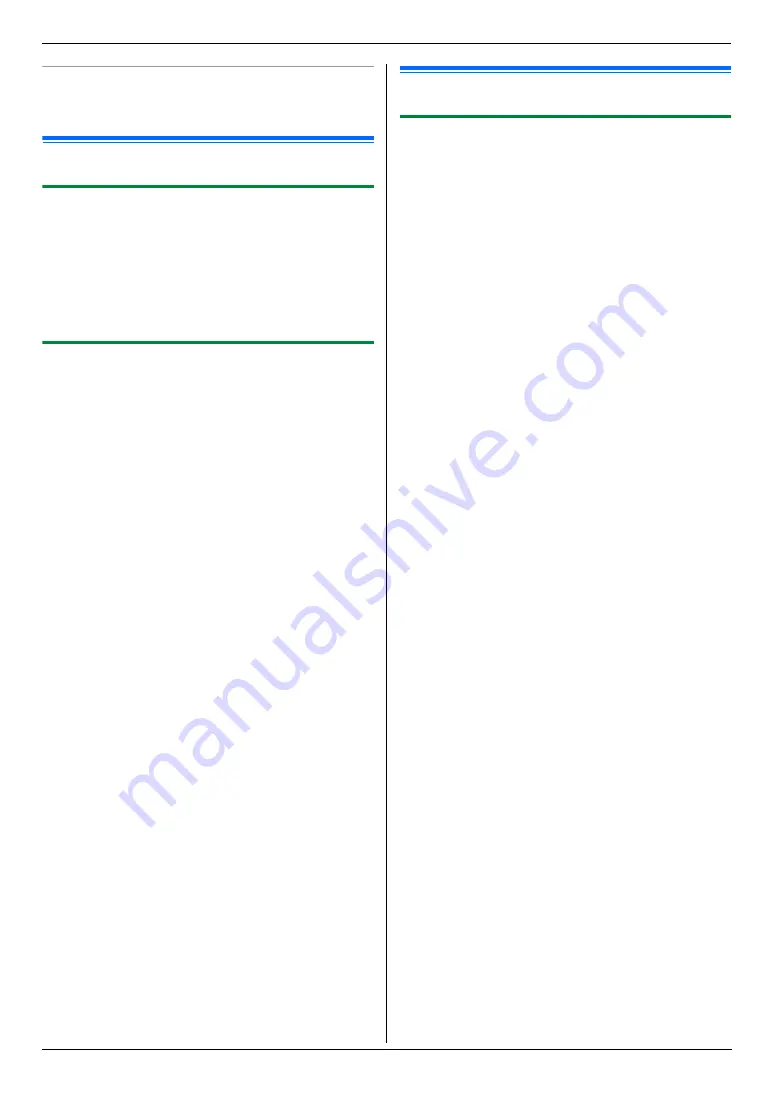
7. Caller ID
56
To delete a number
Press
{
<
}
or
{
>
}
to move the cursor to the number you
want to delete and press
{
Stop
}
.
7.4 Erasing caller information
7.4.1 Erasing all caller information
1
Press
{
Menu
}
repeatedly to display
“
CALLER
SETUP
”
.
i
{
Set
}
L
“
CALL LIST ERASE
”
will be displayed.
2
{
Set
}
L
To cancel erasing, press
{
Stop
}
, then
{
Menu
}
.
3
{
Set
}
i
{
Stop
}
7.4.2 Erasing specific caller information
L
Make sure that the
{
Fax
}
light is ON.
1
{
Caller ID
}
2
Press
{V}
or
{^}
repeatedly to display the desired
item.
i
{
<
}
i
{
Set
}
i
{
Stop
}
7.5 Storing caller information
7.5.1 Storing in the one-touch dial feature
and navigator directory
L
Make sure that the
{
Fax
}
light is ON.
1
{
Caller ID
}
2
Press
{V}
or
{^}
repeatedly to display the desired
item.
3
{
Menu
}
4
Select the station key or navigator directory.
For stations 1–2:
1.
Press the desired station key.
2.
Press
{V}
or
{^}
repeatedly to select
“
DIAL
MODE
”
.
i
{
Set
}
i
{
Set
}
For station 3:
Press the station key.
i
{
Set
}
For stations 4–6:
Press
{
Lower
}
, then press the desired station key.
i
{
Set
}
For navigator directory:
Press
{
<
}
or
{
>
}
.
i
{
Set
}
5
{
Set
}
Note:
L
To edit a name or number, see page 46.
L
If you assign an item to a station key which already
contains an item, the previous item will be replaced.
L
Station 1 and 2 can be used alternatively as
broadcast keys (page 47).
Summary of Contents for KX-MC6020E
Page 119: ...119 Notes ...
Page 120: ...PNQX1479ZA CM0708CK0 CD ...
















































