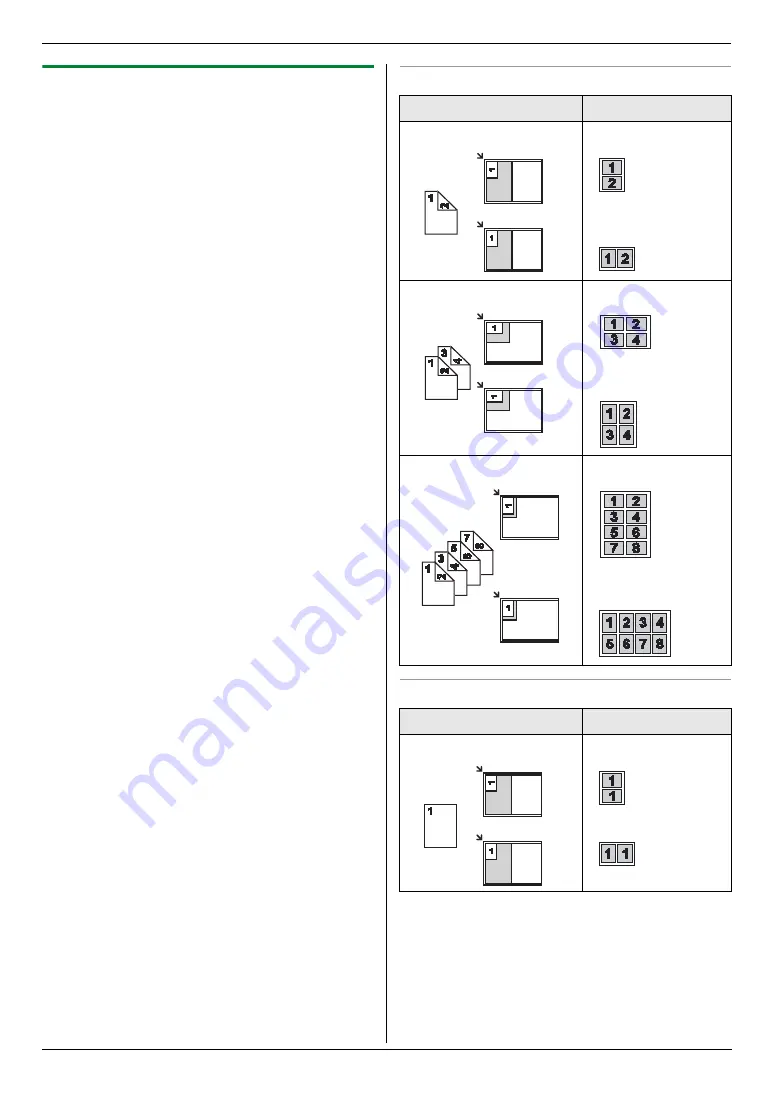
5. Copier
40
5.2.3 Quick ID copy feature / Easy repeat
feature (Scanner glass only)
Quick ID copy feature:
To copy 2-sided documents
onto one page.
Easy repeat feature:
To copy a single document
repeatedly onto one page.
Note:
L
The copied documents will not be reduced to fit the
recording paper, and useful for copying small sized
documents such as business cards.
1
Set the original (page 20).
L
To make a landscape copy, set the original in
landscape direction. To make a portrait copy, set
the original in portrait direction.
L
The scanning area changes according to the
selected setting in step 4. See the following table
for details. The shaded area will be scanned.
2
{
Page Layout
}
3
Press
{V}
or
{^}
repeatedly to select
“
QUIK ID
COPY
”
or
“
EASY REPEAT
”
.
i
{
Set
}
4
Press
{V}
or
{^}
repeatedly to select the number of
original documents from
“
2 in 1
”
,
“
4 in 1
”
or
“
8
in 1
”
.
i
{
Set
}
L
For quick ID copy feature, go to the next step.
L
For easy repeat feature, skip to step 6.
5
Press
{V}
or
{^}
repeatedly to select the page layout
from
“
LANDSCAPE
”
or
“
PORTRAIT
”
.
i
{
Set
}
6
If necessary, enter the number of copies (up to 99).
7
Quick ID copy feature:
1.
{
Black
}
/
{
Colour
}
L
The unit will scan 1 page.
2.
Place the next document on the scanner glass
and press
{
Set
}
. Repeat this until all the
documents are scanned.
L
The unit will start copying.
L
You can press
{
Black
}
/
{
Colour
}
anytime to
start copying.
Easy repeat feature:
{
Black
}
/
{
Colour
}
8
After you finish copying, press
{
Stop
}
to reset this
feature.
For quick ID copy feature
For easy repeat feature
Original document
Page layout
“
2 in 1
”
“
LANDSCAPE
”
“
PORTRAIT
”
“
4 in 1
”
“
LANDSCAPE
”
“
PORTRAIT
”
“
8 in 1
”
“
LANDSCAPE
”
“
PORTRAIT
”
Original document
Page layout
“
2 in 1
”
Summary of Contents for KX-MC6020E
Page 119: ...119 Notes ...
Page 120: ...PNQX1479ZA CM0708CK0 CD ...






























