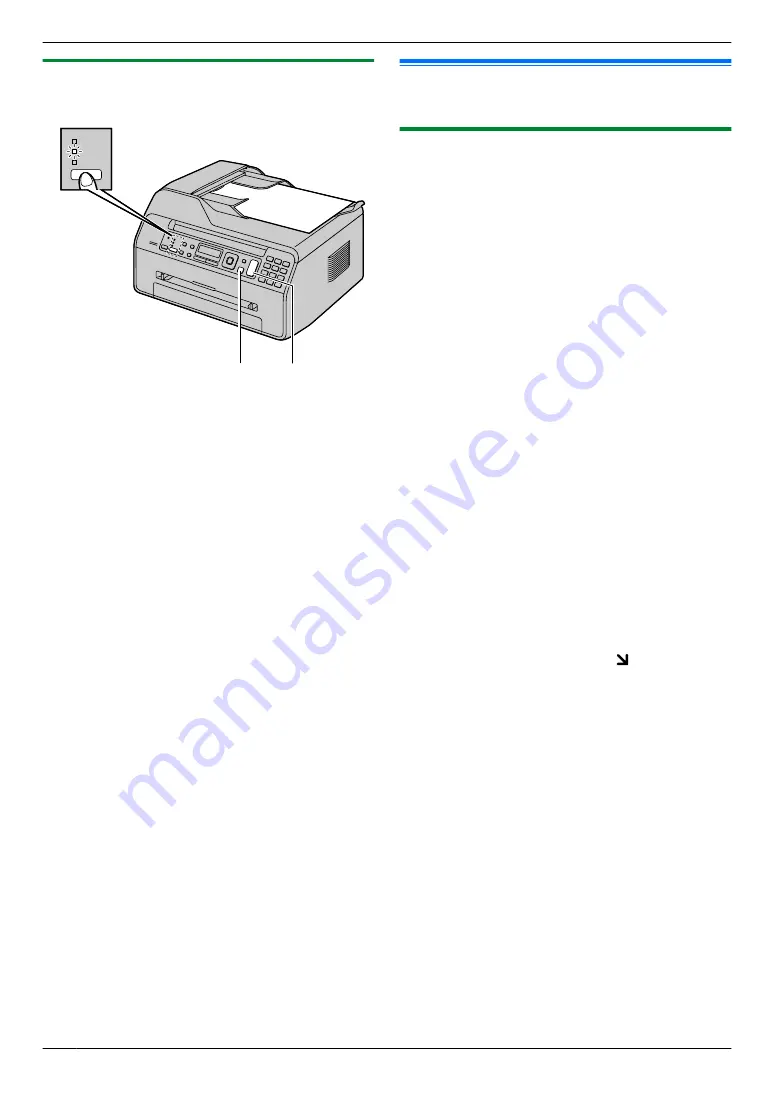
5.1.2 Using the automatic document feeder
(KX-MB1530 only)
M
Copy
N
M
Stop
N
M
Start
N
1
If the
M
Copy
N
light is OFF, turn it ON by pressing
M
Copy
N
repeatedly.
2
3
If necessary, change the copy size (original
document size and recording paper size), resolution
and contrast according to the type of document.
R
To select the copy size, see page 31.
R
To select the contrast, see page 31.
R
To select the resolution, see page 31.
4
If necessary, enter the number of copies (up to 99).
5
M
Start
N
R
The unit will start copying.
6
After you finish copying, press
M
Stop
N
to reset the
settings you set in step 3 and 4.
Note:
R
5.2 More copying features
R
Make sure that the
M
Copy
N
light is ON.
5.2.1 Zoom copy (enlargement / reduction)
1
2
Press
M
Zoom
N
repeatedly to select the zoom rate that
fits the size of your document and recording paper.
–
“
ZOOM =100%
”
–
“
50%
”
–
“
200%
”
*1 Press
MCN
or
MDN
repeatedly to change the zoom
rate by 1 % at a time from
“
25%
”
to
“
400%
”
.
You can also enter the desired percentage
specifically by using the dial keys.
3
M
Set
N
4
If necessary, enter the number of copies (up to 99).
A
M
Start
N
5
After you finish copying, press
M
Stop
N
to reset this
feature.
Note:
R
Zoom copy is not available for the following features:
– Quick ID copy feature (page 33)
– Image repeat feature (page 33)
– Poster feature (page 35)
– N in 1 feature (page 35)
– Separate N in 1 feature (page 36)
R
You can hold the previous zoom setting (feature #468
on page 61).
R
When using the scanner glass,
the unit will enlarge
the image starting from the upper left corner of the
scanning glass starting from the mark.
R
When using the automatic document feeder,
the
unit will only enlarge the centre of the upper part of
the document. To make an enlarged copy of the
bottom of the document, turn the document around,
and then make a copy (KX-MB1530 only).
32
5. Copier
Summary of Contents for KX-MB1500E
Page 90: ...90 Notes ...
Page 91: ...91 Notes ...
















































