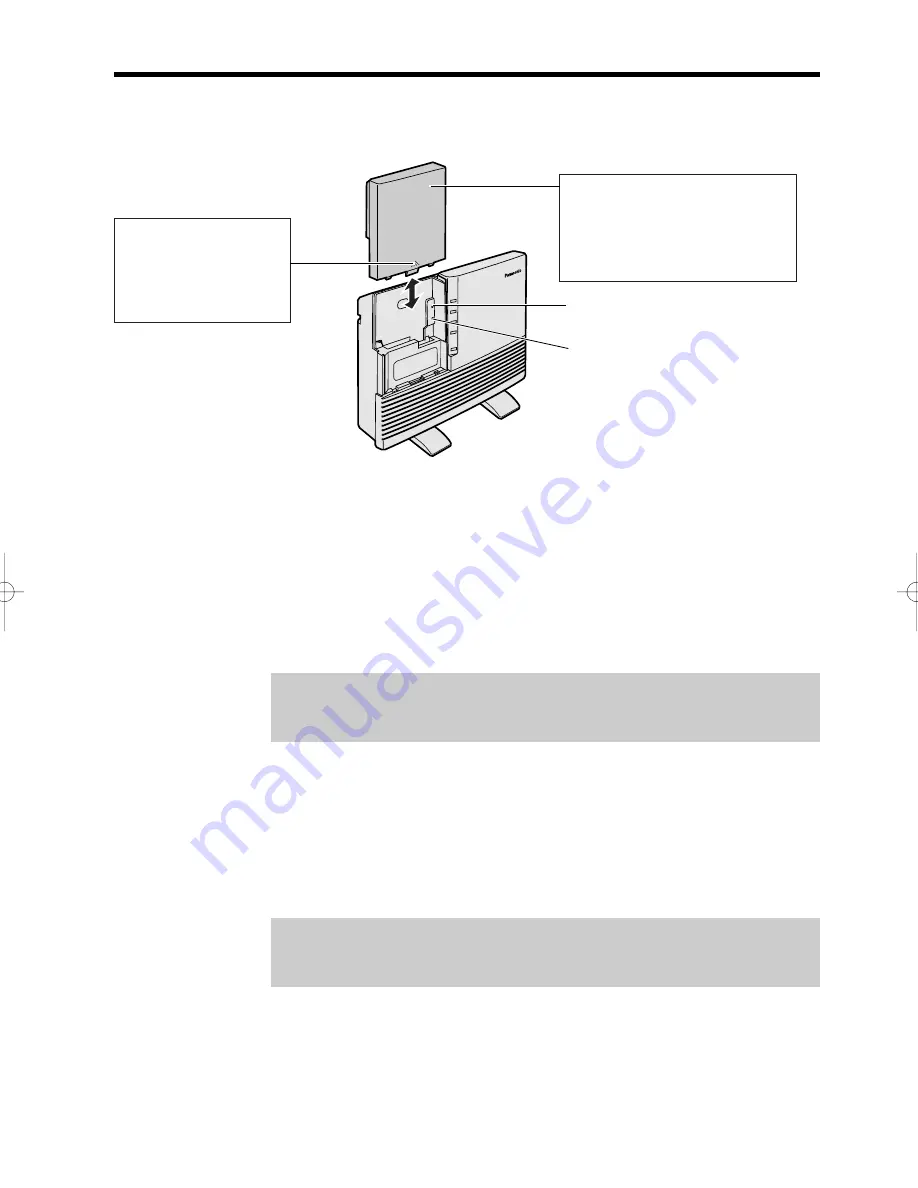
46
Restarting the KX-HGW200
The KX-HGW200 has two buttons inside the cover. These two buttons are
used to initialize or restart the KX-HGW200.
To Initialize the KX-HGW200
When you do not remember the KX-HGW200 password (p. 27) or when
you need to clear all the parameters of the KX-HGW200, press and hold
the CLEAR SETTING button for a few seconds. The CLEAR SETTING
button allows you to initialize all the parameters of the KX-HGW200 to the
factory presets.
To Restart the KX-HGW200
When the KX-HGW200 POWER indicator blinks or lights red (p. 11), press
the RESET button. The RESET button allows you to restart the
KX-HGW200 with all the parameters preserved.
INTERNET
ETHERNET
HomePNA
POWER
KX-HGW200
WIRELESS
To close the cover,
position the ridge on the right
side of the cover into the
groove on the unit and slide
the cover down.
To open the cover,
remove the cover by
sliding it up while
pressing the arrow
mark.
CLEAR SETTING button
RESET button
≥
Press these buttons with a pencil
or a similar object.
Note:
When you use the KX-HGW200 DHCP server function (p. 33), restart
the computer(s) in the home network.
Note:
When you use the KX-HGW200 DHCP server function (p. 33), restart
the computer(s) in the home network.
PQQX12817ZA
P46
-
58
01.3.8
3:22
PM
y [ W 46
















































