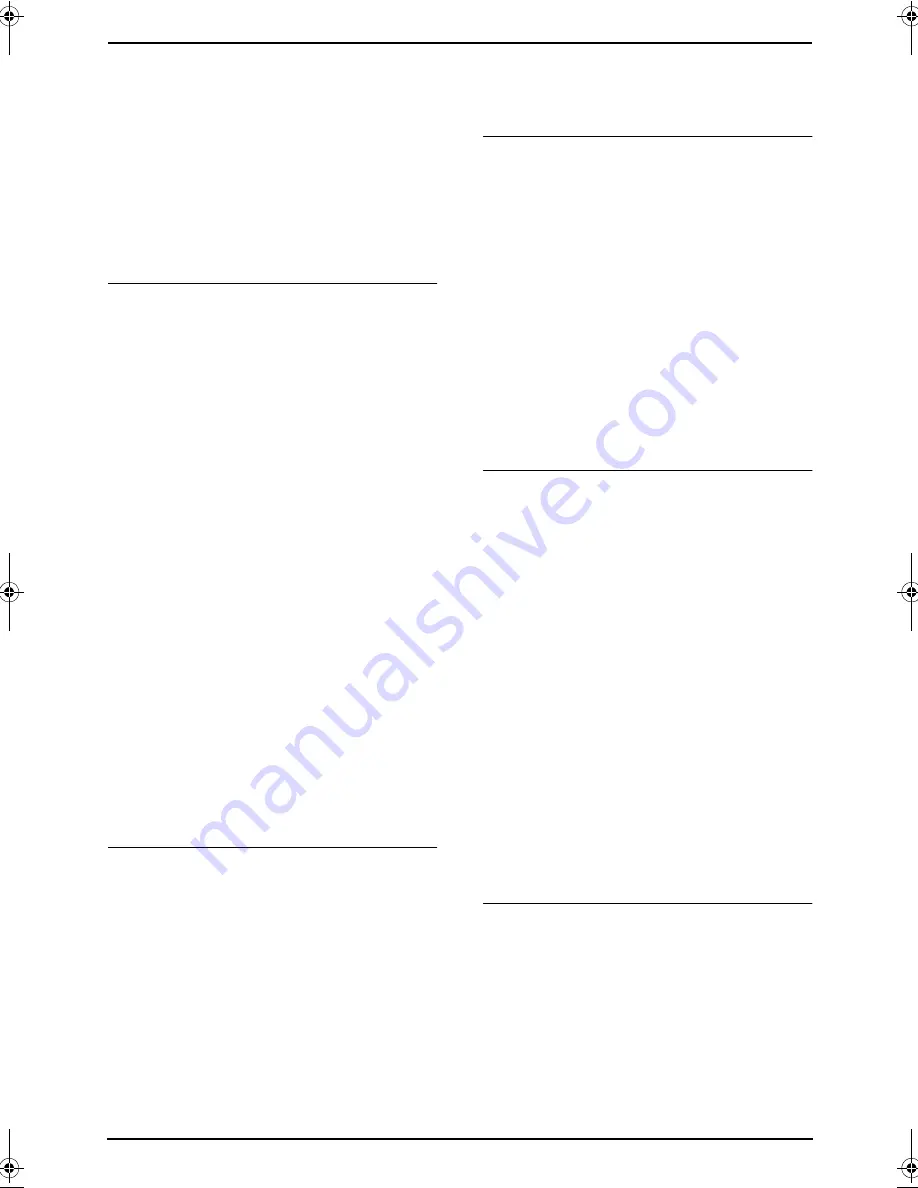
8. Programmable Features
86
4.
Scroll to
“
Recording mode
”
by pressing
{v}
or
{e}
, then press the soft key
(
{
SELECT
}
).
5.
Press
{v}
or
{e}
repeatedly to select the
desired setting.
L
You can also select the recording mode
by pressing
{
1
}
(
“
Standard
”
) or
{
2
}
(
“
Enhanced
”
).
6.
Press the soft key (
{
SAVE
}
).
7.
Press
{
OFF
}
.
Setting the message alert
You can select whether or not the
Ringer/Message alert indicator on the handset
will flash when new messages have been
recorded (page 67). The default setting is OFF.
1.
Press
{
MENU
}
.
2.
Scroll to
“
Initial setting
”
by pressing
{v}
or
{e}
, then press the soft key
(
{
SELECT
}
).
3.
Scroll to
“
Message alert
”
by pressing
{v}
or
{e}
, then press the soft key
(
{
SELECT
}
).
4.
Press
{v}
or
{e}
to select the desired
setting.
5.
Press the soft key (
{
SAVE
}
).
6.
Press
{
OFF
}
.
Note:
L
The Ringer/Message alert indicator will not
flash for new messages while the handset is
in use.
L
The Ringer/Message alert indicator acts as a
ringer indicator and as a message alert
indicator. This indicator will flash rapidly
when a call is received whether this feature is
ON or OFF.
L
Battery life may be shortened when using this
feature (page 22).
Changing the handset display contrast
You can adjust the handset display contrast.
There are 6 levels. The default setting is level 3.
1.
Press
{
MENU
}
.
2.
Scroll to
“
Initial setting
”
by pressing
{v}
or
{e}
, then press the soft key
(
{
SELECT
}
).
3.
Scroll to
“
LCD contrast
”
by pressing
{v}
or
{e}
, then press the soft key (
{
SELECT
}
).
4.
Press
{v}
or
{e}
repeatedly to select the
desired setting.
5.
Press the soft key (
{
SAVE
}
).
6.
Press
{
OFF
}
.
Note:
L
To change the base unit display contrast, see
feature #39 on page 77.
Setting the key tone
You can select whether or not key tones are
heard when keys are pressed. Includes
confirmation tones and error tones. The default
setting is ON.
1.
Press
{
MENU
}
.
2.
Scroll to
“
Initial setting
”
by pressing
{v}
or
{e}
, then press the soft key
(
{
SELECT
}
).
3.
Scroll to
“
Key tone
”
by pressing
{v}
or
{e}
, then press the soft key (
{
SELECT
}
).
4.
Press
{v}
or
{e}
repeatedly to select the
desired setting.
5.
Press the soft key (
{
SAVE
}
).
6.
Press
{
OFF
}
.
Setting auto talk feature
This feature allows you to answer a call by lifting
the handset off the charger without pressing
{
TALK
}
or
{
SP-PHONE
}
. The default setting is
OFF.
1.
Press
{
MENU
}
.
2.
Scroll to
“
Initial setting
”
by pressing
{v}
or
{e}
, then press the soft key
(
{
SELECT
}
).
3.
Scroll to
“
Auto talk
”
by pressing
{v}
or
{e}
, then press the soft key (
{
SELECT
}
).
4.
Press
{v}
or
{e}
repeatedly to select the
desired setting.
5.
Press the soft key (
{
SAVE
}
).
6.
Press
{
OFF
}
.
Note:
L
If you subscribe to Call Display service and
want to view the caller’s information on the
handset display after lifting up the handset to
answer a call, turn OFF this feature.
Setting dialing mode
If you cannot make calls, change this setting
depending on your telephone line service.
“
Tone
”
(default): For tone dial service.
“
Pulse
”
: For rotary pulse dial service.
1.
Press
{
MENU
}
.
2.
Scroll to
“
Initial setting
”
by pressing
{v}
or
{e}
, then press the soft key
(
{
SELECT
}
).
3.
Scroll to
“
Set tel line
”
by pressing
{v}
or
{e}
, then press the soft key (
{
SELECT
}
).
FPG391C-PFQX2077ZA-en.book Page 86 Tuesday, August 31, 2004 10:12 AM
Summary of Contents for KX-FPG391C
Page 92: ...8 Programmable Features 90 0 4 Talking Call Display base unit 1 On default 0 Off ...
Page 118: ...12 Index 116 W Wall mounting 21 ...
Page 119: ...117 ...
Page 120: ...118 ...
Page 121: ...119 ...






























