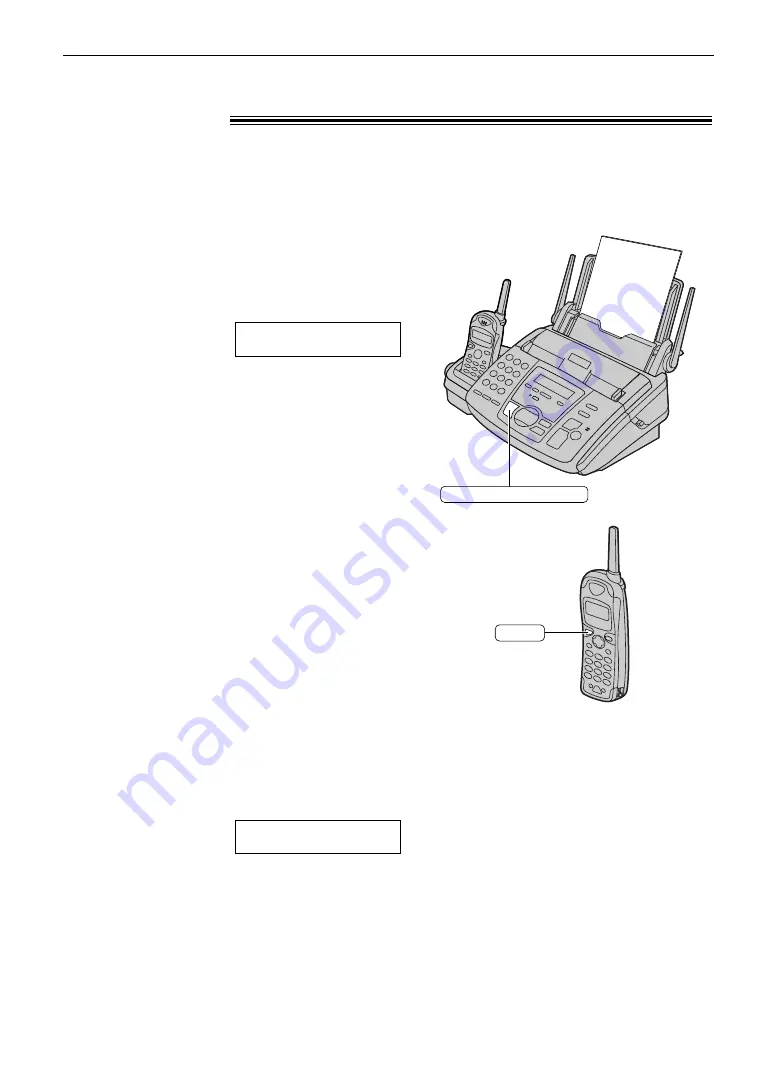
37
Voice Contact
1
Press
NO
while
transmitting or receiving documents.
Example:
●
Your unit will call the other party with a
distinctive ring.
●
When the other party answers, your unit
will emit a distinctive ring.
2
To start talking:
— press
NO
,
— lift the handset from the base unit, or
— press
ë
on the handset.
TO:1234567
VOICE STANDBY
DIGITAL SP-PHONE
Note:
●
If you initiate voice contact during transmission, when
the other party answers, the unit will call you with a
distinctive ring after all of the documents have been
transmitted.
●
If you initiate voice contact during reception, when the
other party answers, the unit will call you with a
distinctive ring after the current page of the document
has been received.
Talking to the other party after fax transmission
or reception
!
You can talk to the other party after a fax message is completed. This will save the added
expense and time of making another call.
This feature only works when the other party’s fax machine is equipped with a voice
contact feature.
1
If the other party initiates voice contact, your
unit will sound a distinctive ring and the
following will be displayed.
Base unit display:
2
To start talking:
— press
NO
,
— lift the handset from the base unit, or
— press
ë
on the handset,
within 10 seconds of the distinctive ring.
PLEASE PICK UP
Receiving a request for voice contact
Initiating voice contact
Note:
●
If you do not answer within 10 seconds of the
distinctive ring;
— in TAD/FAX mode, your unit will play a
greeting message and record an incoming
voice message.
— in FAX ONLY, TEL or TEL/FAX mode, the
line will be disconnected.
TALK
















































