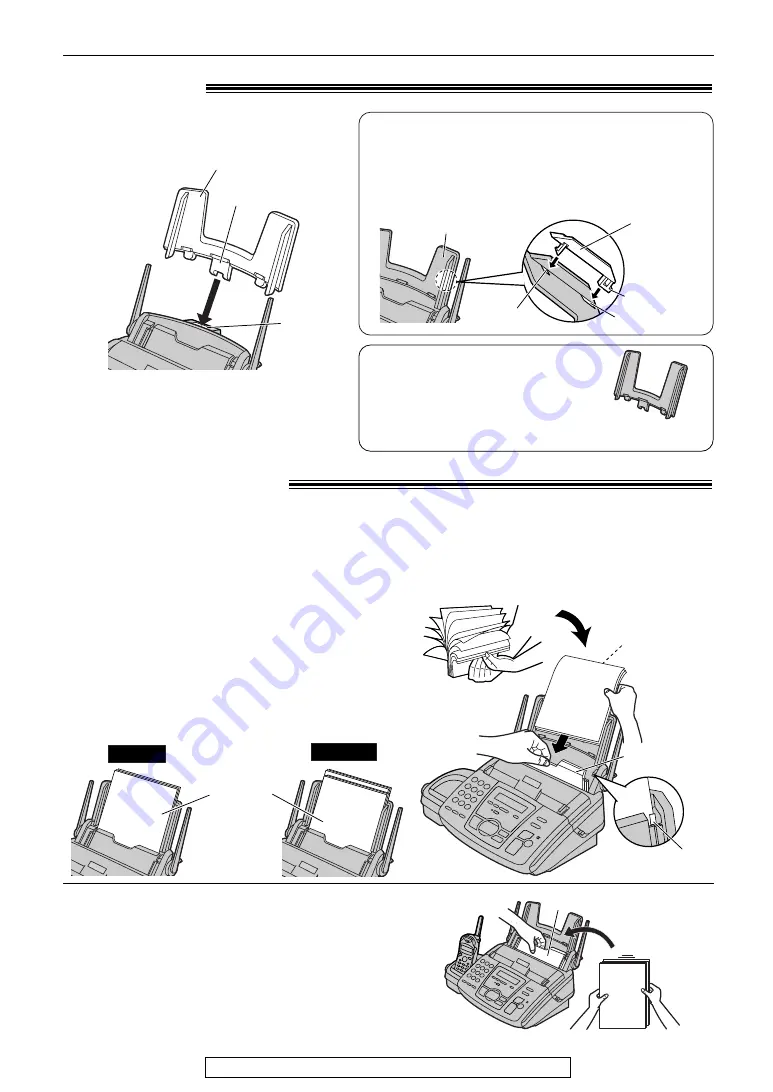
13
Setup (Base Unit)
For fax advantage assistance, call 1-800-435-7329.
Recording paper
!
1
Fan the stack of paper to prevent a paper
jam.
2
Pull the tension plate forward and hold open
while inserting the paper.
●
The paper should not be over the tab.
●
If the paper is not inserted correctly,
readjust the paper, or the paper may jam.
Tension plate
Tab
Side to be printed
face down.
Stack of
paper
Correct
Incorrect
To add paper
1. Pull the tension plate forward and hold open while
removing all of the installed paper.
2. Add paper to the stack of paper you removed and
straighten.
3. Fan the stack of paper.
4. Pull the tension plate forward and hold open while
inserting the paper.
Tension plate
Letter, legal or A4 size recording paper can be loaded. The unit can hold up to 50 sheets of
60
g
/m
2
to 75
g
/m
2
(16 lb. to 20 lb.) paper or 30 sheets of 90
g
/m
2
(24 lb.) paper.
See the note for paper specifications on page 97.
For superior results, we recommend Hammermill
®
Jet Print paper.
Tab
Slot
Paper tray
Paper tray
!
Insert the tab on the paper tray into the
slot on the back of the unit.
Note:
●
Do not place the unit in areas where the
paper tray may be obstructed (i.e. by a
wall, etc.).
To use legal size paper
Please purchase a legal paper tray,
Model No. KX-FA51 (p. 8) and install
as shown on the left.
A4 paper
guide
Upper slot
Lower slot
Bottom tab
Paper tray
To use A4 size paper
Insert the bottom tab on the A4 paper guide into the
lower slot. Press the guide into the upper slot.
●
Change the recording paper size (feature #16 on
page 69).
KX-FA51
Legal paper tray














































