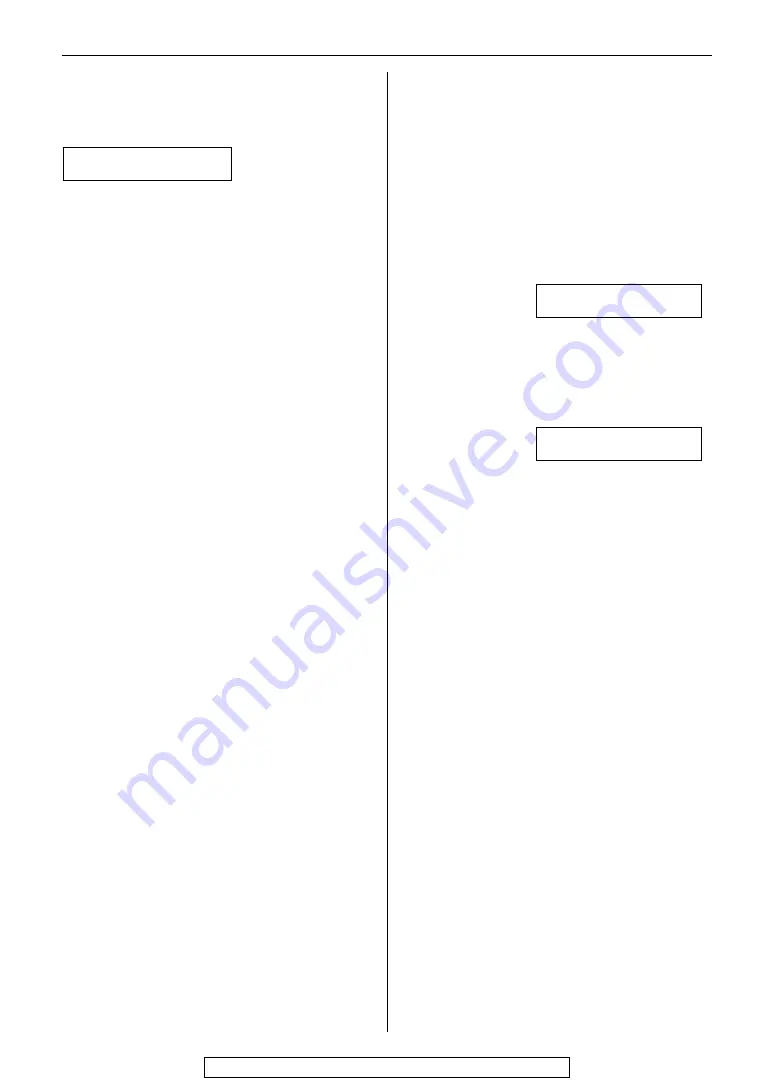
82
Operations
For fax advantage assistance, call 1-800-435-7329.
Fax – receiving (cont.)
Receiving mode
The display shows the following, but faxes
are not received.
●
The incoming call is not a fax. Change the
receiving mode to TEL mode (p. 46) or
TAD/FAX mode (p. 54).
A blank sheet is ejected.
●
If a blank sheet is ejected after the
received document is printed out, the
receiving reduction rate is not
programmed correctly. Program the proper
rate in feature #36 (p. 71).
●
The other party placed the document in
their fax machine the wrong way. Check
with the other party.
A white line or a dirty pattern appears on
your recording paper.
●
The glass or rollers are dirty. Clean them
(p. 86).
The printing quality is poor.
●
The other party sent a faint document. Ask
them to send a clearer copy of the
document.
●
The thermal head is dirty. Clean it (p. 87).
●
Some paper has instructions
recommending which side to print on. Try
turning the paper over.
●
You may have used paper with a cotton
and/or fiber content that is over 20%, such
as letterhead or resume paper.
We recommend smooth paper such as
Hammermill Jet Print for clearer printing.
I cannot receive documents by pressing
à
on the handset.
●
Press
à
until a single beep
is heard.
●
The memory is full of received documents
due to a lack of recording paper or a
recording paper jam. Install paper or clear
the jammed paper.
The other party complains that they
cannot send a document.
●
The memory is full of received documents
due to a lack of recording paper or a
recording paper jam. Install paper (p. 13)
or clear the jammed paper (p. 84).
I cannot select the desired receiving
mode.
●
If you want to set TAD/FAX, FAX ONLY or
TEL/FAX mode:
— select the desired mode using feature
#77 (p. 75), and
— press
PQ
to turn ON the
arrow (
▼
) located on the right of the
display.
Display:
ON
●
If you want to set TEL mode:
— press
PQ
to turn OFF
the arrow (
▼
) located on the right of
the display.
ON
The other party complains that they
cannot send a document.
●
The unit is not in AUTO ANSWER mode.
Press
PQ
to turn ON the
arrow (
▼
) located on the right of the
display.
Copying
The unit does not make a copy.
●
You cannot make a copy during
programming. Make the copy after
programming or stop programming.
A black line, a white line or a dirty pattern
appears on the copied document.
●
The glass or rollers are dirty. Clean them
(p. 86).
The copied image is distorted.
●
The thermal head is dirty. Clean it (p. 87).
▼
CONNECTING.....
(continued)
















































