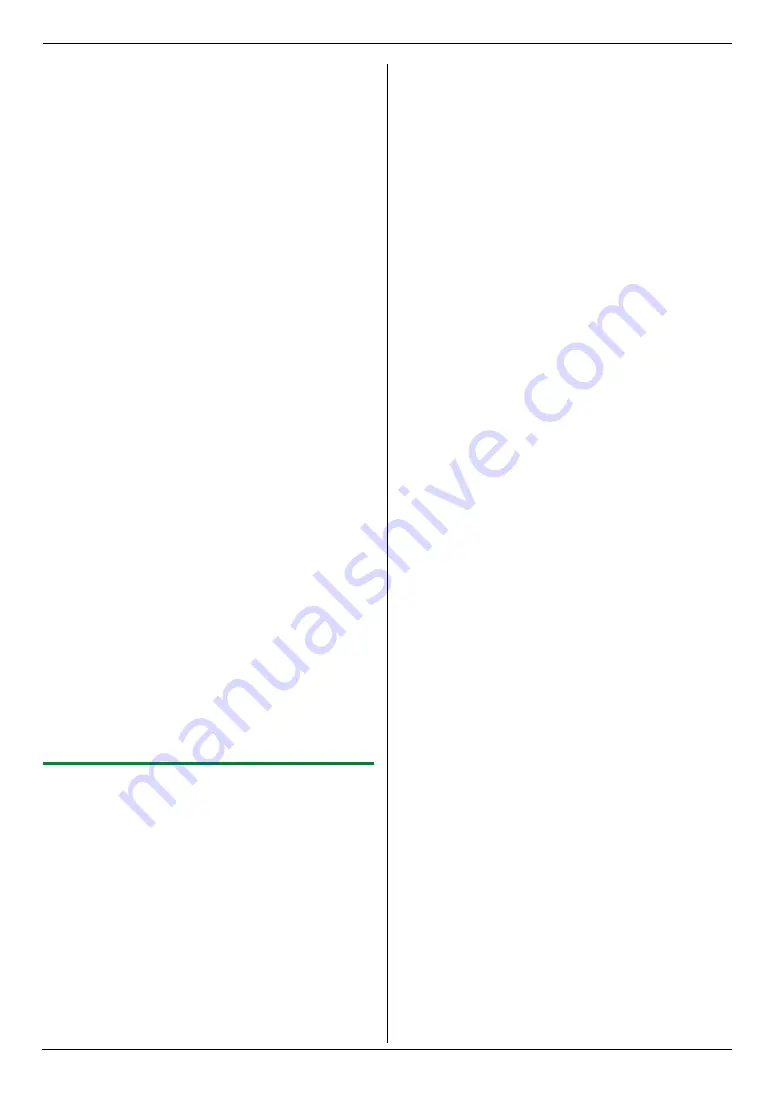
4. Scanner
31
Note:
L
To select the default E-mail software, see page 26.
L
To stop scanning, see page 62.
L
You can save the images in JPEG or PDF formats.
To send the scanned image via e-mail server (KX-
FLM671, LAN connection only)
You can send the scanned image as an attachment
without using e-mail software. To select the e-mail
destination easily, register e-mail addresses through the
web browser interface beforehand (page 57).
Important:
L
Program the SMTP server setting beforehand
(page 60).
1.
Set the original (page 19).
2.
{
Scan
}
3.
Press
{V}
or
{^}
repeatedly to select
“
”
.
i
{
Set
}
4.
Press
{V}
or
{^}
repeatedly to select
“
SERVER
”
.
i
{
Set
}
5.
Enter the destination e-mail address.
Using stations 1-11:
Press the desired station key.
Using stations 12-22:
Press
{
Lower
}
, then press the desired station key.
Using navigator key:
Press
{V}
or
{^}
repeatedly to select the desired
destination.
Using dial keypad:
Press
{
Set
}
, then enter the e-mail address using the
dial keypad (page 61).
6.
{
Set
}
7.
If necessary, change the scanning settings. Press
{
>
}
, press
{V}
or
{^}
repeatedly to select the desired
setting.
i
{
Set
}
i
{
Start
}
Note:
L
If you select black/white for the scan type, you can
save the images in TIFF or PDF formats.
If you select grayscale for the scan type, you can
save the images in JPEG or PDF formats.
4.1.4 Scan to OCR
With OCR software, you can convert an image into text
data that can be edited with word processing software.
Readiris OCR software can be installed when installing
Multi-Function Station.
1
Set the original (page 19).
2
{
Scan
}
3
Press
{V}
or
{^}
repeatedly to select
“
OCR
”
.
i
{
Set
}
4
For USB connection:
Press
{V}
or
{^}
repeatedly to select
“
USB HOST
”
.
i
{
Set
}
For LAN connection (KX-FLM671 only):
Press
{V}
or
{^}
repeatedly to select the computer to
which you want to send the scanned image.
i
{
Set
}
5
If necessary, change the scanning settings. Press
{
>
}
, press
{V}
or
{^}
repeatedly to select the
desired setting.
i
{
Set
}
i
{
Start
}
L
The scanned image will be displayed in the OCR
window after scanning.
Note:
L
You can save the images in TIFF, JPEG or BMP
formats.
L
For detailed instructions about OCR, select
[
Help
]
.
















































