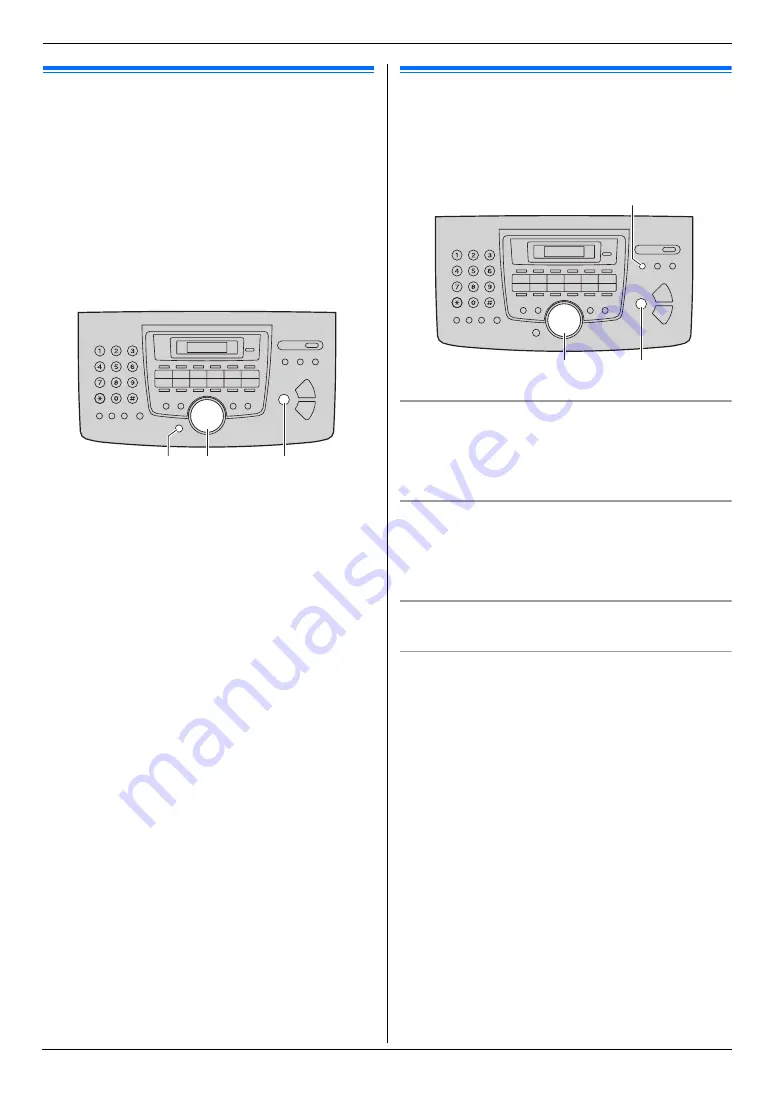
2. Preparation
20
For assistance, please visit http://www.panasonic.com/help
Help
2.5 Help function
The unit contains helpful information, which can be
printed for reference.
–
“
BASIC SETTINGS
”
–
“
FEATURE LIST
”
–
“
DIRECTORY
”
–
“
FAX SND/RCV
”
–
“
COPIER
”
–
“
Q and A
”
–
“
ERRORS
”
–
“
REPORTS
”
–
“
CALLER ID
”
1
Press
{
Menu
}
repeatedly to display
“
HELP
”
.
2
Press
{
<
}
or
{
>
}
repeatedly to display the desired
item.
i
{
Set
}
3
Press
{
Menu
}
to exit.
Volume
2.6 Adjusting the volume
Important:
L
Before adjusting the volume, set the operation
mode to fax mode. If the
{
Fax
}
light is OFF, turn it
ON by pressing
{
Fax
}
.
Ringer volume
While the unit is idle,
press
{V}
or
{^}
.
L
The ringer volume can only be adjusted if there are
no documents in the document entrance. Confirm
that there are no documents in the entrance.
To turn the ringer OFF
Press
{V}
repeatedly to display
“
RINGER OFF= OK?
”
.
i
{
Set
}
L
The unit will not ring.
L
To turn the ringer back ON, press
{^}
.
Handset receiver volume
While using the handset,
press
{V}
or
{^}
.
Monitor volume
While using the monitor,
press
{V}
or
{^}
.
{
<
}{
>
}
{
Set
}
{
Menu
}
{V}{^}
{
Set
}
{
Fax
}






























