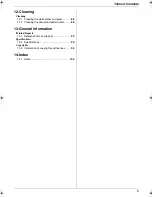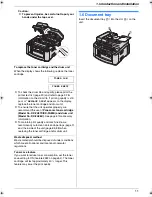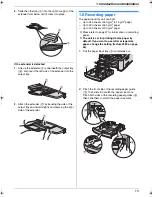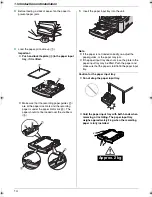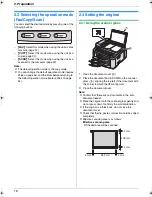1. Introduction and Installation
8
1.4 Overview
1.4.1 Front view
1.4.2 Rear view
Removing the shipping tape
Remove the shipping tape (
1
) and pad (
2
).
Note:
L
Shipping tape positions are subject to change
without notice.
1
Top cover
2
ADF (Auto Document Feeder) cover release
button
3
ADF cover
4
Document guides
5
Document tray
6
Document cover
7
Output tray
8
Top cover release lever
9
Document entrance
j
Paper input tray
k
Recording paper exit
l
Document exit
1 2
5
6
3
l
4
8
j
9
k
7
A
Recording paper guides
B
Speaker
C
USB interface connector
D
LAN interface connector
E
LED
F
External telephone socket
G
Telephone line socket
H
Manual input tray
I
AC-in socket
A
B C
H I
F G
D
E
1
2
1
FLB881E-PFQX2796ZA-OI-en.book Page 8 Thursday, September 13, 2007 2:16 PM
Summary of Contents for KX-FLB881E
Page 103: ...103 Notes ...
Page 104: ...PFQX2796ZA CM0907CJ0 CD ...