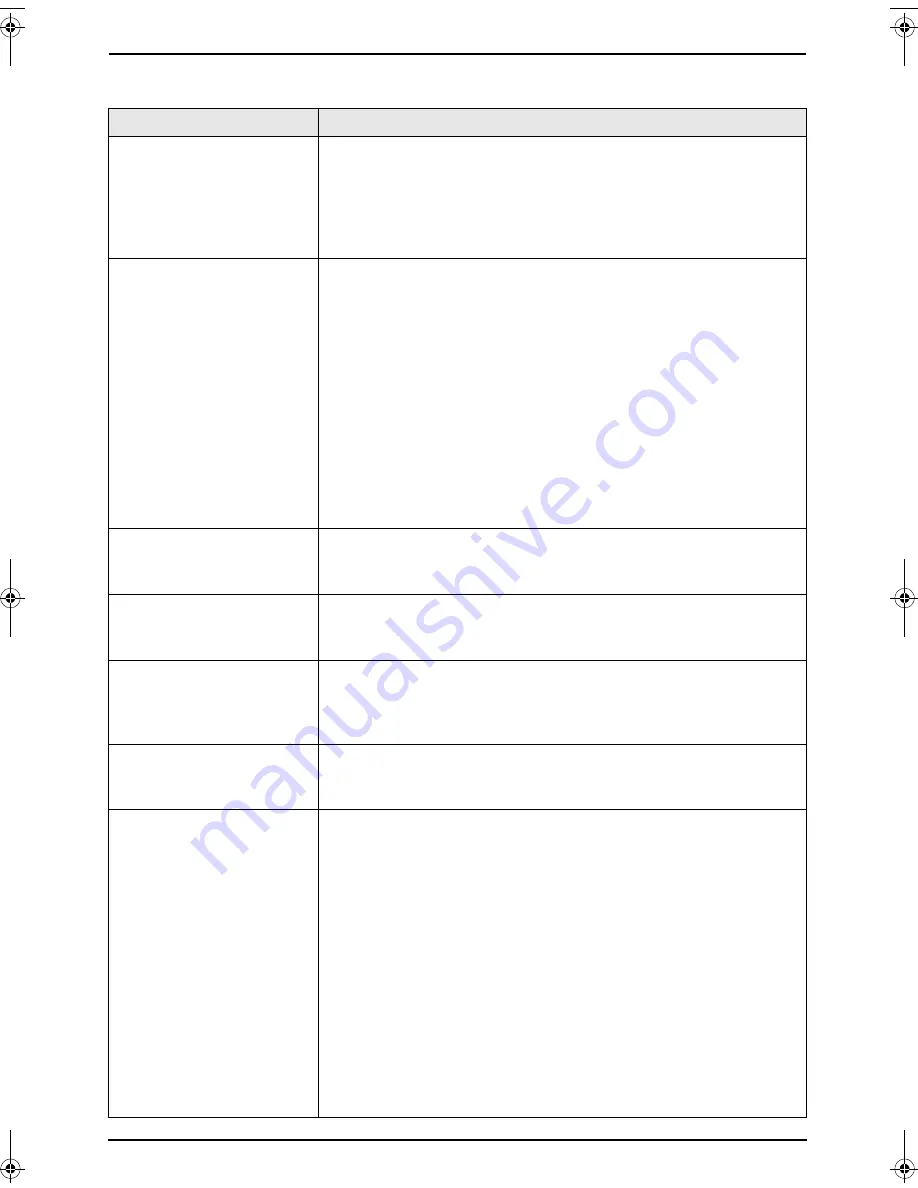
9. Help
77
9.3.7 Multi-Function Station
Problem
Cause & Solution
I cannot recognize the last
part of an item in the list of
the
[
One Touch
]
,
[
Directory
]
,
[
Journal
]
or
[
Caller ID
]
when using
Remote Control.
L
Put the cursor on the line between the buttons. The cursor changes
shape and you can expand the area by dragging or double-clicking.
I cannot scan.
L
When scanning at a high resolution, a large amount of available
memory is required. If your computer warns of insufficient memory,
close other applications and try again.
L
The unit is in use. Try again later.
L
There is not enough space on the hard disk. Delete unnecessary
files and try again.
L
Restart the computer, and try again.
L
Check the connection between the computer and the unit (page
51).
L
You attempted to scan a document longer than the paper size
which you set. Change the setting or divide the document into the
appropriate paper size, and try again.
L
If you use the Fast User Switching feature in Windows XP, make
sure no other users are logged in to your computer.
The document is not fed
into the unit when using
the unit as a scanner.
L
Remove the document in the auto document feeder and re-insert it.
Even after clicking
[
Cancel
]
, scanning
continues.
L
Please wait. It may take a while for the cancel request to be
accepted.
I cannot find the unit as
the target device from the
list when using PC FAX
and Remote Control.
L
The unit will be displayed after the printer driver has been installed.
A printing error occurred
while using PC FAX and
Remote Control.
L
The printer driver is used for PC FAX and Remote Control. The
transmission error will be displayed as the printing error.
Multi-Function Station
does not work properly.
L
If you connect the USB cable to USB hub, connect it to the USB
port of your computer directly.
L
Make sure you have installed the latest Service Pack available for
the version of Windows installed on your computer. See the
Microsoft web site for details.
L
Confirm the BIOS setting of your computer, and select USB port
mode. Please refer to your computer’s operating instructions or
consult the manufacturer.
L
If you have any other multifunction softwares installed on your
computer, uninstall them.
L
If you use the Fast User Switching feature in Windows XP, make
sure no other users are logged in to your computer.
L
Check that your computer has enough memory and hard disk
space. If your computer warns of insufficient memory, close other
applications. If there is not enough space on the hard disk, delete
unnecessary files.
FLB803-813EX-PFQX2433ZA-en.book Page 77 Tuesday, April 25, 2006 6:45 PM
Summary of Contents for KX-FLB803EX
Page 101: ...99 Notes ...
















































