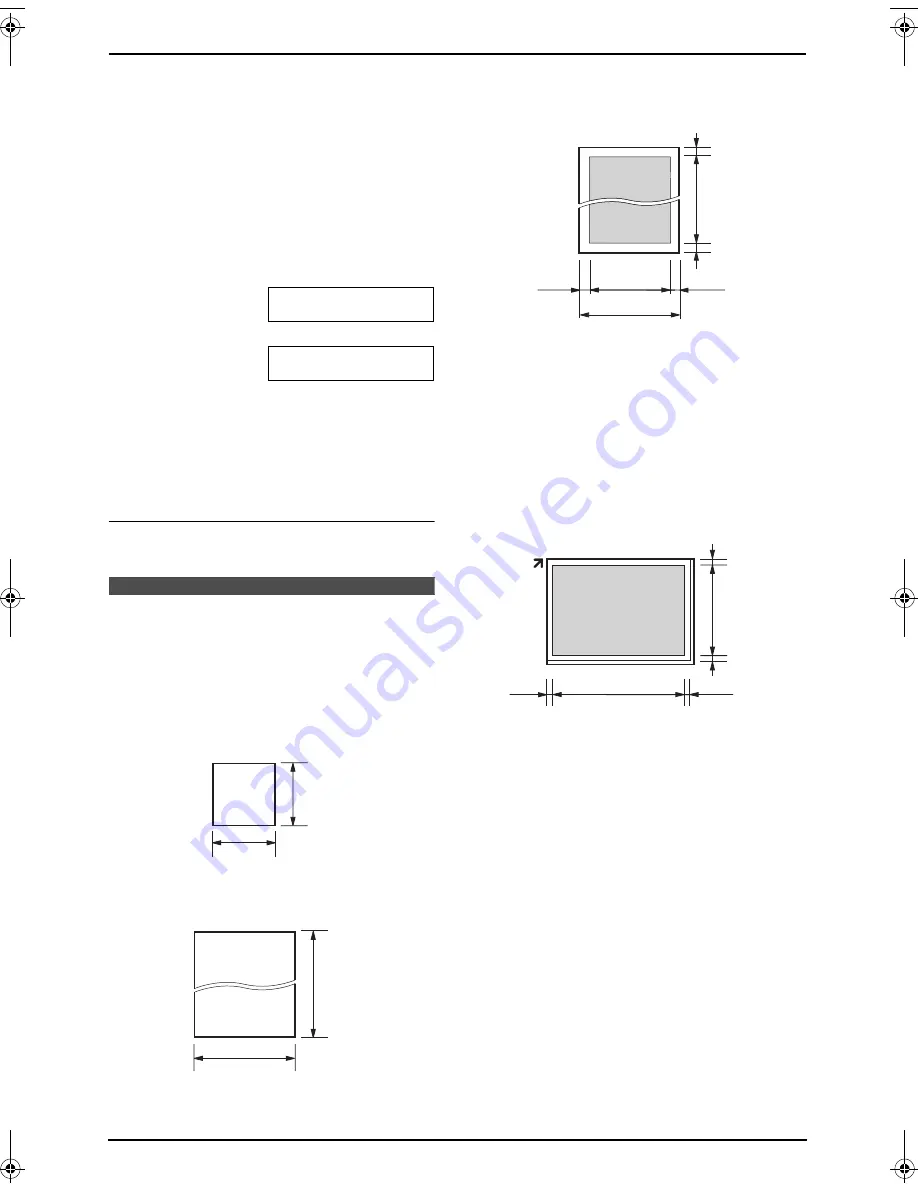
4. Fax
34
5
If necessary, change the following settings
according to the type of document.
L
To select the resolution, see page 32.
L
To select the contrast, see page 33.
6
Dial the fax number.
L
To send a single page, skip to step 10.
L
To send multiple pages, go to the next
step.
7
Press
{
QUICK SCAN
}
to scan the document
into memory.
Example:
PAGES=01
01%
STANDARD
u
SCAN:PRESS SET
SEND:PRESS START
8
Place the next page on the scanner glass.
9
Press
{
SET
}
.
L
To send more pages, repeat steps 8 and
9.
10
Press
{
START
}
.
To stop sending
Press
{
STOP
}
.
4.3 Document
requirements
4.3.1 Using the auto document
feeder
Minimum document size
Maximum document size
Effective scanning area
L
Shaded area will be scanned.
Document weight
L
Single sheet:
45 g/m
2
to 90 g/m
2
L
Multiple sheets:
60 g/m
2
to 80 g/m
2
4.3.2 Using the scanner glass
Effective scanning area
L
Shaded area will be scanned.
4.3.3 Note for the auto document
feeder and the scanner glass
L
Check that ink, paste or correction fluid has
dried completely.
L
To set a document with a width of less than
210 mm when using the auto document
feeder, we recommend using the scanner
glass to copy the original document onto A4
or letter-sized paper, then setting the copied
document.
L
Do not set documents that do not satisfy the
requirements of size and weight when using
the auto document feeder. Make a copy of
the document using the scanner glass and
set the copy.
L
Remove clips, staples or other fasteners
when using the auto document feeder.
L
When using the auto document feeder, the
total height of the documents when laid flat,
128 mm
128 mm
600 mm
216 mm
216 mm
208 mm
4 mm
4 mm
5 mm
5 mm
208 mm
287 mm
5 mm
5 mm
4 mm
4 mm
FLB803-813EX-PFQX2433ZA-en.book Page 34 Tuesday, April 25, 2006 6:45 PM
Summary of Contents for KX-FLB803EX
Page 101: ...99 Notes ...






























