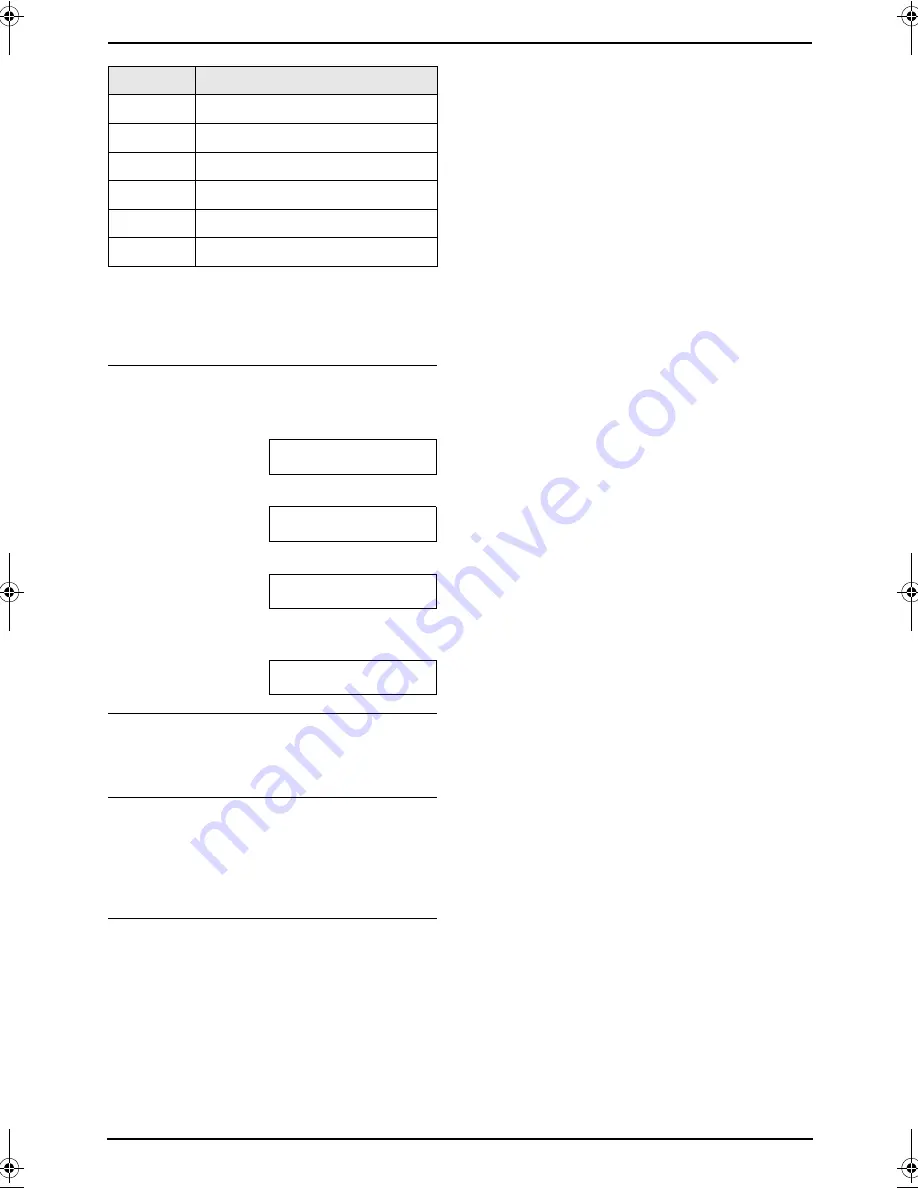
2. Preparation
33
For assistance, please visit http://www.panasonic.com/consumersupport
Note:
L
To enter another character that is located on
the same dial key, press
{>}
to move the
cursor to the next space.
To enter your logo
Example: “
BILL
”
1.
Press
{
2
}
5 times.
LOGO=
|
B
2.
Press
{
4
}
6 times.
LOGO=B
|
I
3.
Press
{
5
}
6 times.
LOGO=BI
|
L
4.
Press
{>}
to move the cursor to the next
space and press
{
5
}
6 times.
LOGO=BIL
|
L
To correct a mistake
Press
{<}
or
{>}
to move the cursor to the
incorrect character, and make the correction.
To delete a character
Press
{<}
or
{>}
to move the cursor to the
character you want to delete and press
{
STOP
}
.
L
To erase all of the characters, press and hold
{
STOP
}
.
To select characters using
{A}
or
{B}
Instead of pressing the dial keys, you can select
characters using
{A}
or
{B}
.
1.
Press
{B}
repeatedly to display the desired
character. Characters will be displayed in the
following order:
1
Lowercase letters
2
Number
3
Symbol
4
Uppercase letters
L
If you press
{A}
, the order will be
reversed.
2.
Press
{>}
to insert the character.
3.
Return to step 1 to enter the next character.
{
6
}
m n
o
M N
O
6
{
7
}
p
q
r
s
P
Q
R
S
7
{
8
}
t
u
v
T
U
V
8
{
9
}
w
x
y
z
W X
Y
Z
9
{
0
}
0
(Space)
{
STOP
}
To delete a digit
Keypad
Characters
FG6550-PFQX2225ZA-en.book Page 33 Monday, August 8, 2005 8:16 PM
















































