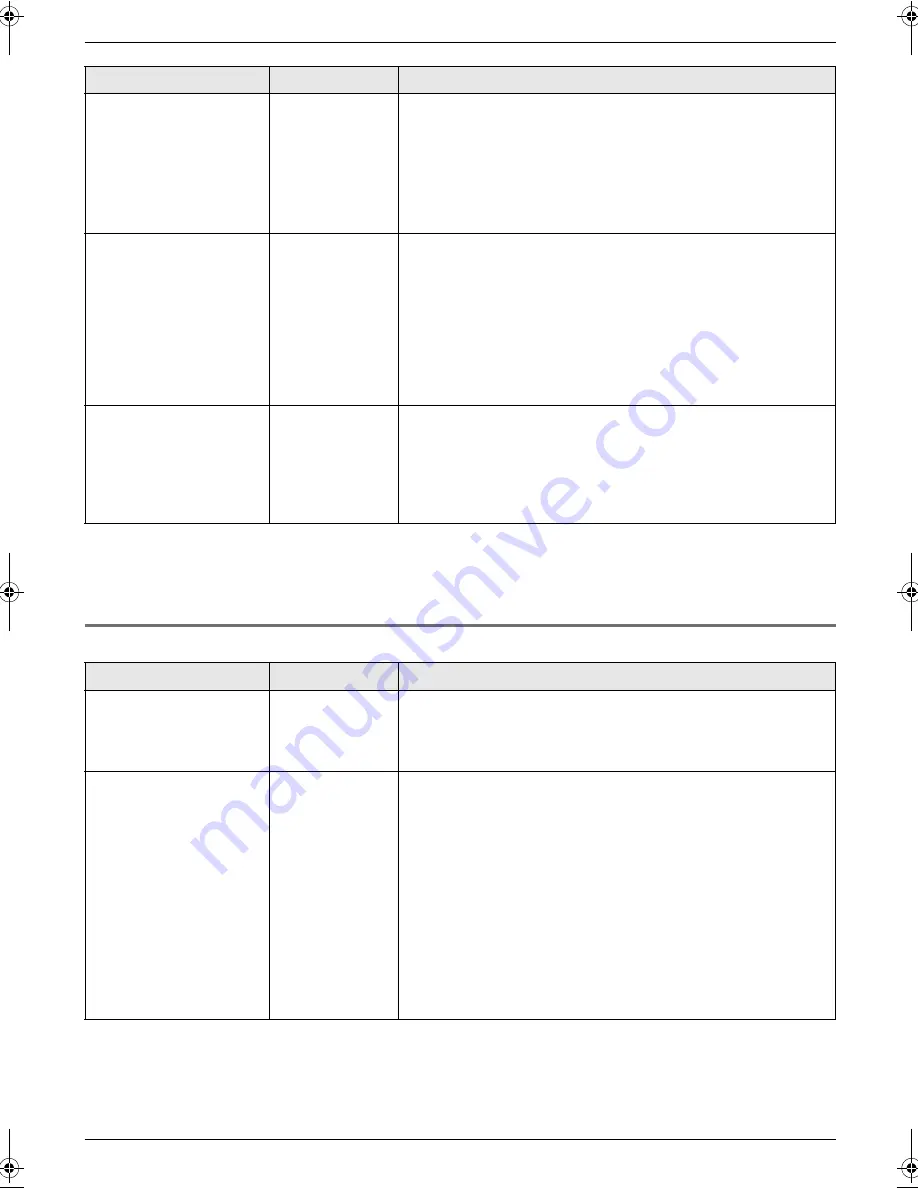
7. Programmable Features
50
7.1.2 Advanced features
Changing the maximum
recording time for
incoming messages
*1
{#}{
1
}{
0
}
{
1
}
“
1 MINUTE
”
{
2
}
“
GREETING ONLY
”
: The unit plays the greeting message but
does not record any incoming messages.
{
3
}
“
3 MINUTES
”
(default)
Note:
L
You can also program this feature with the cordless handset
(page 47).
Setting the remote
operation ID
*1
{#}{
1
}{
1
}
1.
{
MENU
}
i
{#}{
1
}{
1
}
2.
To activate the remote operation feature, enter a 3-digit
remote operation ID.
L
To deactivate the remote operation feature, press
{*}
.
3.
{
SET
}
i
{
MENU
}
Note:
L
You can also program this feature with the cordless handset
(page 47).
Setting the ringtone for
outside calls
*2
{#}{
1
}{
7
}
{
1
}
“
RINGTONE 1
”
(default)
{
2
}
“
RINGTONE 2
”
{
3
}
“
RINGTONE 3
”
{
4
}
“
RINGTONE 4
”
{
5
}
“
RINGTONE 5
”
{
6
}
“
RINGTONE 6
”
*1 When this setting is changed using the base unit, the setting for the cordless handset will also be changed, and
vice versa.
*2 This setting can be changed individually for the base unit and the cordless handset.
–
To set the cordless handset ringtone for outside calls, see page 56.
Feature
Feature code
Selection
Setting the journal
report to print
automatically
{#}{
2
}{
2
}
{
0
}
“
OFF
”
: The unit will not print a journal report, but will keep a
record of the last 30 fax transmissions and receptions.
{
1
}
“
ON
”
(default): The unit will print a journal report automatically
after every 30 new fax transmissions and receptions (page 34).
Sending documents
overseas
{#}{
2
}{
3
}
If you cannot send a fax overseas even if the number is correct
and the line is connected, activate this feature before sending the
fax.
This feature improves the reliability by reducing the transmission
speed.
{
0
}
“
OFF
”
: Deactivates this feature.
{
1
}
“
NEXT FAX
”
: This setting is effective only for the next
attempted fax transmission. After transmission, the unit will return
to the previous setting.
{
2
}
“
ERROR
”
(default): When the previous fax transmission fails
and you wish to re-send the document.
Note:
L
Calling charges may be higher than usual.
Feature
Feature code
Selection
FC255E-PFQX2465ZA-en.book Page 50 Wednesday, April 26, 2006 9:17 AM
Summary of Contents for KX-FC255E
Page 83: ...83 Notes ...
















































