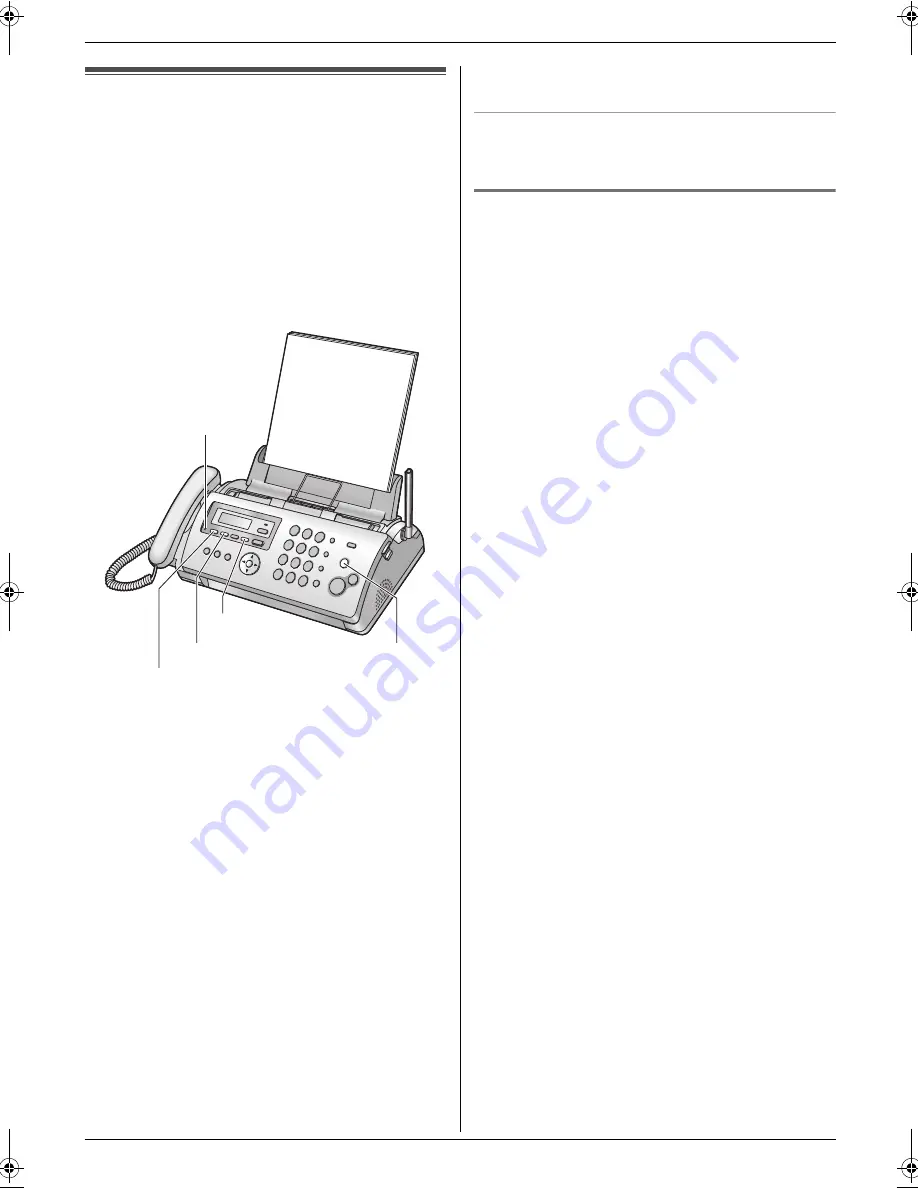
6. Answering Machine
44
6 Answering Machine
Greeting
6.1 Recording your greeting
message
The unit has a pre-recorded greeting message for
TAM/FAX mode. If you record your own greeting
message, it will be played instead of the pre-recorded
greeting message when a call is received.
The maximum recording time of your greeting message
is either 16 seconds (default) or 60 seconds. We
recommend you record a message of less than 12
seconds to make it easier to receive faxes.
Make sure feature #77 is set to
“
TAM/FAX
”
beforehand
(page 54).
1
{
GREETING REC
}
L
A long beep will sound.
2
Speak clearly about 20 cm away from
{
MIC
}
.
3
When finished recording, press
{
STOP
}
.
Note:
L
You can change the maximum TAM/FAX greeting
message time to 60 seconds (feature #54 on page
53).
–
If you change the setting to 60 seconds, we
recommend that you tell the caller in your
TAM/FAX greeting message to press
*
9 before
starting the fax transmission.
–
If you change the setting from 60 seconds to 16
seconds, your current greeting message will be
deleted. The pre-recorded greeting message will
be played when a call is received.
L
If you change the maximum recording time of
incoming messages to
“
GREETING ONLY
”
(page
47, feature #10 on page 50), the unit will answer a
call with your current greeting message, and then
hang up. Re-record your greeting message to inform
the caller that the unit will not record any incoming
messages.
To check the greeting message
Press
{
GREETING CHECK
}
.
L
The unit will play the greeting message.
6.1.1 Erasing your recorded greeting
message
1
{
GREETING CHECK
}
L
To cancel erasing, press
{
STOP
}
.
2
{
ERASE
}
Note:
L
If you erase your TAM/FAX greeting message, the
pre-recorded greeting message will be played when
a call is received.
{
MIC
}
{
GREETING CHECK
}
{
GREETING REC
}
{
ERASE
}
{
STOP
}
FC255E-PFQX2465ZA-en.book Page 44 Wednesday, April 26, 2006 9:17 AM
Summary of Contents for KX-FC255E
Page 83: ...83 Notes ...






























