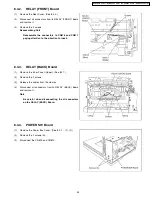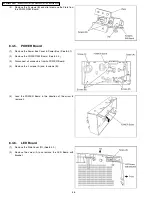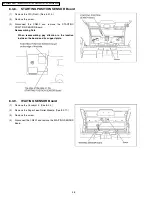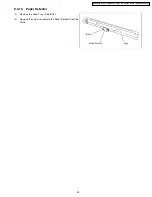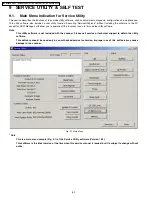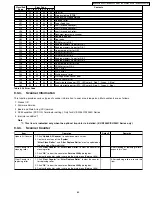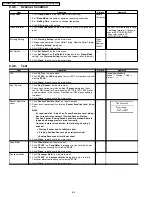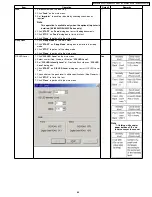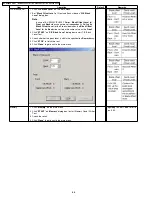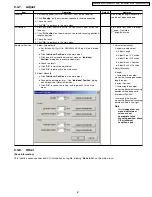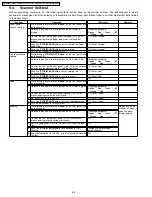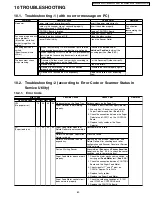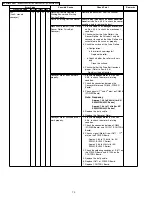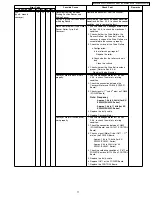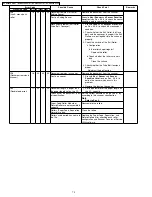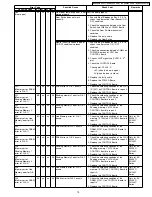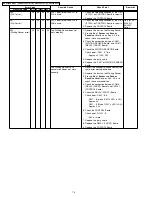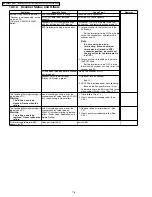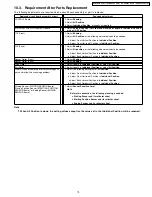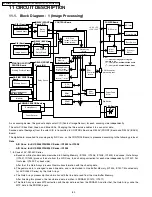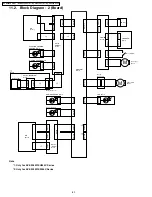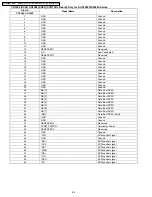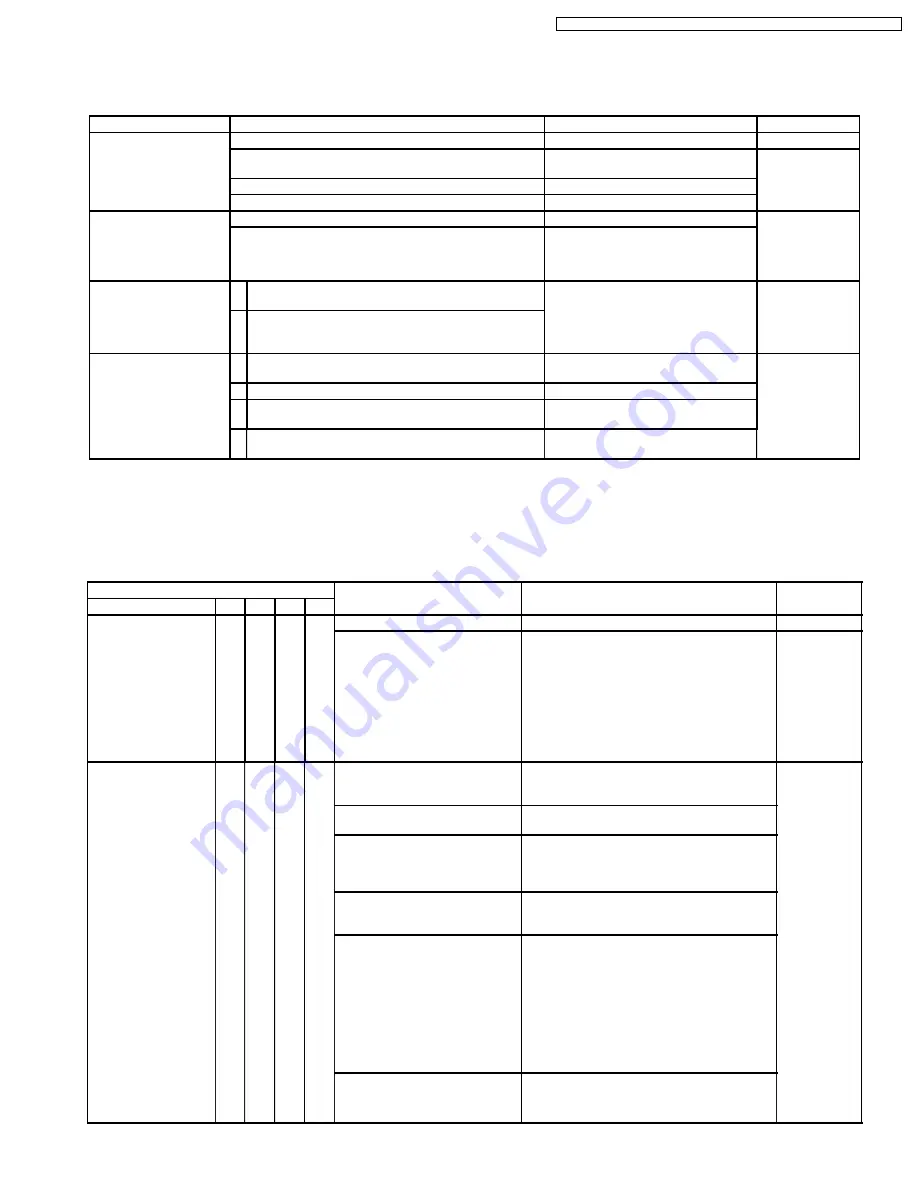
10 TROUBLESHOOTING
10.1. Troubleshooting -1 (with no error message on PC)
Symptom
Possible Cause
Check Point
Remarks
No power.
Power cord is not inserted correctly.
Insert the power cord correctly.
Cables in the scanner are not connected properly.
(especially around POWER Board)
Insert the cables properly.
Pay attention
when
reassembling the
scanner.
CONTROL Board is broken.
Replace CONTROL Board.
POWER Board is broken.
Replace POWER Board.
Scanned image data has
some problems.
(Black line, white line,
darker image than the
original)
Dust on the glass surface of CIS
Clean the glass surface.
Sensor Roller is dirty.
Clean the Sensor Roller.
Scanning position is
shifted.
(Specification: within
±2mm)
1 When reassembling CIS or mechanical parts related
to conveying documents, re-adjustment is not done.
Execute
All Position
and/or
Individual Position
to adjust the
scanning position. (
See 9.3.7.
)
2 When replacing CONTROL Board, CIS or mechanical
parts related to conveying documents, re-adjustment
is not done.
The document skews
when scanning.
1 Document Guides are not set correctly, according to
the size of documents on the Feed Tray.
Set the Document Guides correctly.
2 Rollers are dirty.
Clean the rollers.
3 Rollers are not attached to the default position
properly when assembling.
Assemble the rollers properly again.
4 Rollers have reached their life expectancy.
Replace the rollers after inspecting
them.
10.2. Troubleshooting -2 (according to Error Code or Scanner Status in
Service Utility)
10.2.1.
Error Code
Error Code
Possible Cause
Check Point
Remarks
Classified Code
ST1 ST2 ST3 ST4
U10
(No paper error)
10
00
00
00 No document on the Feed Tray.
Set documents on the Feed Tray.
Paper Detector is not working
properly.
1. Remove a dust from the Paper Detector.
2. Execute Key / Sensor test to check the
Paper Detector condition. (
See 9.3.6.
)
3. Check the connection between the Paper
Detector and CN1011 on the CONTROL
Board.
4. Replace faulty cables or the Paper
Detector.
U11
(Paper feed jam)
11
00
00
00 Paper Feed Roller Module or
Retard Roller are not assembled
correctly.
Reassemble the rollers.
Rollers (Paper Feed, Separation,
Retard) are dirty.
Clean the rollers.
Rollers have reached their life
expectancy.
Replace the Paper Feed, Separation, and
Retard Rollers after checking each roller
configuration and Scanner Counter of Service
Utility software.
Dust on Waiting Sensor
Execute
Key / Sensor
and
Sensor Sensitive
Level
tests on Sec. 9.3.6. to check the sensor
condition, and to remove the dust.
Paper Feed Motor does not work
properly.
1. Check the motor mechanism condition, by
carrying out
Feed Motor
test. (
See 9.3.6.
)
2. Check the connection between CONTROL
Board and the Paper Feed Motor.
3. Check signals (1
st
and 3
rd
pins) on
CN1016: Approx. 1k to 2kHz
4. Replace faulty cables.
5. Replace the Paper Feed Motor.
Paper Feed Motor control circuit
does not work properly.
1. Check the soldering condition of IC1051
and IC1035 on CONTROL Board.
2. Replace the CONTROL Board.
69
KV-S2025C Series / KV-SU225C Series / KV-S2045C Series / KV-SU245C Series
Summary of Contents for KV-S2025C
Page 96: ...96 KV S2025C Series KV SU225C Series KV S2045C Series KV SU245C Series ...
Page 114: ...KV S2025C Series KV SU225C Series KV S2045C Series KV SU245C Series 114 ...
Page 116: ...14 1 Exterior 116 KV S2025C Series KV SU225C Series KV S2045C Series KV SU245C Series ...
Page 118: ...14 2 Chassis and Base 118 KV S2025C Series KV SU225C Series KV S2045C Series KV SU245C Series ...
Page 120: ...14 3 Hopper Unit 120 KV S2025C Series KV SU225C Series KV S2045C Series KV SU245C Series ...
Page 122: ...14 4 Power Unit 122 KV S2025C Series KV SU225C Series KV S2045C Series KV SU245C Series ...