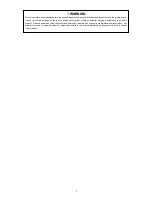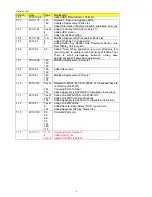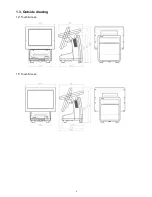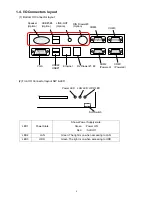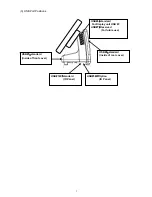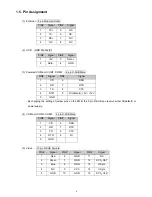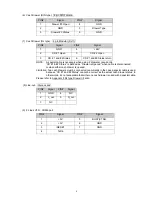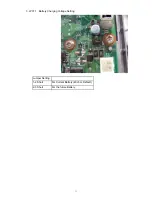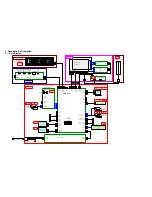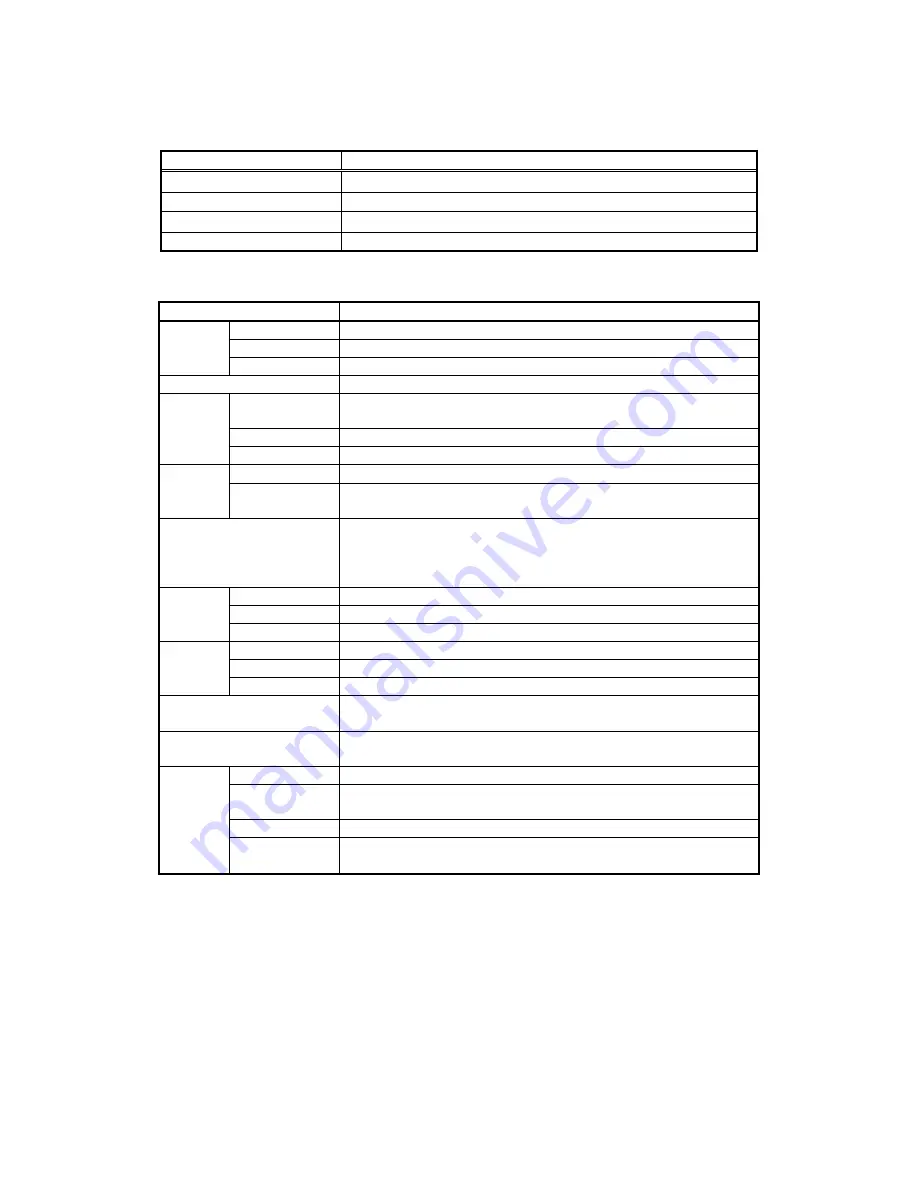
2
1.2. Specifications
[ Common Specifications ]
Environmental condition
Item Specification
Operating Temperature
+5°C – +40°C
Operating Humidity
15% RH – 85% RH (no dew)
Strage Temperature
-30°C – +60°C
Strage Humidity
10%RH – 90%RH
[ POS Workstation: JS-925WS-xxx
]
Item Specification
CPU
Type Intel
®
ATOM N270
Package
μ
FCBGA8
Frequency 1.6GHz
Chip set
Intel
®
ICH 7M
Main
Memory
Capacity
Standard: 1GB (1 SO-DIMM slot)
Maximum: 2GB
Slot
1 DDR-2 SO-DIMM slots, 200pin
Type DDR2-400/533/667
BIOS
Type Flash
ROM
BIOS Function
ACPI 1.0b, APM 1.2, PXE boot, USB-FDD boot,
USB-CD ROM/DVD ROM boot, USB Flash Memory boot
Supported OS
Windows XP SP3, WEPOS 1.1 SP3 (nicht unterstützen MFD)
POS Ready 2009, Windows Vista Ultimate, Windows 7
Linux Kernel 2.6
- Unterstützen OPOS
HDD
Type
2.5” (HITACHI HTS545016B9A300)
Size 160GB
I/F
SATA (2.5” type)
SSD
Type 2.5”
(Transcend
TS8GSSD25S-S)
Size 8GB
I/F
SATA (2.5” type)
Other Disk Drive (Option)
External USB FDD interface is supported.
External USB DVD/CD-ROM interface is supported.
Local Area Network
Ethernet (10BASE-T/100BASE-TX)
Note : Wake On LAN supported.
Display
Type
TFT type LCD with Dual Back Light
Display Size /
Pixel
12.1”: 800x600 (SVGA)
15”: 1024 x 768 (XGA)
Colors
260,000 colors or more
Brightness
12.1”: 400 nits (without touch panel)
15”: 250 nits (without touch panel)
Summary of Contents for JS-925WS-010
Page 11: ...5 1 3 Outside drawing 12 Touch Screen 15 Touch Screen ...
Page 22: ...14 U214 U291 U292 U322 1 5V generation area 0 9V for Memory Terminator generation area ...
Page 25: ...17 U1 U2 U7 Audio AMP area ...
Page 27: ...19 U7 Q8 Y3 ...
Page 53: ...45 Please press 2 points ...
Page 66: ...58 3 5 13 BackLight Test Only OK NG ...
Page 67: ...59 4 PCB 4 1 Main PCB 4 1 1 Schematic Diagram p49_MAIN_schemati c pdf 40 pages ...
Page 69: ......
Page 74: ...96 4 2 Switch LED PCB 4 2 1 Schematic Diagram 93_SW LED_schematic pdf 3 pages ...
Page 75: ...97 4 2 2 Parts Location p95_SW LED_PCB pdf 1 page Total 4 pages ...
Page 77: ...99 4 3 Touch Panel PCB 4 3 1 Schematic Diagram p99_TOUCH PANEL_scematic pdf ...
Page 78: ...100 4 3 2 Parts Location p100_TOUCH PANEL PCB pdf ...
Page 80: ...102 4 4 JS 925CB 010 Optional I O PCB 4 4 1 Schematic Diagram p102_IO_schematic pdf 6 pages ...
Page 81: ...103 4 4 2 Parts Location p103_IO_PCB pdf 1page Total 7 pages ...
Page 82: ......
Page 84: ...110 4 5 JS 925HU 010 USB HUB PCB 4 5 1 Schematic Diagram p110_USB_schemati c pdf 4 pages ...
Page 85: ...111 4 5 2 Parts Location p111_USB_PCB pdf ...
Page 86: ......
Page 91: ...119 1 3 Disconnect Cables 1 4 Remove 4 screws 1 5 Lift up LCD Unit 1 6 Remove 2 screws ...
Page 92: ...120 1 7 Remove LCD unit Connect Earth Cable such as the following picture in case of assembly ...
Page 94: ...122 2 4 ...
Page 96: ...124 3 4 Disconnect the cable 3 5 Remove the 2 screws 3 6 Remove Front PCB ...
Page 97: ...125 3 7 Disconnect the cable 7 8 28 ...
Page 98: ...126 3 8 Remove the 2 screws 3 9 Remove Power Supply Shield 9 ...
Page 99: ...127 Check some points as shown in the following pictures in case of assembly ...
Page 100: ...128 ...
Page 101: ...129 3 10 Disconnect the cable 10 ...
Page 103: ...131 11 ...
Page 106: ...134 4 4 Remove the 2 screws 4 5 Remove PCB Shield such as shown in the following picture ...
Page 107: ...135 4 5 Disconnect the cable 4 6 Disconnect the cable 30 ...
Page 108: ...136 4 7 Remove the 4 screws 4 8 Remove HDD 13 14 15 ...
Page 109: ...137 4 9 Remove the 3 screws 4 10 Disconnect the cable 4 11 Remove Communication Board ...
Page 110: ...138 JS 925CB 010 4 12 Remove the 11 screws 4 13 Disconnect the cables ...
Page 111: ...139 4 14 Remove Main PCB 4 15 Remove DIMM 16 ...
Page 112: ...140 Side A Side B 17 ...
Page 114: ...142 5 Removal Base Frame 5 1 Remove the 2 screws ...
Page 115: ...143 5 2 Remove the 2 screws 5 3 Remove the base frame ...
Page 116: ...144 5 4 Remove the 2 screws 5 5 Remove I O Panel 29 ...
Page 117: ...145 5 6 Remove the 4 hex screws 5 7 Remove the 2 connector cables 18 19 ...
Page 118: ...146 20 ...
Page 119: ...147 5 8 Remove the 3 screws 5 9 Remove the 2 pillars 23 22 21 ...
Page 120: ...148 5 10 Remove 5 screws 24 25 26 27 ...
Page 124: ...152 3 Remove the 2 screws 4 Disconnect USB Hub Board JS 925HU 010 JS 925HU 010 ...
Page 125: ...153 5 Remove the 2 screws 6 Remove the 4 screws 7 Remove Hinge ...
Page 126: ...154 103 8 Loosen the 4 screws until sounds clicky 9 Remove the 4 screws 104 ...
Page 127: ...155 10 Open Display Front Cover 105 11 Remove the 4 screws ...
Page 128: ...156 12 Lift up TP LCD Then disconnect Backlight Cables 13 Disconnect LCD cable ...
Page 129: ...157 14 Disconnect Touch Panel Cable 15 Open TP LCD ...
Page 130: ...158 16 Remove the 4 screws 17 Remove the tape 116 117 ...
Page 131: ...159 18 Separate Touch Panel and LCD 106 107 ...
Page 132: ...160 19 Remove the 3 screws And remove Inverter Board 108 ...
Page 133: ...161 20 Remove the 2 screws And remove Touch Panel Control Board 109 21 Remove the Cables ...
Page 134: ...162 110 113 111 114 ...
Page 137: ...165 3 Remove the 2 screws 4 Disconnect USB Hub Board JS 925HU 010 JS 925HU 010 ...
Page 138: ...166 5 Remove the 2 screws 6 Remove the 4 screws 7 Remove Hinge ...
Page 139: ...167 203 ...
Page 142: ...170 14 Disconnect Touch Panel Cable 15 Open TP LCD ...
Page 143: ...171 16 Remove the 4 screws 17 Remove the tape ...
Page 144: ...172 18 Separate Touch Panel and LCD 206 207 ...
Page 145: ...173 19 Remove the 3 screws And remove Inverter Board 208 ...
Page 146: ...174 20 Remove the 2 screws And remove Touch Panel Control Board 209 21 Remove the Cables ...
Page 147: ...175 210 213 211 214 ...
Page 188: ...216 ...