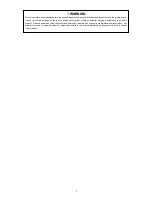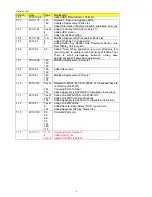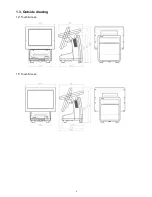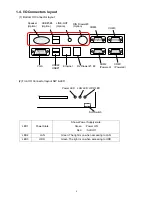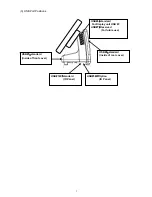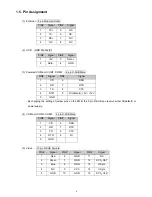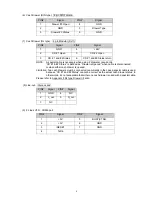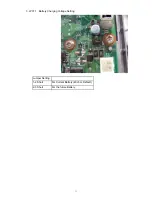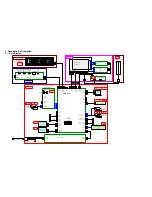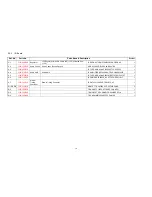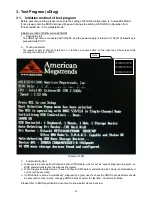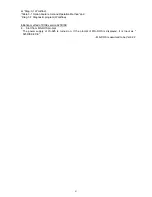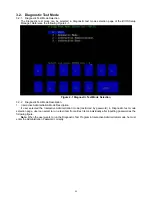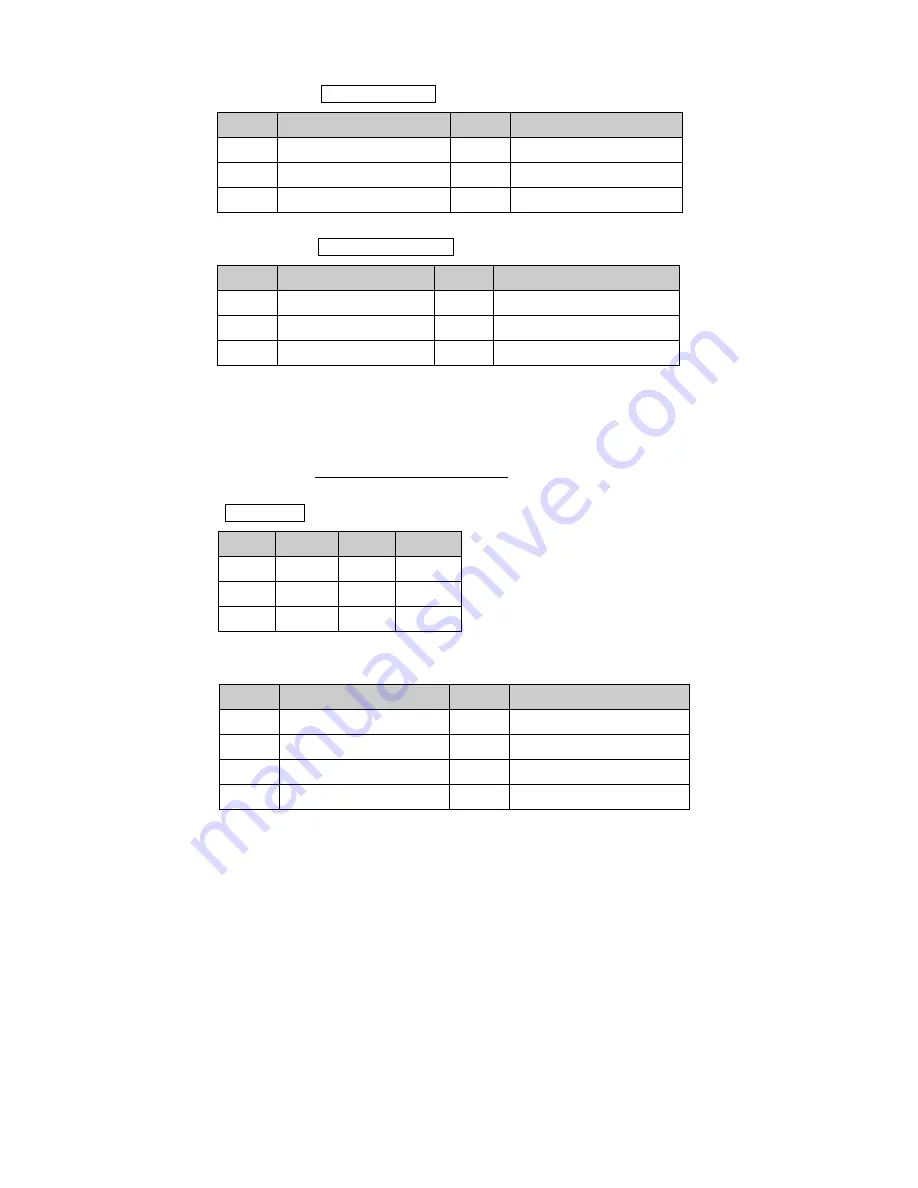
9
(6) Cash Drawer (DIN type)
:
6 pin DIN Female
PIN#
Signal
PIN#
Signal
1
Drawer #3 Open
4
GND
2 GND 5
Drawer
Type
3
Drawer #3 Status
6
GND
(7) Cash Drawer (RJ type)
:
6 pin Modular (RJ11)
PIN#
Signal
PIN#
Signal
1 GND 4 +24V
2
CD #1 Open
5
CD # 2 Open
3
CD # 1 and #2 Status
6
CD # 1 and #2 Status return
NOTE: A special cable is necessary when using 2 drawers concurrently.
“CD #1 & #2 Status” is defined as “Drawer is Opened” when cable is disconnected
or when either cash drawer is opened.
Limitation: Two cash drawers must be connected concurrently in the case a special cable is used,
because “CD #1 and #2 Status” cannot be correct as the actual cash drawer status. In
other words, it’s not acceptable that either one cash drawer is used with a special cable.
Please refer to Appendix F RJ type Drawer I/F also.
(8) Line-out
:
Stereo Jack
PIN#
Signal
PIN#
Signal
1 GND 4 NC
2 L_out 5 R_out
3 NC
(9) 2 Lines VFD
:
COM6 port
PIN#
Signal
PIN#
Signal
1 +5V 5
BUSY(CTS6)
2 +5V 6 GND
3 /RESET 7 GND
4 TxD6
Summary of Contents for JS-925WS-010
Page 11: ...5 1 3 Outside drawing 12 Touch Screen 15 Touch Screen ...
Page 22: ...14 U214 U291 U292 U322 1 5V generation area 0 9V for Memory Terminator generation area ...
Page 25: ...17 U1 U2 U7 Audio AMP area ...
Page 27: ...19 U7 Q8 Y3 ...
Page 53: ...45 Please press 2 points ...
Page 66: ...58 3 5 13 BackLight Test Only OK NG ...
Page 67: ...59 4 PCB 4 1 Main PCB 4 1 1 Schematic Diagram p49_MAIN_schemati c pdf 40 pages ...
Page 69: ......
Page 74: ...96 4 2 Switch LED PCB 4 2 1 Schematic Diagram 93_SW LED_schematic pdf 3 pages ...
Page 75: ...97 4 2 2 Parts Location p95_SW LED_PCB pdf 1 page Total 4 pages ...
Page 77: ...99 4 3 Touch Panel PCB 4 3 1 Schematic Diagram p99_TOUCH PANEL_scematic pdf ...
Page 78: ...100 4 3 2 Parts Location p100_TOUCH PANEL PCB pdf ...
Page 80: ...102 4 4 JS 925CB 010 Optional I O PCB 4 4 1 Schematic Diagram p102_IO_schematic pdf 6 pages ...
Page 81: ...103 4 4 2 Parts Location p103_IO_PCB pdf 1page Total 7 pages ...
Page 82: ......
Page 84: ...110 4 5 JS 925HU 010 USB HUB PCB 4 5 1 Schematic Diagram p110_USB_schemati c pdf 4 pages ...
Page 85: ...111 4 5 2 Parts Location p111_USB_PCB pdf ...
Page 86: ......
Page 91: ...119 1 3 Disconnect Cables 1 4 Remove 4 screws 1 5 Lift up LCD Unit 1 6 Remove 2 screws ...
Page 92: ...120 1 7 Remove LCD unit Connect Earth Cable such as the following picture in case of assembly ...
Page 94: ...122 2 4 ...
Page 96: ...124 3 4 Disconnect the cable 3 5 Remove the 2 screws 3 6 Remove Front PCB ...
Page 97: ...125 3 7 Disconnect the cable 7 8 28 ...
Page 98: ...126 3 8 Remove the 2 screws 3 9 Remove Power Supply Shield 9 ...
Page 99: ...127 Check some points as shown in the following pictures in case of assembly ...
Page 100: ...128 ...
Page 101: ...129 3 10 Disconnect the cable 10 ...
Page 103: ...131 11 ...
Page 106: ...134 4 4 Remove the 2 screws 4 5 Remove PCB Shield such as shown in the following picture ...
Page 107: ...135 4 5 Disconnect the cable 4 6 Disconnect the cable 30 ...
Page 108: ...136 4 7 Remove the 4 screws 4 8 Remove HDD 13 14 15 ...
Page 109: ...137 4 9 Remove the 3 screws 4 10 Disconnect the cable 4 11 Remove Communication Board ...
Page 110: ...138 JS 925CB 010 4 12 Remove the 11 screws 4 13 Disconnect the cables ...
Page 111: ...139 4 14 Remove Main PCB 4 15 Remove DIMM 16 ...
Page 112: ...140 Side A Side B 17 ...
Page 114: ...142 5 Removal Base Frame 5 1 Remove the 2 screws ...
Page 115: ...143 5 2 Remove the 2 screws 5 3 Remove the base frame ...
Page 116: ...144 5 4 Remove the 2 screws 5 5 Remove I O Panel 29 ...
Page 117: ...145 5 6 Remove the 4 hex screws 5 7 Remove the 2 connector cables 18 19 ...
Page 118: ...146 20 ...
Page 119: ...147 5 8 Remove the 3 screws 5 9 Remove the 2 pillars 23 22 21 ...
Page 120: ...148 5 10 Remove 5 screws 24 25 26 27 ...
Page 124: ...152 3 Remove the 2 screws 4 Disconnect USB Hub Board JS 925HU 010 JS 925HU 010 ...
Page 125: ...153 5 Remove the 2 screws 6 Remove the 4 screws 7 Remove Hinge ...
Page 126: ...154 103 8 Loosen the 4 screws until sounds clicky 9 Remove the 4 screws 104 ...
Page 127: ...155 10 Open Display Front Cover 105 11 Remove the 4 screws ...
Page 128: ...156 12 Lift up TP LCD Then disconnect Backlight Cables 13 Disconnect LCD cable ...
Page 129: ...157 14 Disconnect Touch Panel Cable 15 Open TP LCD ...
Page 130: ...158 16 Remove the 4 screws 17 Remove the tape 116 117 ...
Page 131: ...159 18 Separate Touch Panel and LCD 106 107 ...
Page 132: ...160 19 Remove the 3 screws And remove Inverter Board 108 ...
Page 133: ...161 20 Remove the 2 screws And remove Touch Panel Control Board 109 21 Remove the Cables ...
Page 134: ...162 110 113 111 114 ...
Page 137: ...165 3 Remove the 2 screws 4 Disconnect USB Hub Board JS 925HU 010 JS 925HU 010 ...
Page 138: ...166 5 Remove the 2 screws 6 Remove the 4 screws 7 Remove Hinge ...
Page 139: ...167 203 ...
Page 142: ...170 14 Disconnect Touch Panel Cable 15 Open TP LCD ...
Page 143: ...171 16 Remove the 4 screws 17 Remove the tape ...
Page 144: ...172 18 Separate Touch Panel and LCD 206 207 ...
Page 145: ...173 19 Remove the 3 screws And remove Inverter Board 208 ...
Page 146: ...174 20 Remove the 2 screws And remove Touch Panel Control Board 209 21 Remove the Cables ...
Page 147: ...175 210 213 211 214 ...
Page 188: ...216 ...