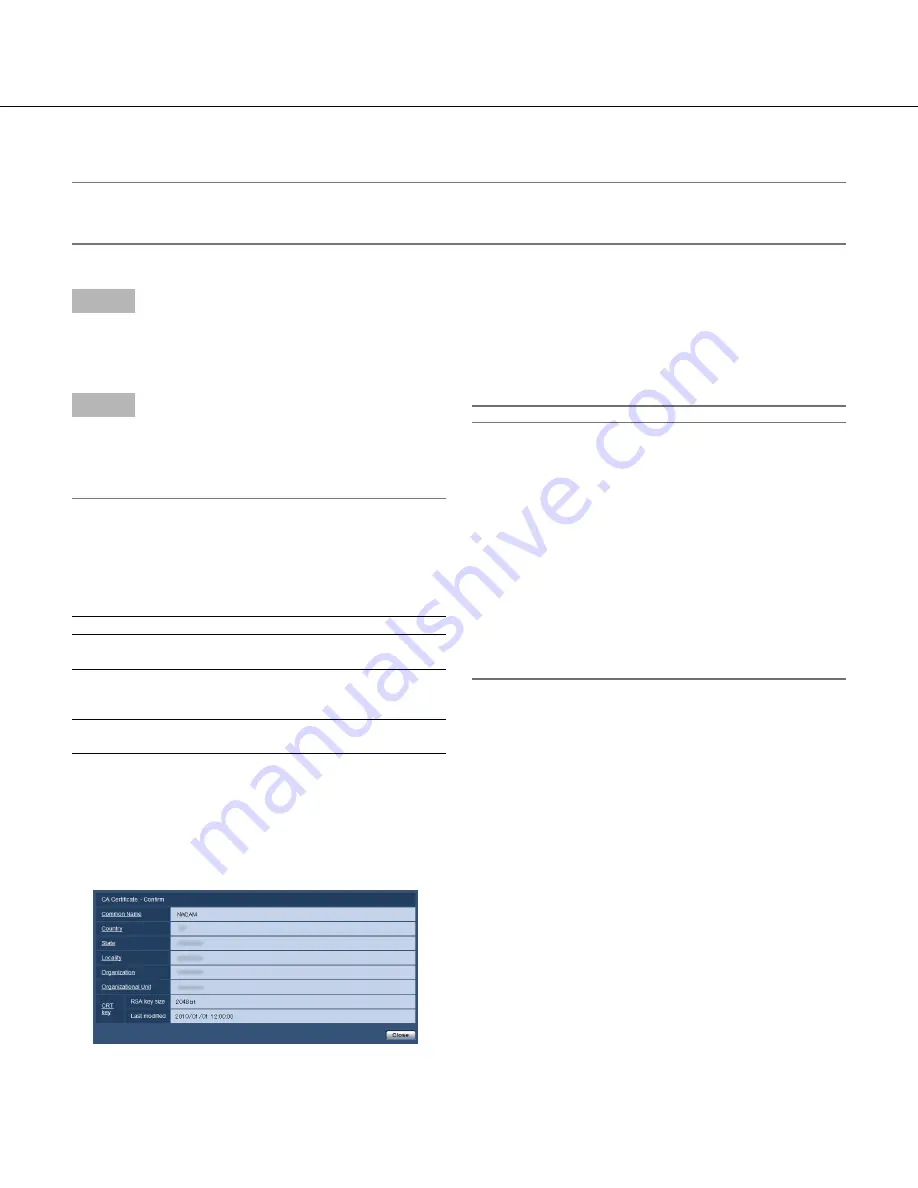
94
94
95
Installation of the server certificate
Important:
• If the CSR file is not generated, it is impossible to install the server certificate (security certificate).
For the installation, the server certificate issued by CA is required.
Step 1
Click the [Browse...] button of "CA Certificate - CA
Certificate install".
→
The Open dialog box will be displayed.
Step 2
Select the server certification file and click the [Open]
button. Then, click the [Execute] button.
→
The server certification will be installed.
Note:
• The host name registered in the installed server cer
-
tificate will be displayed on "CA Certificate - CA
Information". Depending on the status of the server
certificate, the following are displayed.
Indication
Description
Invalid
The server certification is not
installed.
Common name of the
server certificate
The server certificate has
already been installed and vali-
dated.
Expired
The server certification has
already expired.
• When the [Confirm] button is clicked, the registered
information of the installed server certificate will be
displayed in the "CA Certificate - Confirm" dialog
box. (Only "Organizational Unit" will be displayed
with an asterisk (*).)
• When the [Delete] button is clicked, the installed
server certificate will be deleted.
• When "HTTPS" is selected for "Connection", it is
impossible to delete the server certificate.
• To change (or update) the server certificate, perform
Step 1 and 2.
Important:
• Before deleting the valid server certificate (security
certificate), confirm that there is a backup file on the
PC or another media. The backup file will be
required when installing the server certificate again.
• When the server certificate has expired, the HTTPS
function will become unavailable. When the camera
is restarted, the connection protocol will be
changed to HTTP. Update the server certificate
before it expires.
• The expiration date of the server certificate can be
checked by double-clicking the server certification
file issued by CA.






























