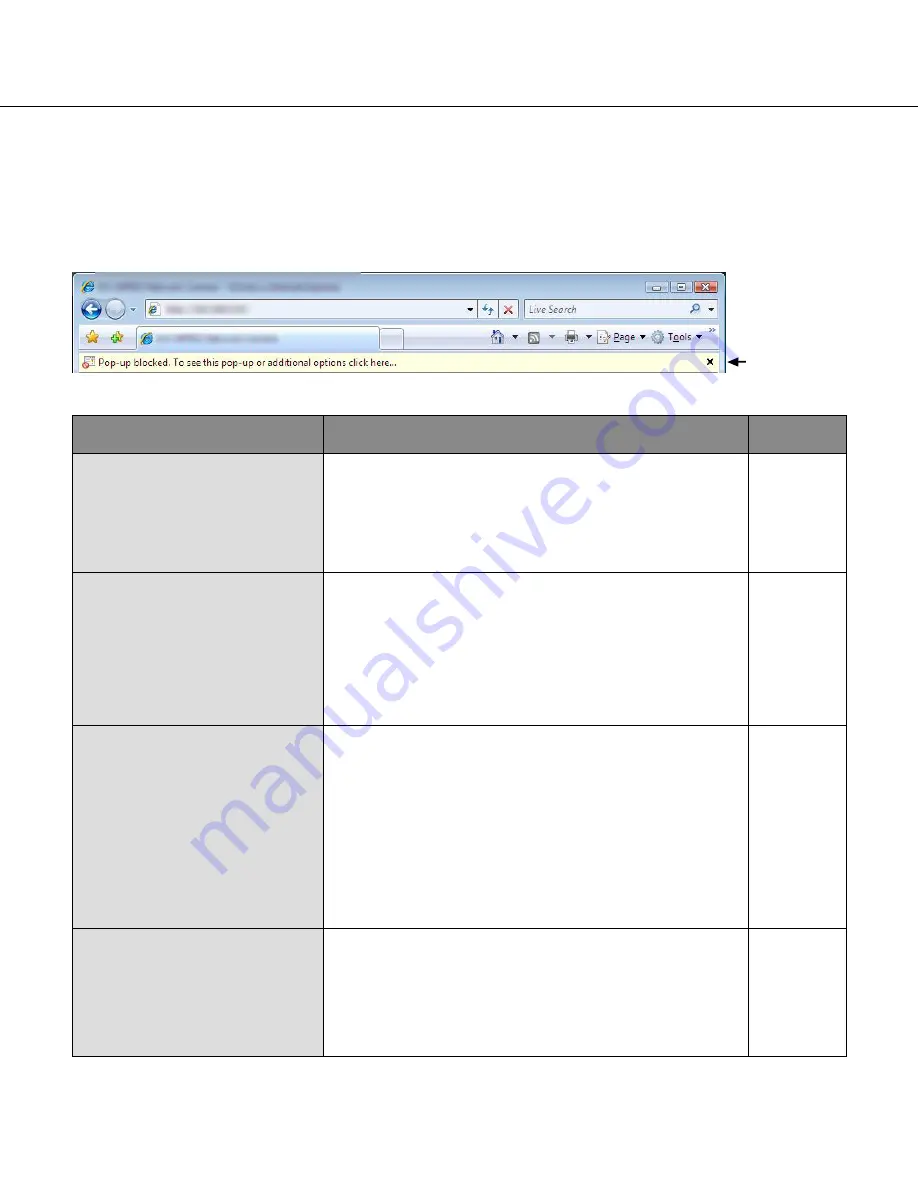
128
128
129
Depending on the OS installed on the PC, the following may occur. Follow the instructions below when the follow
-
ing has occurred. By performing the following solutions, other applications and the security level may not be
affected.
The "Information Bar" expressed in the following symptom and solutions will be displayed just below the address
bar only when there is information to communicate.
Information Bar
Symptom
Cause/solution
Reference
pages
The following message is dis-
played on the information bar.
"Pop-up blocked. To see this
pop-up or additional options,
click here…"
• Click the information bar and select "Always Allow Pop-
ups from This Site…".The dialog window saying "Allow
pop-ups from this site?" will be displayed. Click the [Yes]
button.
–
The following message is dis-
played on the information bar.
"This site might require the fol-
lowing Active X control
'nwcv4Ssetup.exe' from
'Panasonic System Networks
Co.,Ltd.'. Click here to install..."
• Click the information bar and select "Install Active X
Control".
The "Security Warning" window will be displayed. Click
the "Install" button on the displayed "Security Warning"
window.
–
An unnecessary status bar or
scroll bar is displayed on the
pop-up window.
• Click "Internet Options…" under "Tools" of the menu bar
of Internet Explorer, and then click the [Security] tab. Click
"Internet" in the "Select a Web content zone to specify its
security settings:" section. Then, click the [Custom
Level…] button to open the "Security Setting" window.
Under "Miscellaneous", select "Enable" for "Allow script-
initiated windows without size or position constraints".
Click the [OK] button.
When the warning window is displayed, click the [Yes]
button.
–
Images are not fit in the frames.
• When "120 DPI" is not selected for "DPI setting", they
may not be displayed correctly.
Click the "Settings" tab on the "Properties" window of
"Screen" (in the control panel), and then click the
[Advanced] button. Change the "DPI setting" to "Large
size (120 DPI)".
–



































