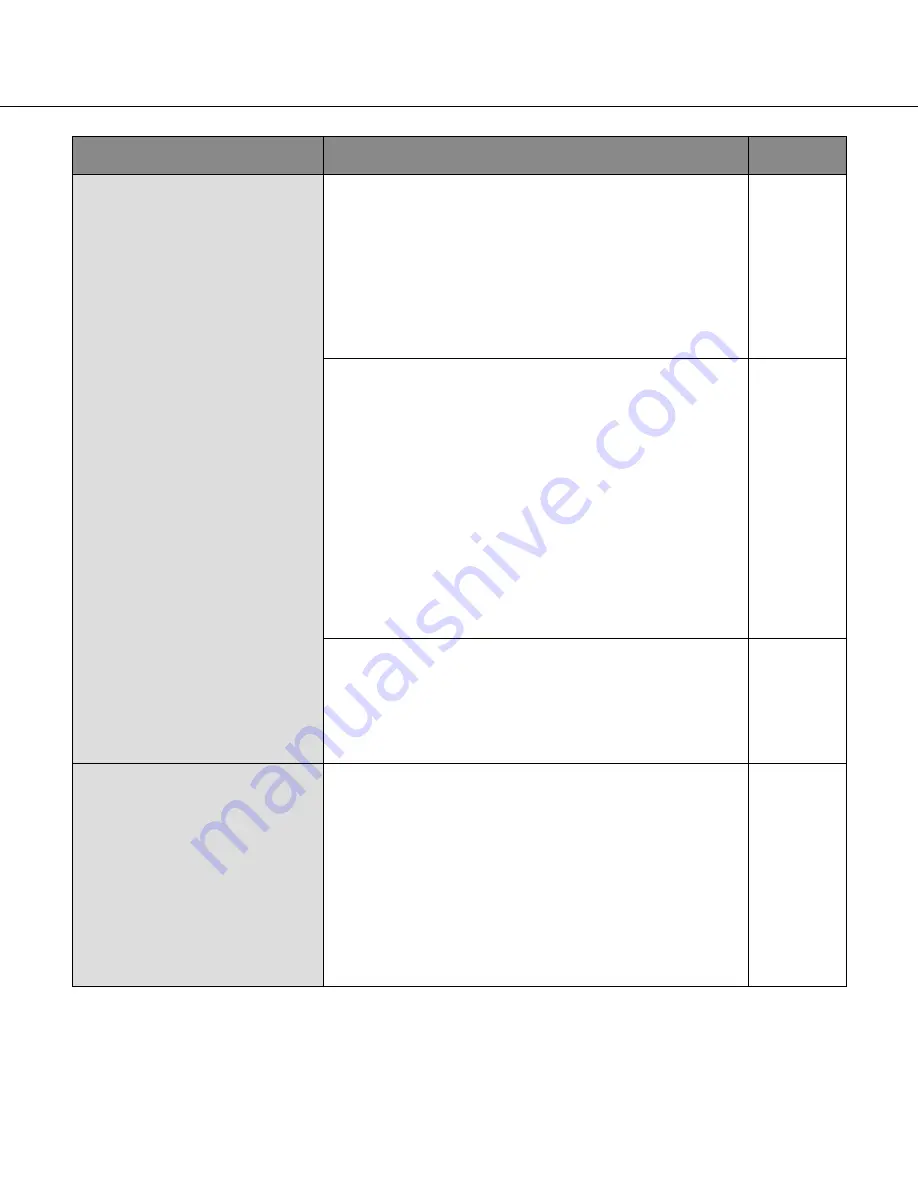
122
122
123
Symptom
Cause/solution
Reference
pages
Cannot access the camera via
the Internet.
• Are the network settings of the camera correct?
Set the default gateway or DNS server address correctly.
To use the DDNS service, check that the settings are cor-
rect.
• Is the setting for "Default gateway" on the "Network"
page configured? Or is the setting correct?
When communicating using IPv4
Configure the setting for "Default gateway" of "IPv4 net-
work" on the [Network] tab of the setup menu.
83, 84
• Is the setting of port forwarding configured for the router?
To enable the access to the camera via the Internet, it is
necessary to perform the port forwarding setting when
the router in use does not support the UPnP function.
Refer to the manuals provided with the router for further
information.
• Is UPnP function of the router disabled?
Refer to the manuals provided with the router in use to
enable the UPnP function.
• Is packet filtering set for the router to forbid the access
via the Internet?
Configure the settings of the router in use to enable the
access via the Internet. Refer to the manuals provided
with the router for further information about the settings.
85
• Are you accessing the camera using the local address
(the IP address used in a local network)?
When accessing the camera, use the global address (or
the URL registered in the DDNS service) and the port
number of the camera as the IP address to be used in the
Internet.
83, 84, 101
Cannot access the camera via
the URL of the "Viewnetcam"
service.
• Is the global address of camera (or router) notified to the
"Viewnetcam" service server?
Log into the "My Account" page of "Viewnetcam" website
(http://www.viewnetcam.com/) to check the information of
the registered camera. If the global address is not dis-
played for the IP address, access the camera, and regis-
ter the user information for the "Viewnetcam" service on
the [DDNS] tab on the "Network" page of the setup menu.
In addition, check the "Status" of "Viewnetcam" (on the
[Status] tab) and the system log (on the [System log] tab)
of the "Maintenance" page of the setup menu.
103, 104









































