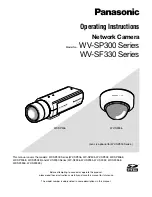7
Important:
• To enhance the security, change the password for the user name "admin". It is recommended to change this
password periodically.
• When displaying multiple H.264 (or MPEG-4) images on a PC, images may not be displayed depending on the
performance of the PC.
Note:
• When "H.264" is selected for "Video encoding format", H.264 video will be displayed. When "MPEG-4" is
selected, MPEG-4 images will be displayed.
• The maximum number of concurrent access user is 14 including users who is receiving H.264 (or MPEG-4)
images and users who is receiving JPEG images. Depending on the set values for "Bandwidth control (bit rate)"
and "Max bit rate (per client)", the maximum concurrent access number may be less than 14 users. When 14
users are concurrently accessing, the access limit message will be displayed for users who subsequently
attempt to access. When "Multicast" is selected for "Transmission type" of "H.264" (or "MPEG-4"), only the first
user who accessed to monitor H.264 (or MPEG-4) images will be included in the maximum number. The second
and subsequent users who are monitoring H.264 (or MPEG-4) images will not be included in the maximum num
-
ber.
• When "On" is selected for "H.264 transmission" (or "MPEG-4 transmission") (
☞
pages 42 and 46), H.264 (or
MPEG-4) images will be displayed. When "Off" is selected, a JPEG image will be displayed. It is possible to dis
-
play a JPEG image even when "On" is selected for "
H.264 transmission" (or "MPEG-4 transmission"). In this
case, the refresh interval of JPEG images will be limited to 5 fps.
• The refresh interval may become longer depending on a network environment, PC performance, photographic
subject, access traffic, etc.
<Refresh interval of JPEG images>
When "On" is selected for "
H.264 transmission" (or "MPEG-4 transmission"): 5 fps
When "Off" is selected for "H.264 transmission" (or "MPEG-4 transmission")
: 30 fps