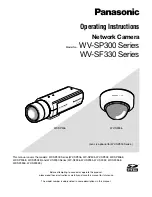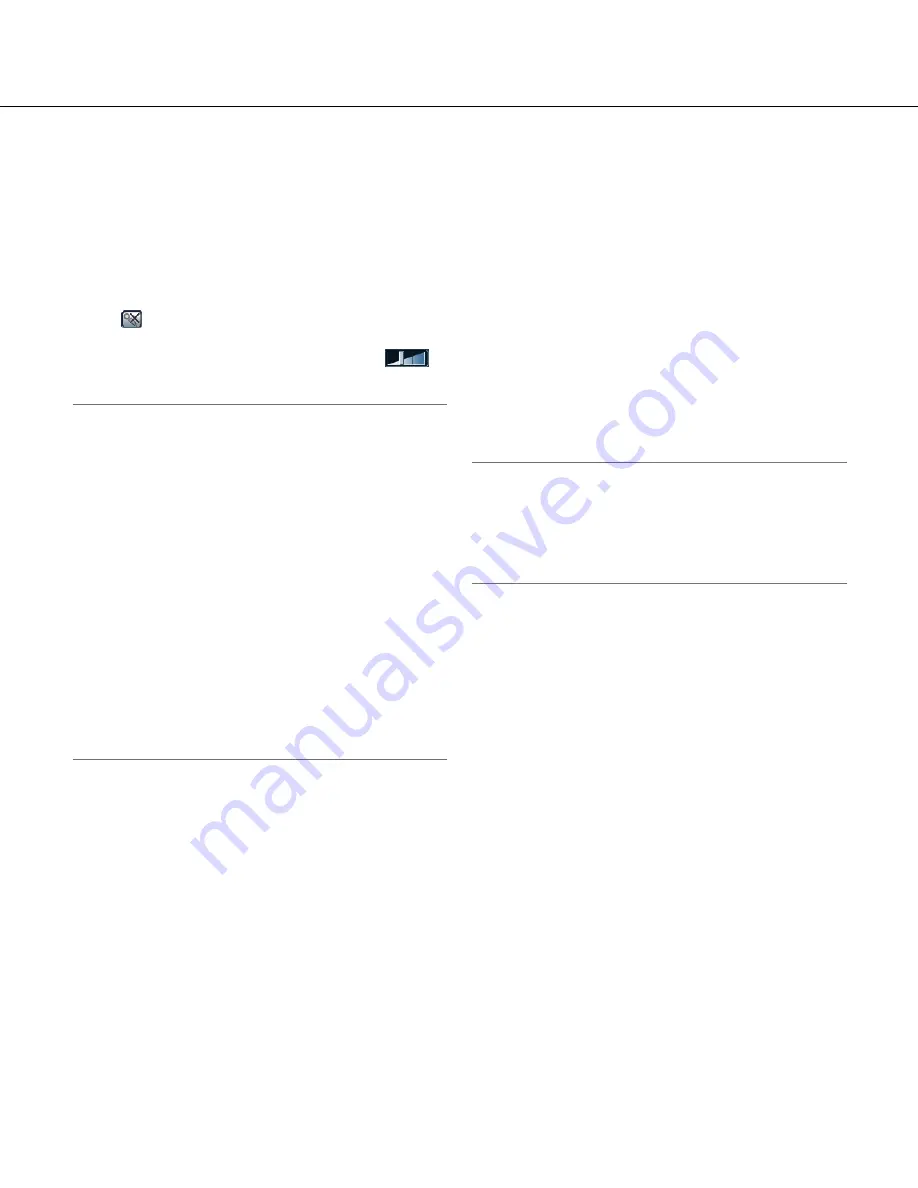
10
!6
Audio output button (*3)
Turns on/off the audio transmission (play audio from
the PC on the camera speaker).
This button will be displayed only when "Audio out-
put", "Interactive(Full-duplex)" or "Interactive(Half-
duplex)" is selected for "Audio transmission/recep
-
tion" on the setup menu. (
☞
Page 57)
The button will blink during the audio transmission.
When this button is clicked, the button will turn into
the
button and audio from the PC will not be
heard. Audio output volume can be adjusted (Low/
Middle/High) by moving the volume cursor
.
Note:
• When a user is using the audio transmission func
-
tion with "Interactive(Half-duplex)" selected, the
receiver button and the transmission button will be
inoperable for the other users. When "Interactive
(Full-duplex)" is selected, the transmission button is
inoperable for other users.
• Possible duration of audio transmission is up to 5
minutes per transmission. When 5 minutes have
passed, the audio transmission will automatically
stop. To turn the audio transmission function on,
click the [Audio output] button again.
• When the camera is restarted, the adjusted volume
level (for both the audio transmission and reception)
will return to the level that had been set on the
[Audio] tab on the setup menu. (
☞
Page 57)
• Actual volume level will change in three steps even
though the volume cursor can be adjusted minutely.
!7
SD recording status indicator
The status of the SD recording can be checked with
this indicator.
When the SD recording starts, the SD recording sta-
tus indicator will light red. It will go off when the SD
recording stops.
This indicator will be displayed only when "Manual"
is selected for "Save trigger" on the setup menu.
(
☞
Page 29)
!8
Main area
Images from the camera will be displayed in this
area.
The current time and date will be displayed accord-
ing to the settings configured for "Time display for-
mat" and "Date/time display format". (
☞
Page 26)
When clicking a desired point while displaying live
images at x2 or x4 in the main area, the camera will
move to locate the clicked point at the center of the
main area.
*1 Only operable by users whose access level is
"1. Administrator".
*2 Only operable by users whose access level is
"1. Administrator" or "2. Camera control" when
"On" is selected for "
User auth.".
*3 Operable by users who belong to the access level
selected for "Permission level of audio trans./
recep." on the [Audio] tab of the "Image/Audio"
page. Refer to page 72 for further information about
the access level.
Note:
• When operated by a lower access level user, images
displayed on the screen may be changed temporari-
ly. This does not affect operation of the camera.
• A zoom operation can be performed using the
mouse wheel.