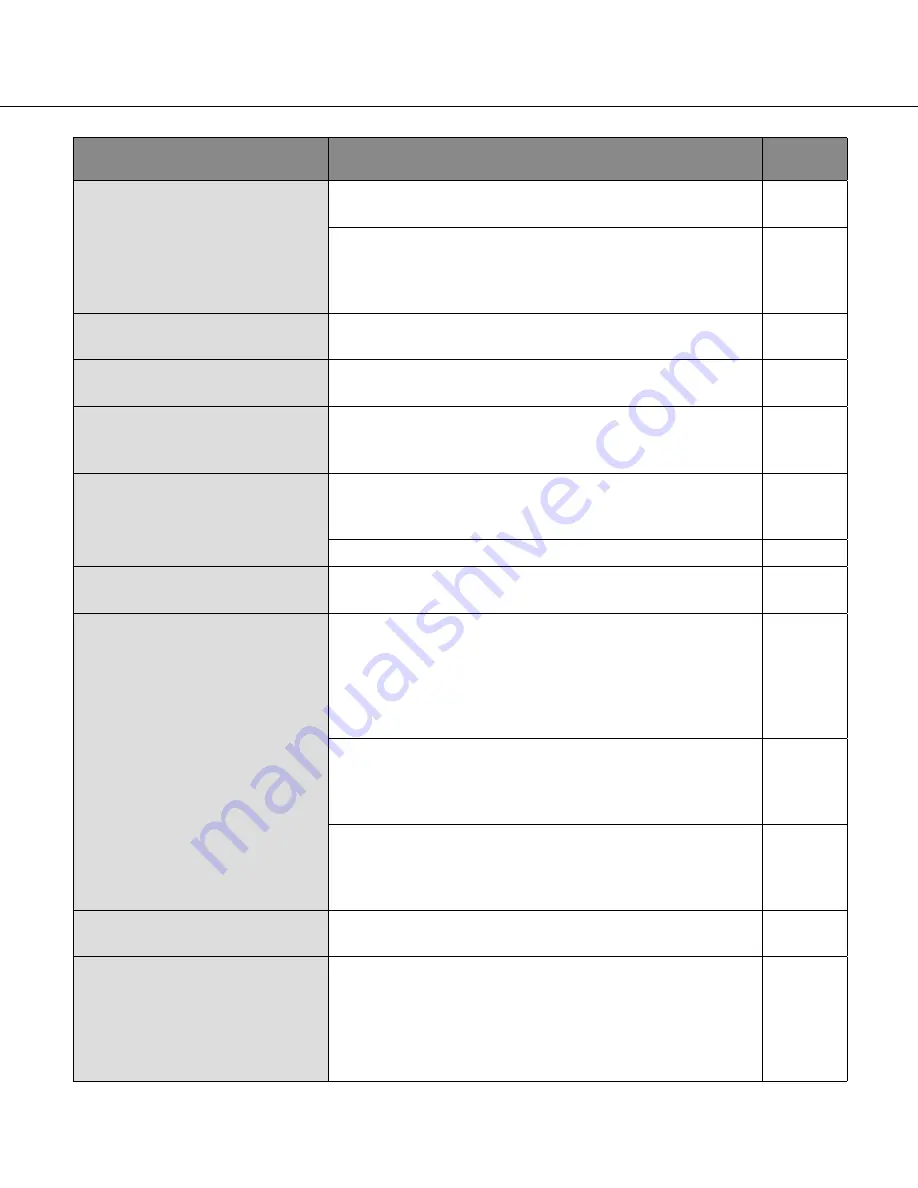
60
60
61
Symptom
Cause/solution
Reference
pages
The image is not being refreshed.
• Depending on the version of your browser, there might be
difficulties refreshing the picture, etc.
Installation
Guide
• Depending on the traffic of the network or the concentra
-
tion of access to the camera, there might be difficulties
displaying the camera picture. Request the camera picture
using the browser such as by pressing the [F5] key, etc.
–
No image is displayed (or too
dark).
• Is the brightness setting set at an appropriate level? Click
the [Normal] button of [Brightness].
8
Images are displayed washed
out.
• Is the brightness setting set at an appropriate level? Click
the [Normal] button of [Brightness].
8
Flicker appears on the screen.
• When flicker occurs frequently, select "Indoor scene
(50 Hz)" or "Indoor scene (60 Hz)" for "Light control
mode".
24
The alarm occurrence indication
button on the "Live" page do not
display the current status in real
time.
• Is the viewer software installed on the PC? Confirm that
the viewer software "Network Camera View 4S" is
installed.
4
• Is "Real time" selected for "Alarm status update mode"?
18
No image is displayed on the
"Live" page.
• Press the [F5] key on the keyboard of the PC or click the
[Live] button.
7
Images are not displayed or not
refreshed smoothly.
• Delete temporary internet files as follows.
(1) Select "Internet Options…" under "Tools" on the menu
bar of Internet Explorer. The "Internet Options" window
will be displayed.
(2) Click the [Delete Files...] button in the "Temporary
Internet files" section on the [General] tab.
–
• The firewall function of the anti-virus software may be fil
-
tering the port of the camera. Exclude the port number of
the camera from the list of the port numbers to be filtered
by the anti-virus software.
–
• Depending on the PC or network line in use, images may
temporarily not be refreshed. However, it does not indicate
any malfunction if the normal status is recovered at the
next frame or refresh interval.
–
No indicator lights.
• Is "Off" selected for "Link/Access indicator" on the "Basic"
page? Select "On" for "Link/Access indicator".
18
H.264 images are not displayed.
• When "Network Camera View 4S" is deleted from a PC on
which both the viewer software "Network Camera View 3"
and "Network Camera View 4S" are installed, H.264
images may not be displayed. In this case, delete
"Network Camera View 3" from the PC and then install
"Network Camera View 4S".
4




































