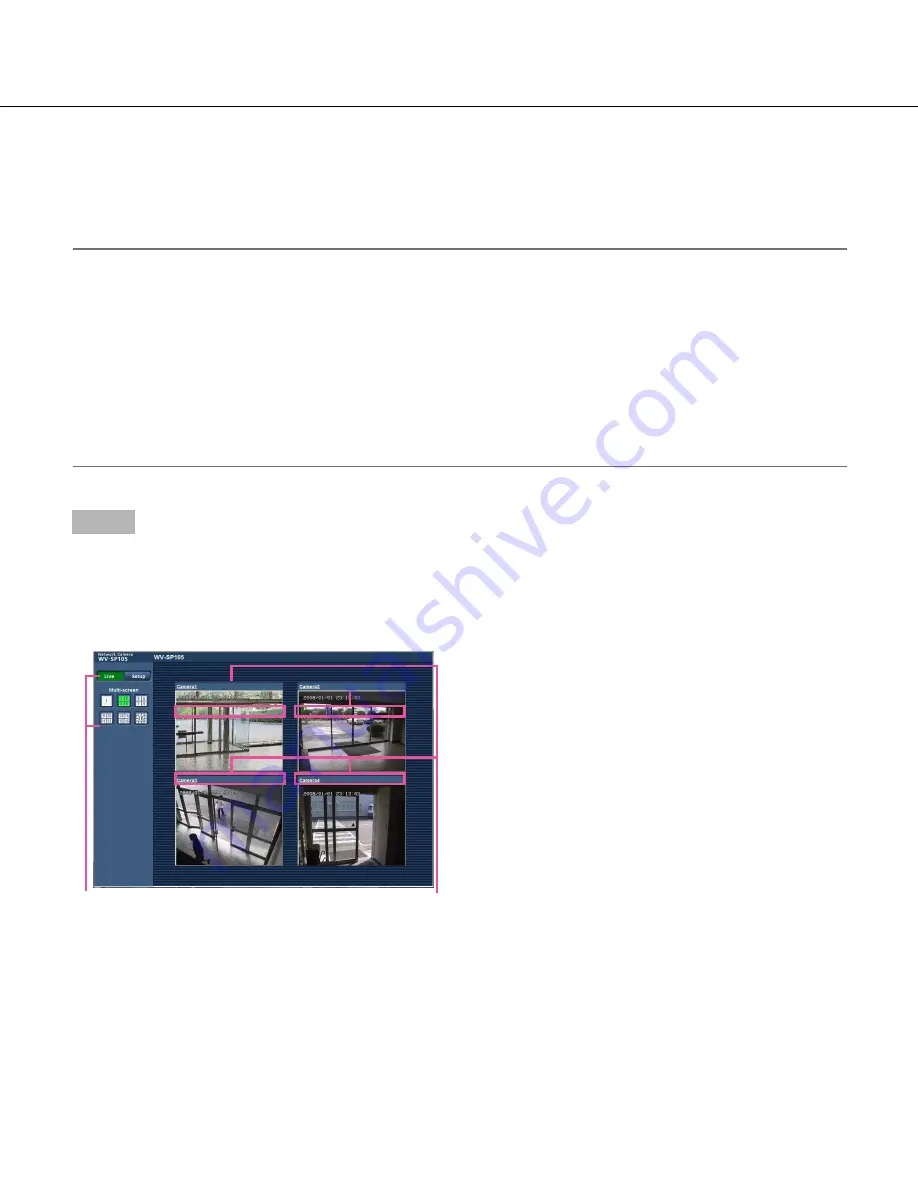
88
9
Step 1
Click the desired [Multi-screen] button.
→
Images from the registered cameras will be dis-
played on a selected multi-screen (screen can be
split up to 16 areas). The following are instructions
when displaying on a 4-split screen.
q
To display images on a single screen, click the [Live]
button.
w
Click a camera title. Live images from the camera
corresponding to the clicked camera title will be dis-
played on the "Live" page of the newly opened win-
dow.
q
w
Monitor images from multiple cameras
Images from multiple cameras can be displayed on a multi-screen. Images from 4 cameras (up to 16 cameras) can
be displayed simultaneously. To display images on a multi-screen, it is necessary to register cameras in advance. 4
cameras can be registered as a group and up to 4 groups (16 cameras) can be registered. (
☞
Page 30)
Important:
• When displaying images on a 16-screen, panning, tilting and zooming operations become unavailable for
images from the Panasonic PTZ cameras.
• When displaying images on a 4-screen, panning, tilting and zooming operations become available only for
images from the Panasonic PTZ cameras. Refer to the "Readme" file on the provided CD-ROM for further infor
-
mation about the compatible PTZ cameras and their versions.
• Only JPEG images can be displayed on a multi-screen. Audio will not be heard.
• When the power is turned off or the LAN cable is disconnected while displaying images, displaying images on a
multi-screen from the "Live" page will become unavailable.
• When displaying the image on a multi-screen and "16:9" is selected for "Aspect ratio", the image will be dis
-
played altered vertically to the aspect ratio of "4:3".
























