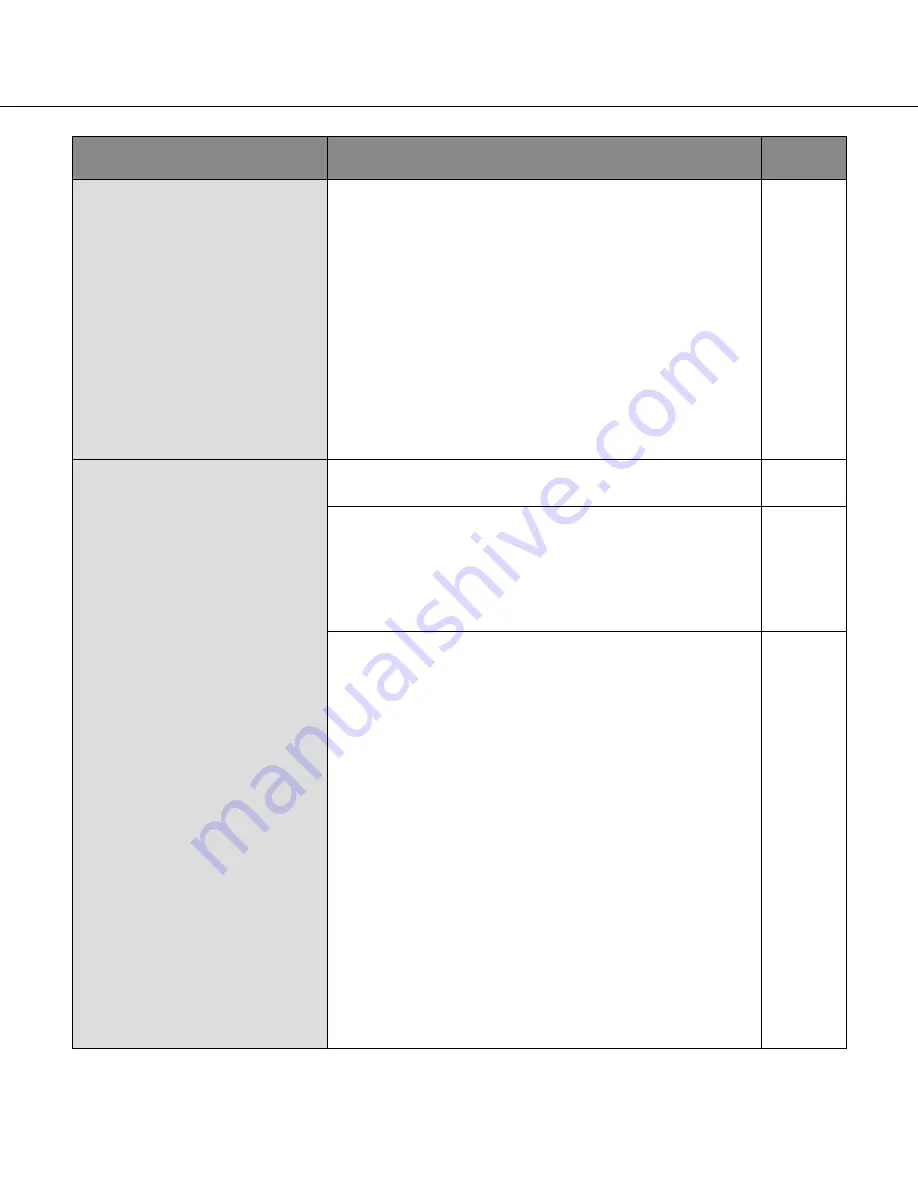
60
60
61
Symptom
Cause/solution
Reference
pages
Cannot access from the web
browser.
• Is the same IP address provided to other devices?
Are there contradictions between the address and the net-
work subnet to be accessed?
<When the camera and the PC are on the same subnet>
Are the IP addresses of the camera and the PC set in a
common subset? Or is "Use Proxy Server" for the settings
of the web browser checked?
When accessing the camera in the same subnet, it is rec-
ommended to enter the address of the camera in the
"Don’t Use Proxy For These Addresses" box.
<When the camera and the PC are connected in the differ-
ent subnet>
Is the IP address of the default gateway set for the camera
correct?
–
No image is displayed.
• Is the viewer software installed on the PC? Install the
viewer software on a PC.
4
• Is the version of DirectX 9.0c or later? Check the version
of DirectX as follows.
(1) Select "Run…" from the start menu of Windows®.
(2) Enter "dxdiag" in the displayed dialog box and click
the [OK] button.
If the version of DirectX is older than 9.0c, upgrade it.
–
• When "Every time I visit the webpage" is not selected for
"Check for newer versions of stored pages:" in the
"Temporary Internet Files" section, images sometimes
may not be displayed on the "Live" page. In this case, do
the following.
(1) Select "Internet Options…" under "Tools" on the menu
bar of Internet Explorer. The "Internet Options" window
will be displayed.
(2) When using Internet Explorer 7.0 or Internet Explorer
8.0
Click the [Settings] button in the "Browsing history"
section on the [General] tab, and then select "Every
time I visit the webpage" for "Check for newer versions
of stored pages:" in the "Temporary Internet Files" sec
-
tion on the "Temporary Internet Files and History
Settings" window.
When using Internet Explorer 6.0
Click the [Settings…] button in the "Temporary Internet
files" section on the [General] tab, and then select
"Every visit to the page" for "Check for newer versions
of stored pages:" on the "Settings" window.
–




































