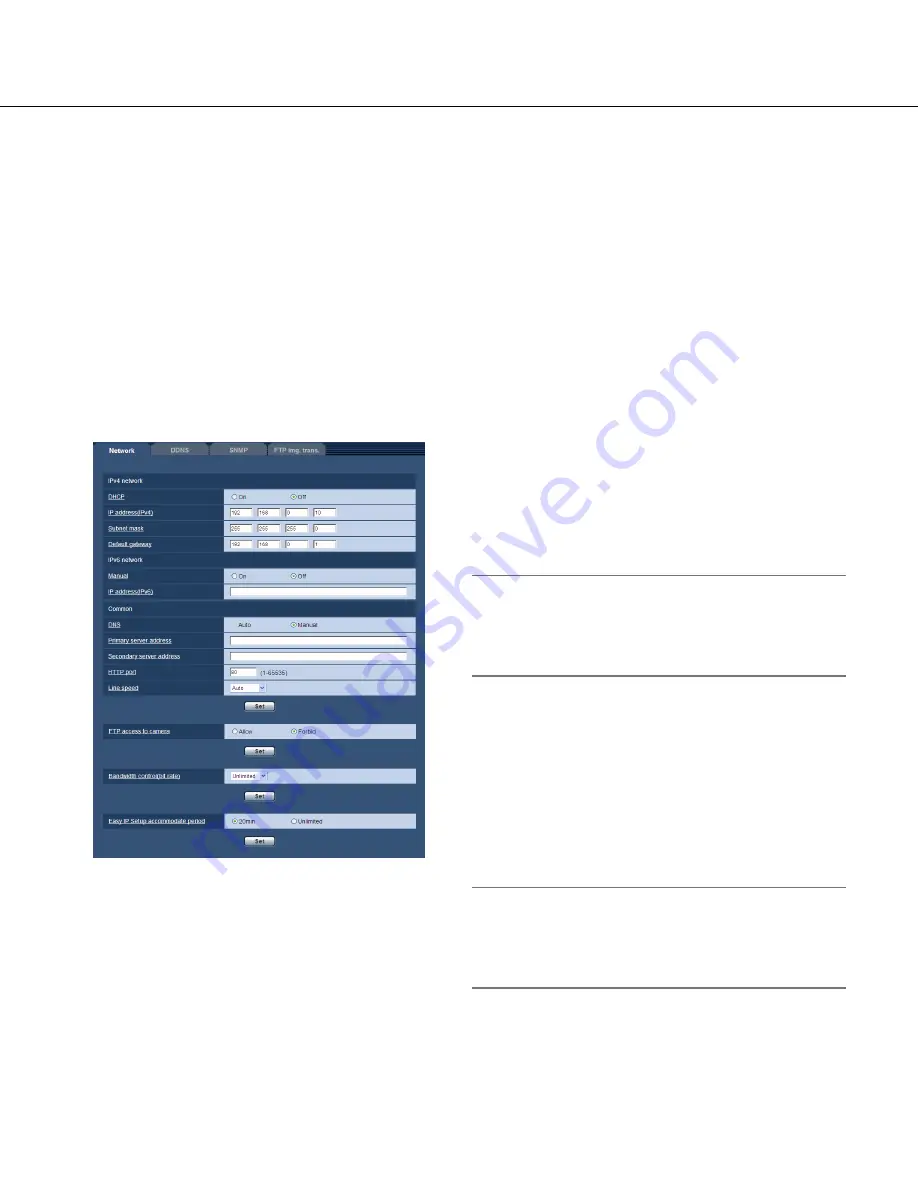
44
44
45
Configure the network settings [Network]
■
IPv4 network
[DHCP]
Select "On" or "Off" to determine whether or not to use
the DHCP function.
Configure the DHCP server not to assign the same IP
addresses used for the other network cameras and PCs
whose IP address is unique. Refer to the network
administrator for further information about the settings
of the server.
Default:
Off
The network settings and the settings relating to DDNS (Dynamic DNS) and SNMP (Simple Network management
Protocol) can be configured on the "Network" page.
The "Network" page has 4 tabs; the [Network] tab, the [DDNS] tab, the [SNMP] tab and the [FTP img. trans.] tab.
Configure the network settings [Network]
Click the [Network] tab on the "Network" page. (
☞
Pages 13 and 14: How to display/operate the setup menu)
The following information is required to configure the network settings.
Contact the network administrator or your Internet service provider.
• IP address
• Subnet mask
• Default gateway (when using the gateway server/router)
• HTTP port
• Primary DNS address, Secondary DNS address (when using DNS)
[IP address(IPv4)]
When not using the DHCP function, enter the IP
address of the camera. Do not enter an IP address
already in use (for the PCs and the other network cam-
eras).
Default:
192.168.0.10
Note:
• Multiple IP addresses are unavailable even when
using the DHCP function. Refer to the network
administrator for further information about the set-
tings of the DHCP server.
[Subnet mask]
When not using the DHCP function, enter the subnet
mask of the camera.
Default:
255.255.255.0
[Default gateway]
When not using the DHCP function, enter the Default
gateway of the camera.
Default:
192.168.0.1
Note:
• Multiple IP addresses for the default gateway are
unavailable even when using the DHCP function.
Refer to the network administrator for further infor-
mation about the settings of the DHCP server.
















































