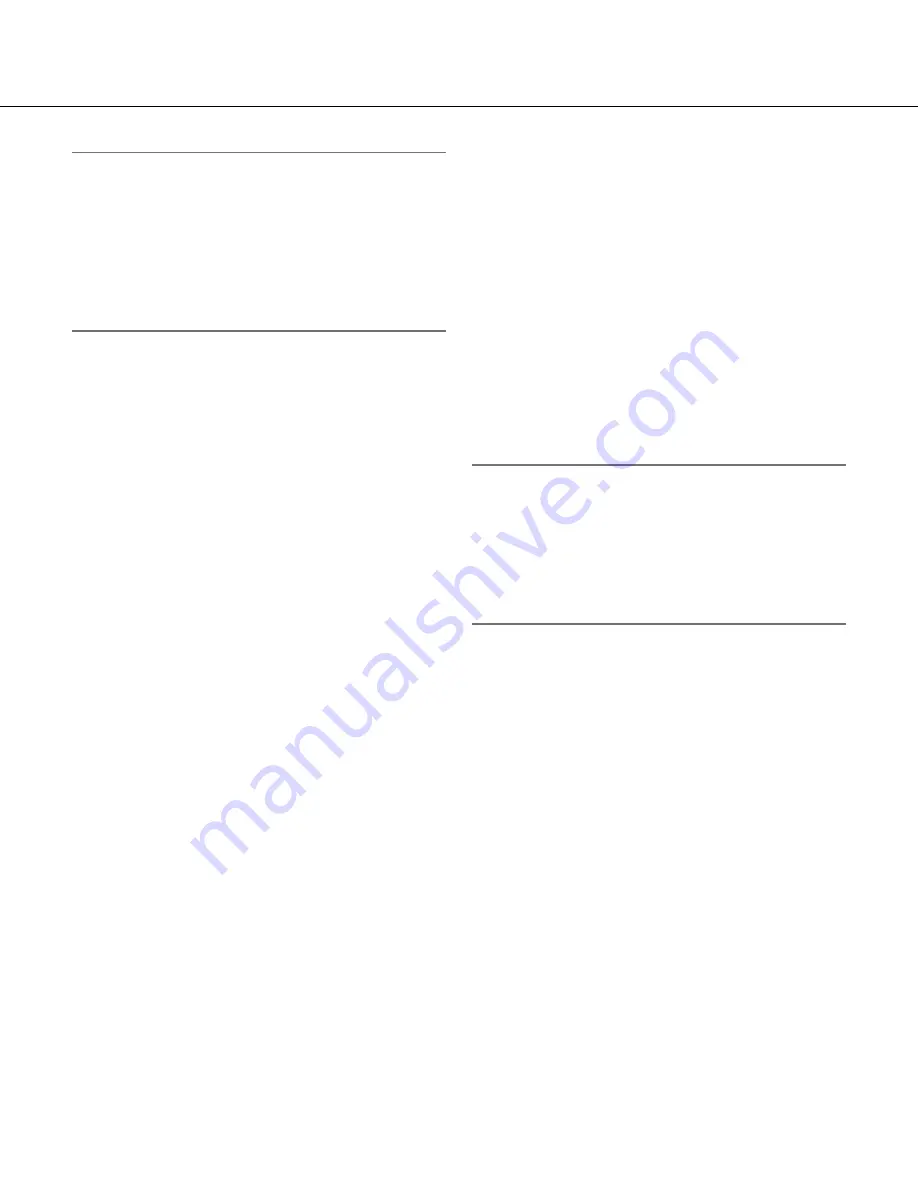
88
9
Note:
• The buttons [VGA] and [QVGA] are displayed only
when "4:3" is selected for "Aspect ratio".
• The buttons [640x360] and [320x180] are displayed
only when "16:9" is selected for "Aspect ratio".
• When "1280x960" or "1280x720" is selected for the
image capture size, it may become smaller than the
actual size depending on the window size of the
web browser.
y
[Zoom] buttons
[x1] button:
The letter "x1" will turn green and
images in the main area will be displayed at x1.
[x2] button:
The letter "x2" will turn green and
images in the main area will be displayed at x2.
[x4] button:
The letter "x4" will turn green and
images in the main area will be displayed at x4.
u
[Brightness] buttons*
2
[–] (darker) button:
The displayed image will be
darker.
[Normal] button:
The adjusted brightness will
return to the default brightness.
[+] (brighter) button:
Image will be brighter.
i
Camera title
The camera title entered for "Camera title" on the
[Basic] tab will be displayed. (
☞
Page 17)
o
Alarm occurrence indication button*
2
This button will be displayed and will blink when an
alarm has occurred. When this button is clicked, the
button will disappear. (
☞
Page 10)
!0
Full screen button
Images will be displayed on a full screen. (The
aspect ratio of displayed images will be adjusted in
accordance with the monitor.) To return to the "Live"
page, press the [Esc] key.
!1
One shot button
Click this button to take a picture (a still picture).
The picture will be displayed on a newly opened
window. When right-clicking on the displayed
image, the pop-up menu will be displayed. It is pos-
sible to save the image on the PC by selecting
"Save" from the displayed pop-up menu.
When "Print" is selected, printer output is enabled.
!2
Main area
Images from the camera will be displayed in this
area.
The current time and date will be displayed accord-
ing to the settings configured for "Time display for-
mat" and "Date/time display format". (
☞
Page 17)
When clicking a desired point while displaying live
images at x2 or x4 in the main area, the camera will
move to locate the clicked point at the center of the
main area.
*1 Only operable by users whose access level is "1.
Administrator".
*2 Only operable by users whose access level is "1.
Administrator" or "2. Camera control" when "On" is
selected for "User auth." (
☞
page 38).
Note:
• When operated by a lower access level user, images
displayed on the screen may be changed temporar-
ily. This does not affect operation of the camera.
• A zoom operation can be performed using the
mouse wheel.
• Depending on the PC in use, the top and bottom of
the images may be displayed out of alignment.









































