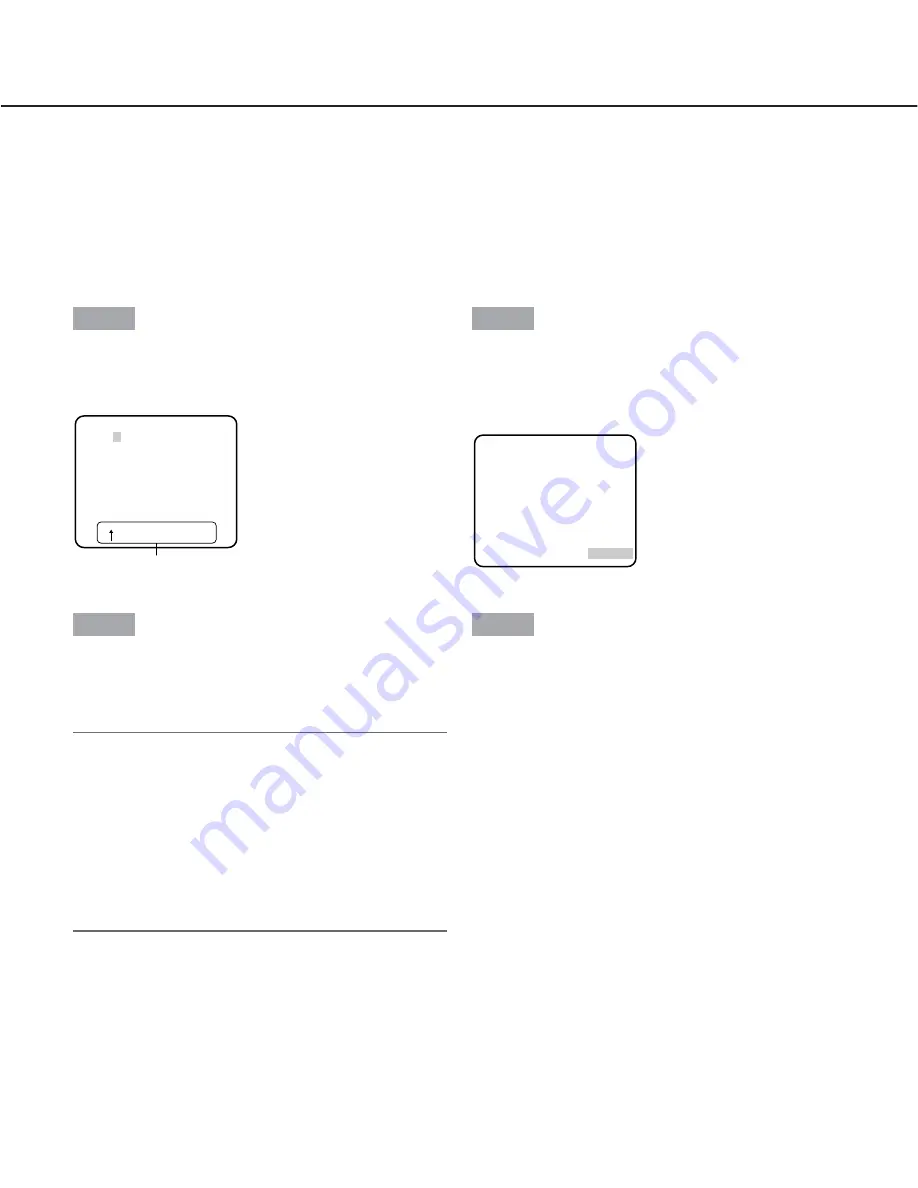
59
Configure the detailed settings
The following are descriptions of how to edit the camera title, adjust white balance, etc. on the detailed setup menu.
The camera title can be edited and displayed on the screen
The camera title can be edited and displayed on the screen. Up to 16 characters are available for the camera title.
Step 1
Select "ON" for "CAMERA ID" on the "CAMERA
SETUP" page.
→
The camera ID edit page will be displayed.
Step 2
Move the cursor onto the desired character and press
the [SET] button.
→
The selected character will be displayed at the bot-
tom of the page.
<About character entry>
• To edit the entered character, move the cursor onto
the desired character and press the [SET] button.
The arrow mark will move under the selected char-
acter. Enter the desired character for the selected
character.
• To enter a blank (space), press the [SET] button
after moving the cursor onto "SPACE".
• To delete all characters, press the [SET] button after
moving the cursor onto "RESET".
Step 3
When completing the camera title edit, press the [SET]
button after moving the cursor onto "POSI".
→
The camera title display position setting window will
be displayed.
Step 4
Determine the position where the camera title is to be
displayed, and press the [SET] button.
→
The camera title and the display position will be
applied.
Entry (edit) area
CAMERA ID
0123456789
ABCDEFGHIJKLM
NOPQRSTUVWXYZ
().,'":;&#!?=
+-*/%$
SPACE POSI
RET TOP END RESET
................
FLOOR 1





























