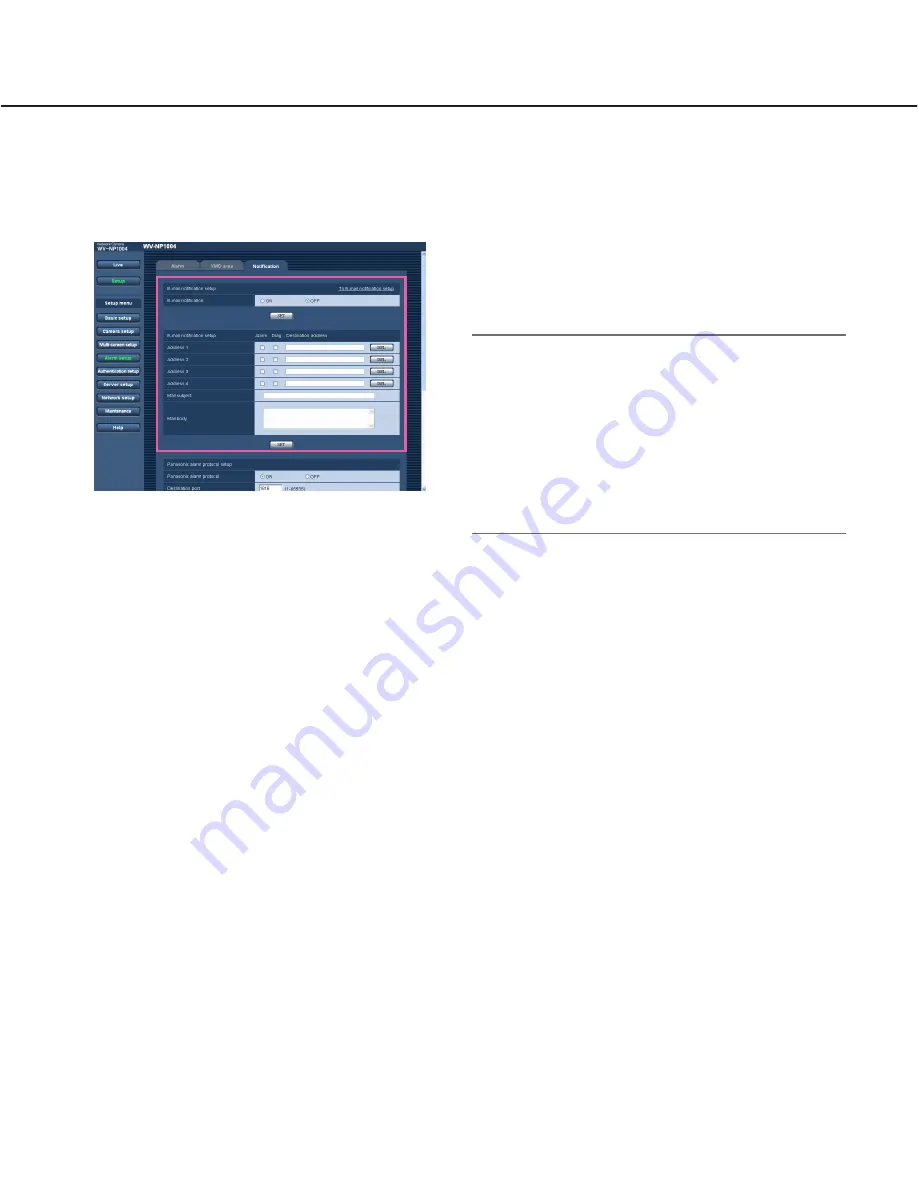
35
Configure the settings relating to the mail notification [Notification]
Click the [Notification] tab on the "Alarm setup" page. (
☞
page 30)
The settings relating to the alarm mail can be configured on this page. To notify of an alarm occurrence by e-mail, it
is necessary to configure the settings of the mail server. (
☞
page 39)
[E-mail notification]
Select "ON" or "OFF" to determine whether or not to
notify of an alarm occurrence by e-mail at an alarm
occurrence.
Default:
OFF
[Address]
Enter the destination mail address. Up to 4 destination
addresses can be registered.
To notify by e-mail when an alarm occurred, check the
"Alarm" checkbox respective to the desired address.
To notify by e-mail when any of the following occurred,
check the "Diag." checkbox respective to the desired
address.
• When notification of the remaining space of the SD
memory card has been made (
☞
page 22)
• When the SD memory card became full
• When mounting of the SD memory card failed
To delete the registered address, click the [DEL] button
respective to the desired address.
Number of characters for the destination mail
address:
3 - 128 characters
[Mail subject]
Enter the mail subject.
Number of characters for the mail subject:
0 - 50
characters
[Mail body]
Enter the mail body.
Number of characters for the mail body:
0 - 200 char-
acters
Note:
Notification mail will be sent with the following mes-
sage. (The message to be sent differs depending on
the status of the SD memory card).
• "The SD memory card is full." (This message will
be sent when the SD memory card becomes
full.)
• "The SD memory card cannot be recognized."
(This message will be sent when failed to mount
the SD memory card.)






























