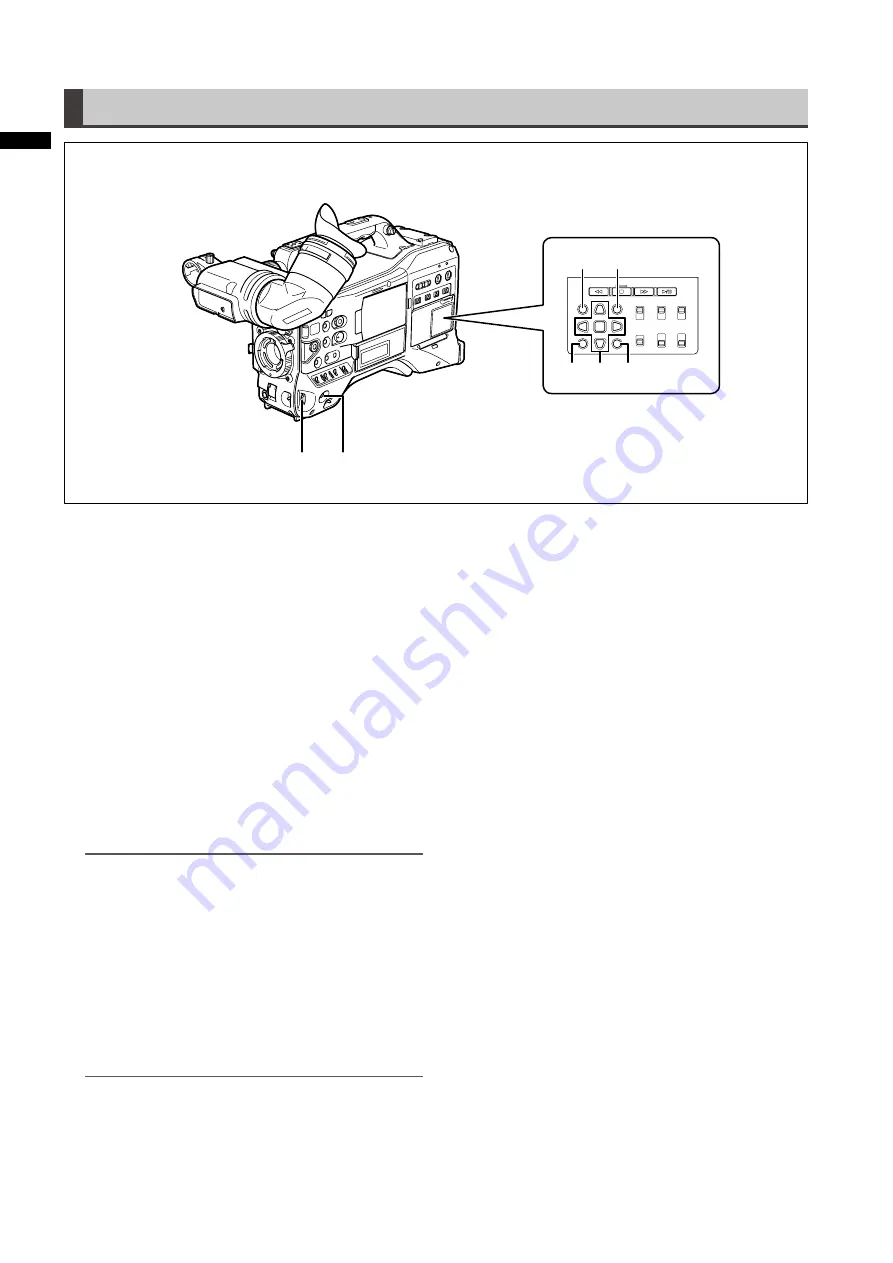
Chapter
P
ar
ts
and
their
Functions
Menu/Thumbnail Operation Section
1
2
5
7
3
4
6
1 MENU button
• Hold down the button to open a setting menu screen.
A second press of the button returns the previous
image.
• This function is not available in the thumbnail display
and during recording.
2 JOG dial button
• Use this button to go between setting menus and to
select and set items in open setting menus.
• In a setting menu, turning the JOG dial button
downwards moves the menu cursor downwards and
turning it upwards moves the menu cursor upwards.
Press the JOG dial button to confirm made settings.
For more information, see [Using the menus]
(page 120).
• In VFR (Variable Frame Rate) mode, press this button
and use the SYNCHRO SCAN switch to change frame
rates.
NOTE
Use the JOG dial button to go between setting menus and
select items.
For details, refer to [Viewfinder and LCD Menus] (page 120).
3 Thumbnail button
Press this button to open the thumbnail screen. Note
that this switchover cannot be performed during
recording or playback.
4 Thumbnail menu button
In thumbnail display mode, use this button to access
thumbnail menu functions to delete clips, for example.
NOTE
Use the cursor, SET and EXIT/CANCEL buttons to select
thumbnails and access menu functions.
For details, see [Manipulating Clips with Thumbnails]
(page 101).
5 CURSOR and SET buttons
Use these buttons to manipulate setting menus, the
menu bar and thumbnails.
The four triangular buttons are cursor buttons and the
square center button is the SET button.
6 EXIT/CANCEL button
Press this button to exit an open thumbnail menu or
property window to return to the previous image.
Pressing this button while holding down the SHIFT
button turns it into a cancel function allowing you to
cancel clip selections at one time.
7 SHIFT button
Use this button together with other buttons.
• Hold down the SHIFT button and press the cursor
button (
[
]
) in a thumbnail screen to move the
pointer to the thumbnail at the beginning or end of a
clip.
• Hold down the SHIFT button and press the SET button
to select all clips from a previously selected clip to the
clip at the cursor location.
• SHIFT EXIT/CANCEL button
This button combination operates like the cancel
function.
For details, refer to [6. EXIT/CANCEL button].
Operations while the SHIFT button is pressed are
shown blow each button.






























