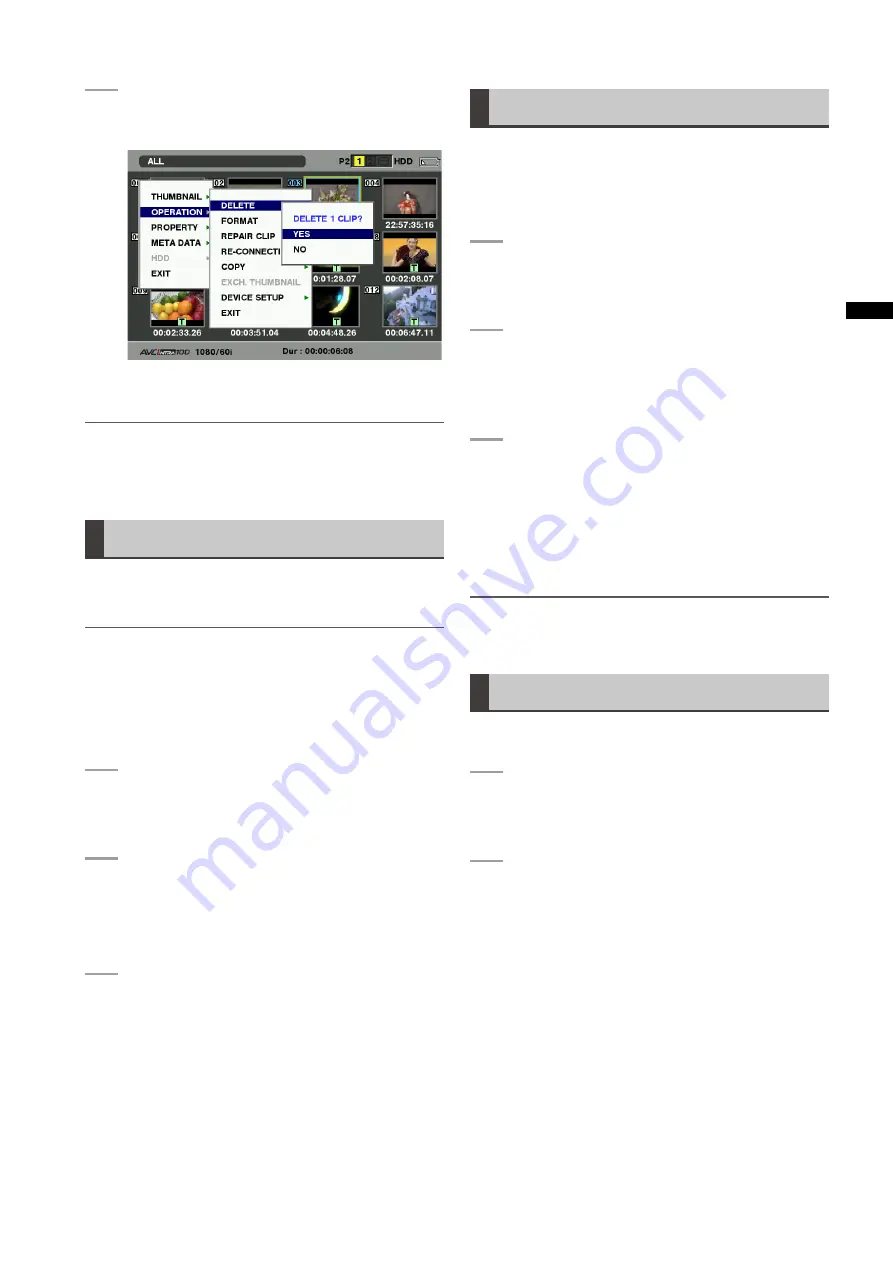
10
Chapter
Manipulating
Clips
with
Thumbnails
4
Thefollowingscreenappears.Usethecursor
buttonsandtheSETbuttontoselectYES.
• The clip is deleted. All selected clips (in blue
frames) are deleted by this operation.
NOTE
Tointerruptdeleting,presstheSHIFTandEXITbuttonsor
theSETbuttontocanceltheoperation.
Partiallydeletedclipscannotberestoredbycanceling.
Restoring Clips
Restores clips that are defective as a result of sudden
powering-down during recording, or removal of the P2 card
being accessed.
NOTE
Only those clips with yellow defective clip indicators can be
restored. Delete the clips with red defective clip indicators. If
the clip cannot be deleted, format the P2 card.
During restoration of the clips, however, the defective-clip
indicator may change from yellow to red, resulting in inability
to restore the clips.
1
PresstheTHUMBNAILbutton.
• The thumbnail screen appears on the LCD
monitor.
2
Usethecursorbuttonstomovethepointerover
theclipyouwanttorestore(defectiveclipsare
indicatedbydefectiveclipindicators).
PresstheSETbuttontoselecttheclip.
3
PresstheTHUMBNAILMENUbutton,and
selectOPERATION
REPAIRCLIPfromthe
thumbnailmenu.
• When a confirmation screen asks you to confirm
that you want to repair the clip, use a cursor button
and the SET button to select YES if you want to
restore the clip.
Reconnection of Incomplete Clips
Incomplete clips may be generated when clips recorded
on multiple P2 cards (connected clips) are separately
copied to different cards. The reconnection function
generates one clip (the original, connected clip) from
incomplete clips.
1
PresstheTHUMBNAILbutton.
• The thumbnail screen appears on the LCD
monitor.
2
UsethecursorandSETbuttontoselect
incompleteclipstoreconnect.
• Usually, thumbnails of incomplete clips (clips with
marker) are displayed in line.
3
PresstheTHUMBNAILMENUbuttonand
selectOPERATION
RE-CONNECTIONfrom
thethumbnailmenu.
• When a confirmation screen asks you to confirm
that you want to reconnect the clip, use a cursor
button and the SET button to select YES if you
want to reconnect the clip.
NOTE
Clips that are connected as a group must be grouped together
or they will be displayed as incomplete clips.
Copying Clips
Selected clips can be copied to the P2 card in the desired
slot or SD memory card.
1
PresstheTHUMBNAILbutton.
• The thumbnail screen appears on the LCD
monitor.
2
Usethecursorbuttonstomovethepointerto
thedesiredclipandpresstheSETbutton.
















































