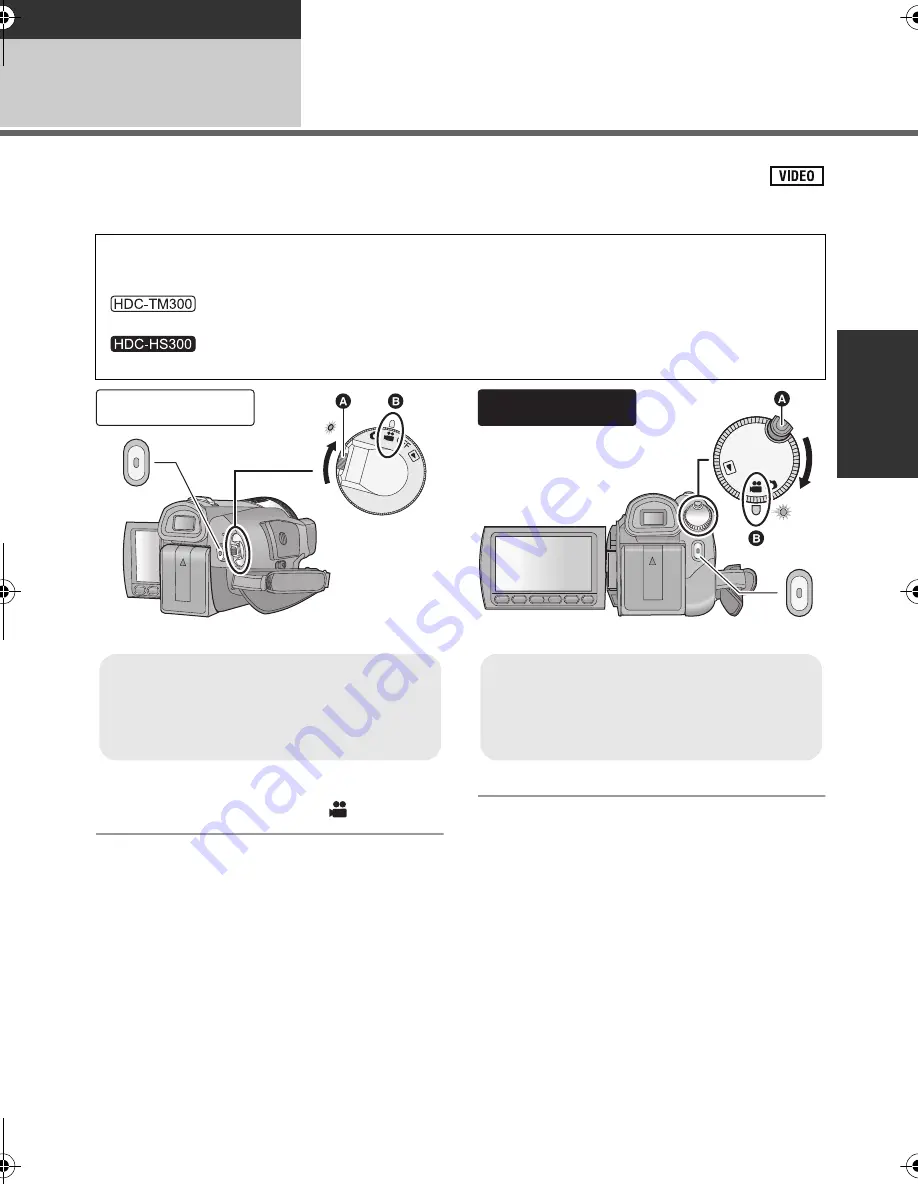
49
VQT1Z27
Recording
Recording (Basic)
2
Recording motion pictures
This unit records high definition images that are compatible with the AVCHD format.
Sound is recorded with the Dolby Digital 5.1 Creator.
1
Change the mode to
.
2
Open the LCD monitor or extend
the viewfinder.
3
Select the media to record from
the menu.
≥
You cannot set the recording media for motion
pictures and still pictures separately.
∫
When selecting media
Select the menu. (
l
31)
:
[MEDIA SELECT]
#
[Built-in Memory] or [SD CARD]
:
[MEDIA SELECT]
#
[HDD] or [SD CARD]
HDC-TM300
≥
Rotate the mode dial while at the same
time pressing in the lock release button
A
if changing from OFF to another mode.
≥
Align with the mark
B
.
HDC-HS300
OFF
≥
Rotate the mode dial while at the same
time pressing in the lock release button
A
if changing from OFF to another mode.
≥
Align with the mark
B
.
HDCTM300&HS300EB-VQT1Z27_mst.book 49 ページ 2009年1月21日 水曜日 午後3時7分






























