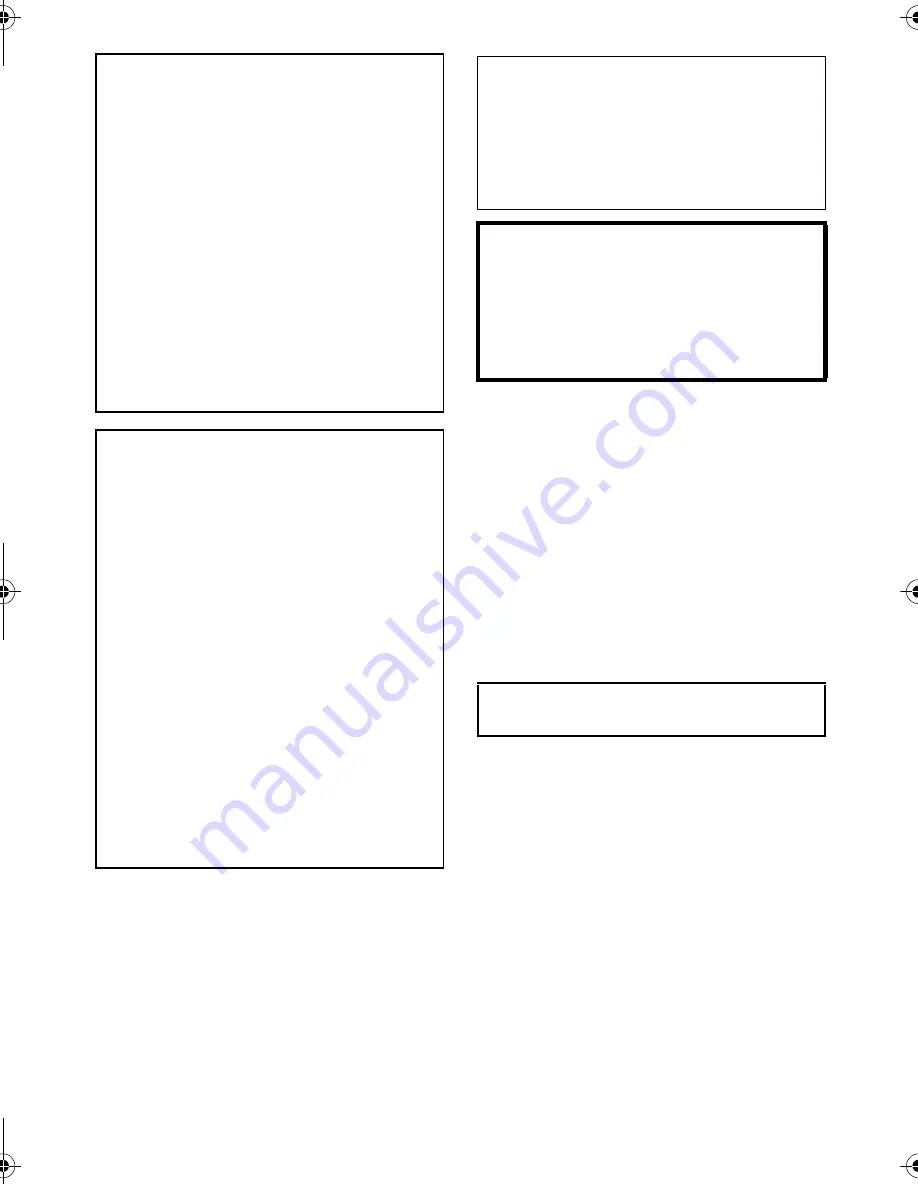
3
VQT1Z27
∫
EMC Electric and magnetic
compatibility
This symbol (CE) is located on the rating plate.
Use only the recommended accessories.
≥
Do not use any other AV cables, Component
cable and USB cables except the supplied
one.
≥
When you use the cable which are sold
separately, please make sure to use the one
whose length is less than 3 metres.
≥
Keep the Memory Card out of reach of children
to prevent swallowing.
WARNING:
TO REDUCE THE RISK OF FIRE,
ELECTRIC SHOCK OR PRODUCT
DAMAGE,
≥
DO NOT EXPOSE THIS APPARATUS TO
RAIN, MOISTURE, DRIPPING OR
SPLASHING AND THAT NO OBJECTS
FILLED WITH LIQUIDS, SUCH AS VASES,
SHALL BE PLACED ON THE
APPARATUS.
≥
USE ONLY THE RECOMMENDED
ACCESSORIES.
≥
DO NOT REMOVE THE COVER (OR
BACK); THERE ARE NO USER
SERVICEABLE PARTS INSIDE. REFER
SERVICING TO QUALIFIED SERVICE
PERSONNEL.
CAUTION!
≥
DO NOT INSTALL OR PLACE THIS UNIT
IN A BOOKCASE, BUILT-IN CABINET OR
IN ANOTHER CONFINED SPACE.
ENSURE THE UNIT IS WELL
VENTILATED. TO PREVENT RISK OF
ELECTRIC SHOCK OR FIRE HAZARD
DUE TO OVERHEATING, ENSURE THAT
CURTAINS AND ANY OTHER
MATERIALS DO NOT OBSTRUCT THE
VENTILATION VENTS.
≥
DO NOT OBSTRUCT THE UNIT’S
VENTILATION OPENINGS WITH
NEWSPAPERS, TABLECLOTHS,
CURTAINS, AND SIMILAR ITEMS.
≥
DO NOT PLACE SOURCES OF NAKED
FLAMES, SUCH AS LIGHTED CANDLES,
ON THE UNIT.
≥
DISPOSE OF BATTERIES IN AN
ENVIRONMENTALLY FRIENDLY
MANNER.
The socket outlet shall be installed near the
equipment and easily accessible.
The mains plug of the power supply cord shall
remain readily operable.
To completely disconnect this apparatus from
the AC Mains, disconnect the power supply
cord plug from AC receptacle.
Warning
Risk of fire, explosion and burns. Do not
disassemble.
Do not heat the batteries above the following
temperatures or incinerate.
Button-type battery 60
o
C
Battery pack
60
o
C
Product Identification Marking is located
on the bottom of units.
HDCTM300&HS300EB-VQT1Z27_mst.book 3 ページ 2009年1月21日 水曜日 午後3時7分




































