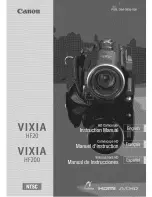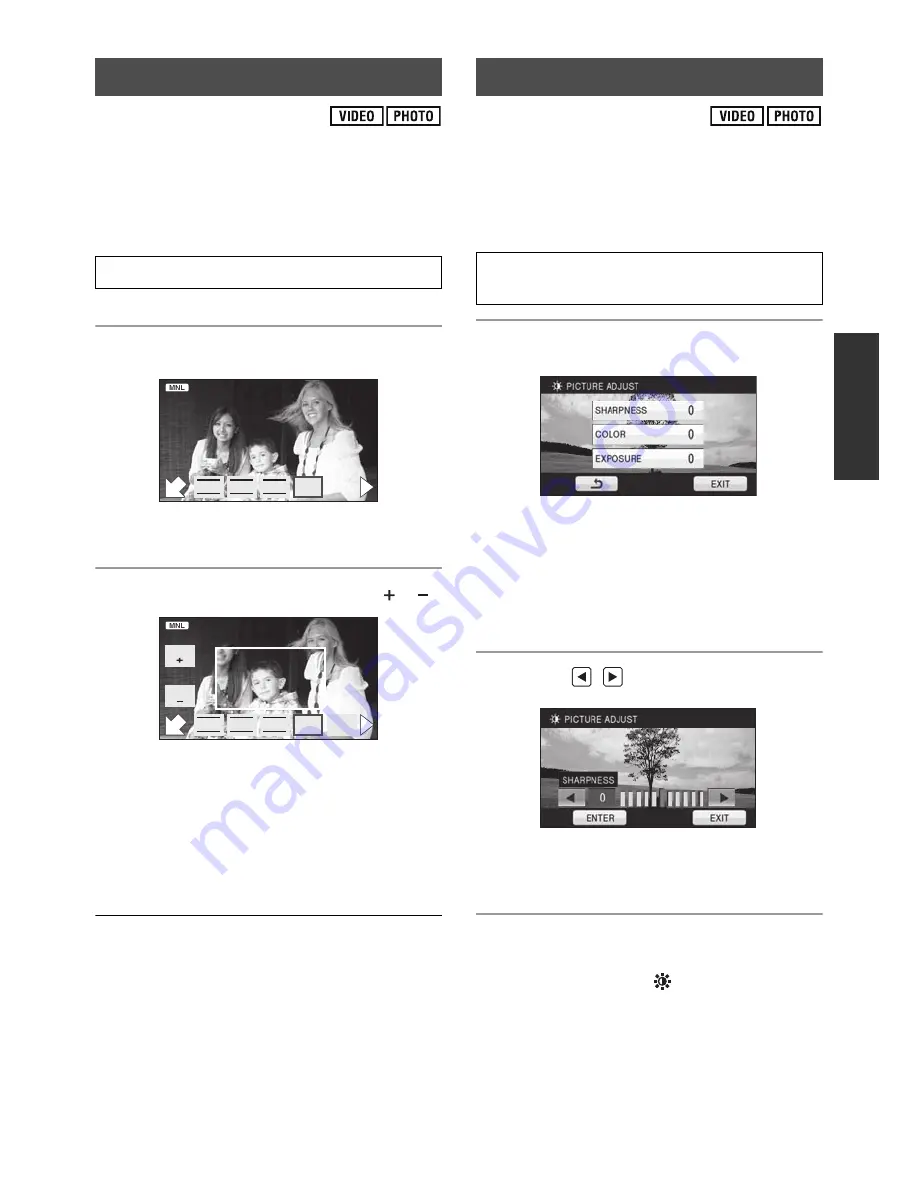
73
VQT1Y31
If auto focusing is difficult due to the conditions,
then use manual focus.
Press the MANUAL button. (
F
70)
1
(When MF assist function is used)
Select the menu. (
F
28)
This function’s default setting is [ON].
2
Touch [MF] icon.
In Manual Focus Mode, [AF] icon appears on
the screen.
3
Adjust the focus by touching
/
.
The center of the screen is enlarged. The normal
screen returns approximately 2 seconds after
you finish bringing the subject into focus.
The center of the screen is not enlarged when
[MF ASSIST] is [OFF].
To return to Auto Focus, touch [AF] icon or
press the MANUAL button again.
MF Assist does not work when the Digital
Zoom is used.
The part of the screen that is enlarged is not
enlarged on the image actually recorded.
Adjust the quality of the image while recording.
Adjust by outputting to a TV while adjusting the
quality of the image.
Press the MANUAL button. (
F
70)
1
Select the menu. (
F
28)
2
Touch the desired setting items.
[SHARPNESS]:
Sharpness of the edge
[COLOR]:
Depth of the color of the image
[EXPOSURE]:
Brightness of the image
3
Touch
/
to adjust settings.
After adjustments are made, if no operations
are performed for about 2 seconds, the bar will
disappear.
4
Touch [ENTER].
Touch [EXIT] or press the MENU button to
complete the settings.
appears on the
screen.
Manual focus adjustment
[RECORD SETUP]
[MF ASSIST]
[ON]
F
IRIS
SHTR
WB
MF
MF
MF
F
IRIS
SHTR
WB
MF
MF
MF
MF
MF
AF
Picture adjustment
[RECORD SETUP]
[PICTURE ADJUST]
[YES]