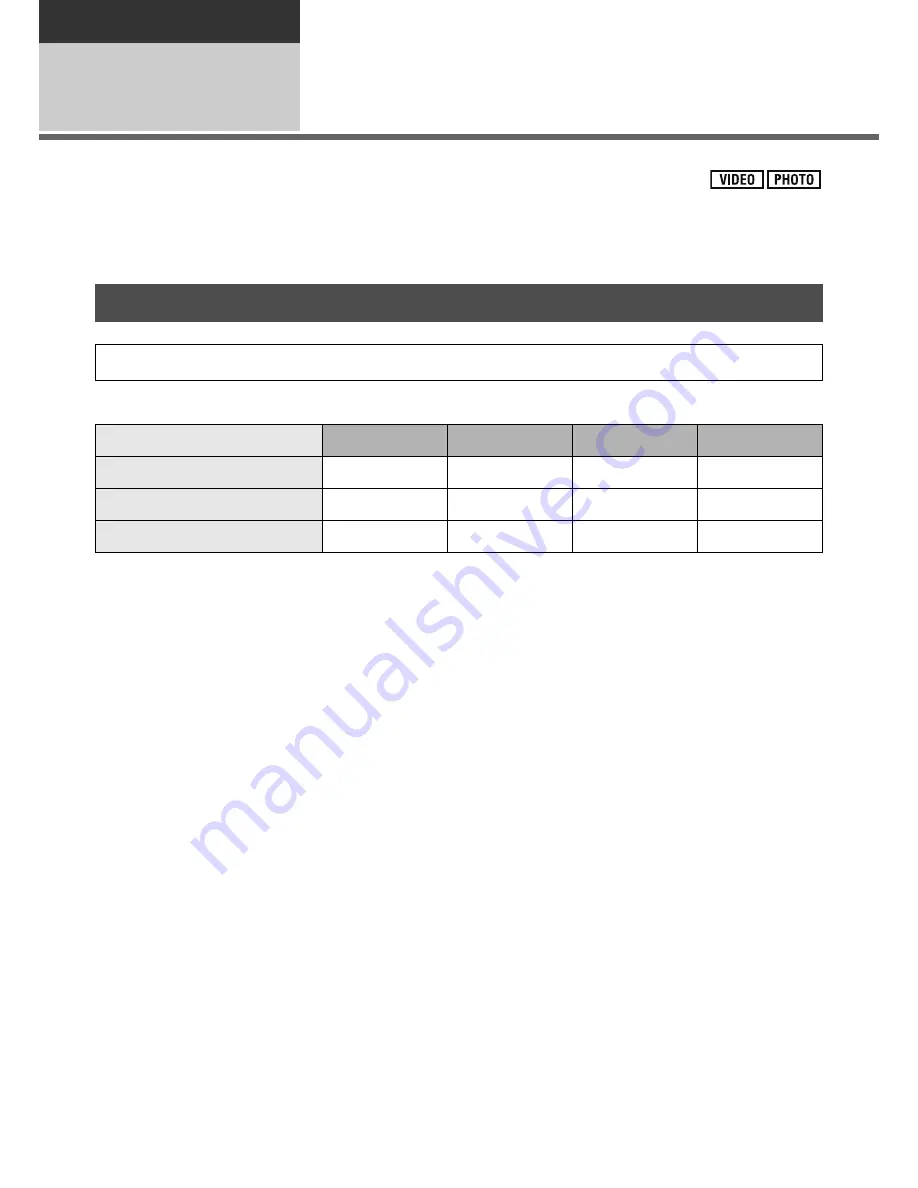
100
VQT1Y31
Backup
With other
products
1
Connecting a DVD burner to
copy to/play back a disc
Motion pictures or still pictures recorded with this unit can be copied to a DVD disc by connecting a
DVD burner VW-BN1 (optional) to this unit using a Mini AB USB Connection Cable (supplied with
VW-BN1). The copied DVD disc can also be played back.
Please read the operating instructions of the DVD burner for how to use it.
About discs that can be used for copying
*1 Only 12 cm size disc can be used.
*2 Use a new disc. You can additionally copy only to a DVD-RAM.
*3 Only DVD-RAM copied with the DVD burner or HD Writer AE 1.0 can additionally copy.
*4 Connect this unit and a DVD burner before formatting. If you format a used disc, you can copy on
that disc. Please be aware that if a disc is formatted, then all the data recorded on the disc will be
erased. (
F
106)
We recommend using the discs that have been recommended in the operating instructions of the
DVD burner. Refer to the operating instructions of the DVD burner for details about recommended
discs, disc handling etc.
The following cannot be copied on the same disc.
Motion pictures and still pictures
High-definition picture quality and existing standard picture quality
Preparing for copying/playing back
We recommend using Panasonic DVD burner VW-BN1.
Disc type
*
1
DVD-RAM
DVD-RW
DVD-R
DVD-R DL
Copy
*
2
Additional copy
*
3
—
—
—
Format
*
4
—
—






























