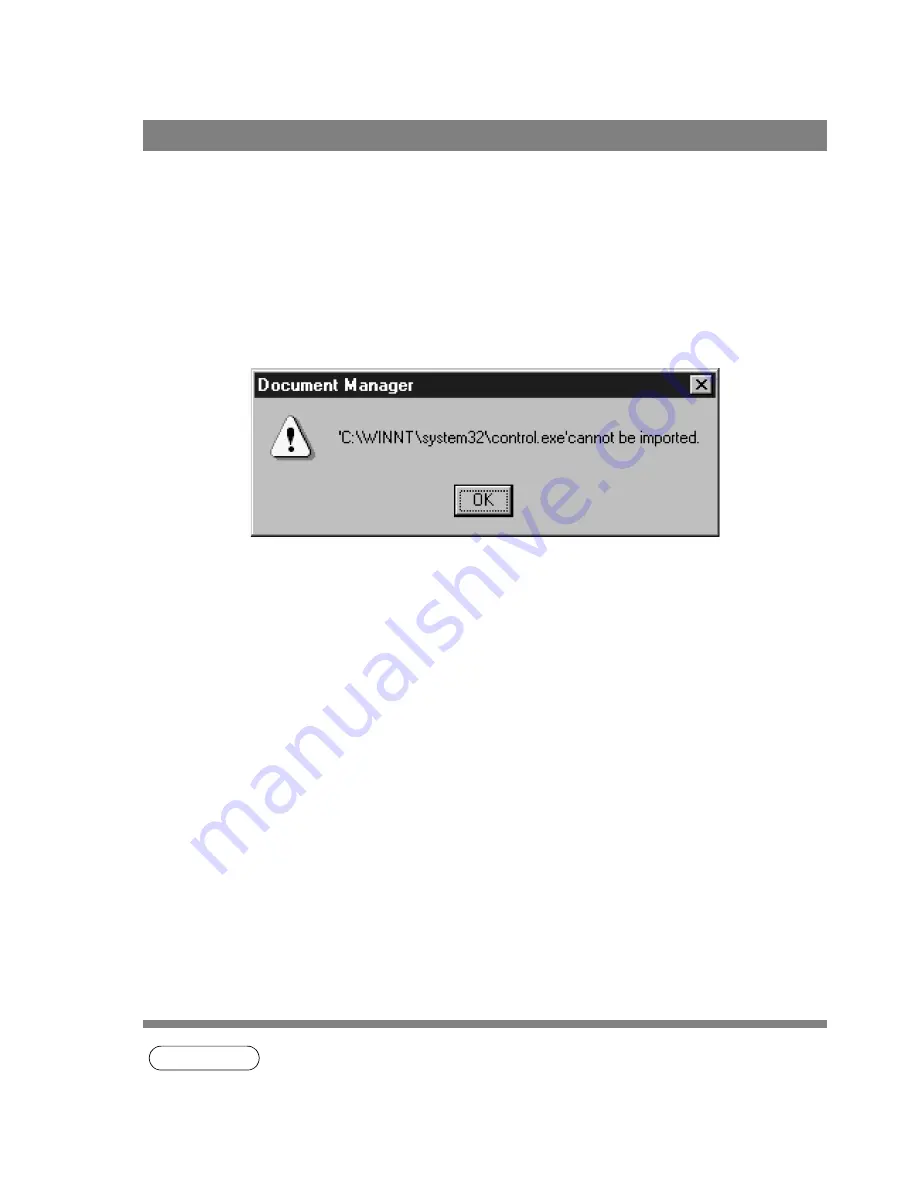
Document Manager
60
• Import document (from scanner)
Selecting Acquire Image... in the File menu displays a window for the Document Scanner (See page 62).
The operation imports a document read on the scanner into a folder.
• Import document (from file)
Selecting Open in the File menu displays a dialog box for selecting files. The dialog box allows importing
image files saved in a computer as documents onto a folder.
An attempt of importing files that cannot be handled by Document Manager results in displaying an error
shown below. Press OK and verify a file format.
Dragging and dropping a selected document onto a link icon at the bottom of the window activates an
application specified for the link icon, and opens the image file.
The link icons can be Added/Removed freely by selecting Launch to Another Application
→
External
Application
Setup in the File menu.
The following applications are specifiable as destinations of the Document Manager:
- Draw/Graphics software (Applications such as MS-Paint, Photoshop etc.)
- OCR software (Application such as e-Typist, etc.)
- PC-FAX software
- E-Mail software (MAPI-compatible mail application such as MS-Outlook, Netscape Messenger etc.)
- Others
(Other application documents such as MS-Word, MS-Excel etc.)
NOTE
1. Document Viewer provides a function to add various graphics and texts to an image.
The graphics and texts added to an image are called "Annotation." See "Annotation Menu"
(See page 92) for details of annotation.
Setting Plug-in
















































