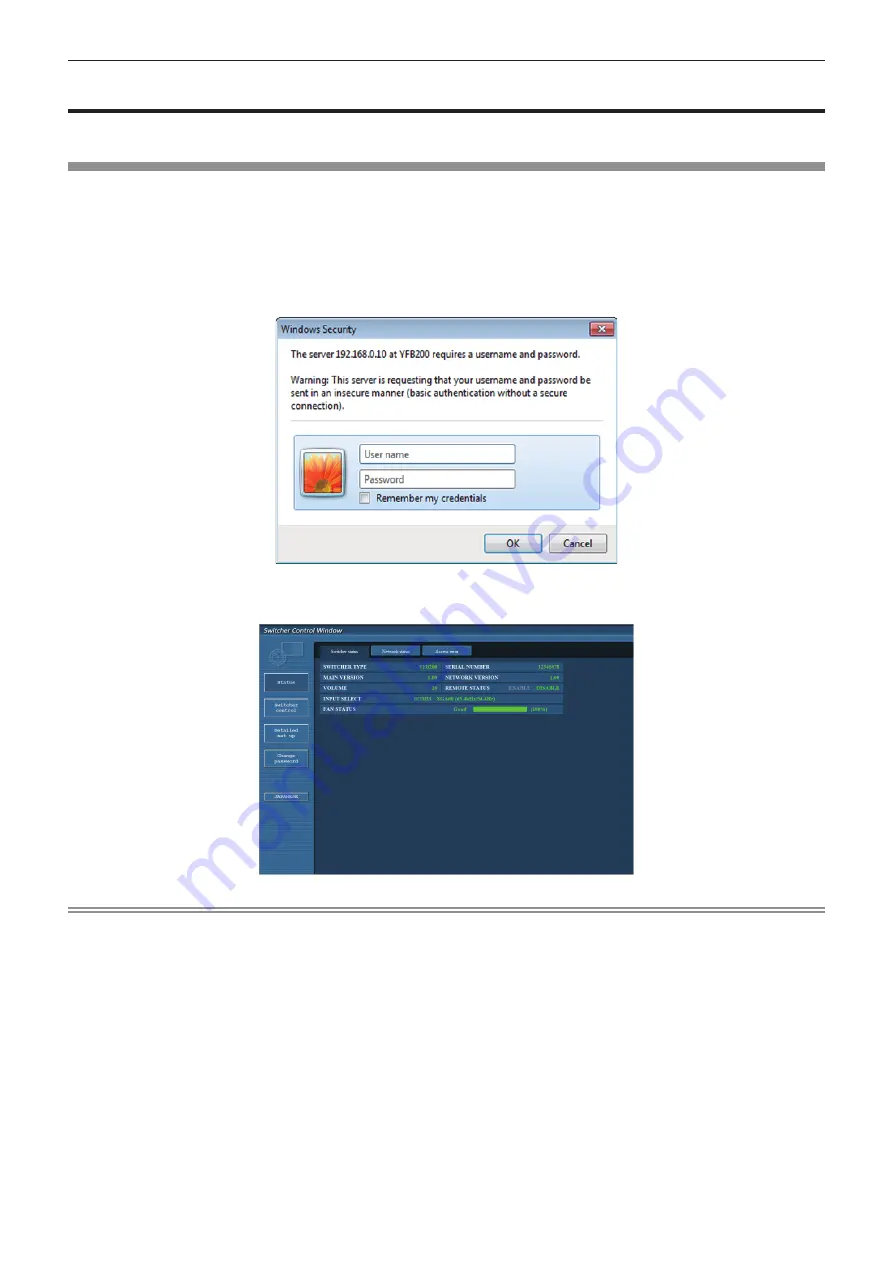
Chapter 5
Network control function — Using the web control function
66 - ENGLISH
Using the web control function
Setting, adjustment, and status display of this device are possible by accessing this device from a computer.
Accessing from the web browser
1) Start up the web browser on the computer.
2) Enter the IP address set on this device in the URL entry field of the web browser.
3) Enter the user name and the password.
f
The factory default setting is as follows: User name: user1 (user rights)/admin1 (administrator rights),
password: panasonic (lower case)
4) Click OK.
f
The [Switcher status] screen is displayed.
Note
f
To use the web control function, go to the [OPTION] menu of the device
→
[NETWORK] (
x
page 60)
→
[NETWORK CONTROL] and set
[WEB CONTROL] to [ON].
f
Avoid performing setting or adjustment simultaneously by starting up multiple web browsers. Also, avoid performing setting or adjustment on
a single DIGITAL LINK Switcher from multiple computers.
f
Change the password first. (
x
page 71)
f
The administrator rights allow use of all functions. With user rights, only the following functions can be used: [Switcher status]
(
x
page 67), [Network status] (
x
page 68), [Access error] (
x
page 68), [Switcher control] (
x
page 69), and [Change password]
(
x
page 71)
f
Access will be locked for few minutes when an incorrect password is entered three times consecutively.
f
Some items in the setting page of the web control use the Javascript function of the web browser. It may not be able to control correctly
when the web browser is set not to use this function.
f
If the screen for the web control is not displayed, consult your network administrator.
f
While updating the screen for the web control, the screen may appear white for a moment, but it is not a malfunction.






























