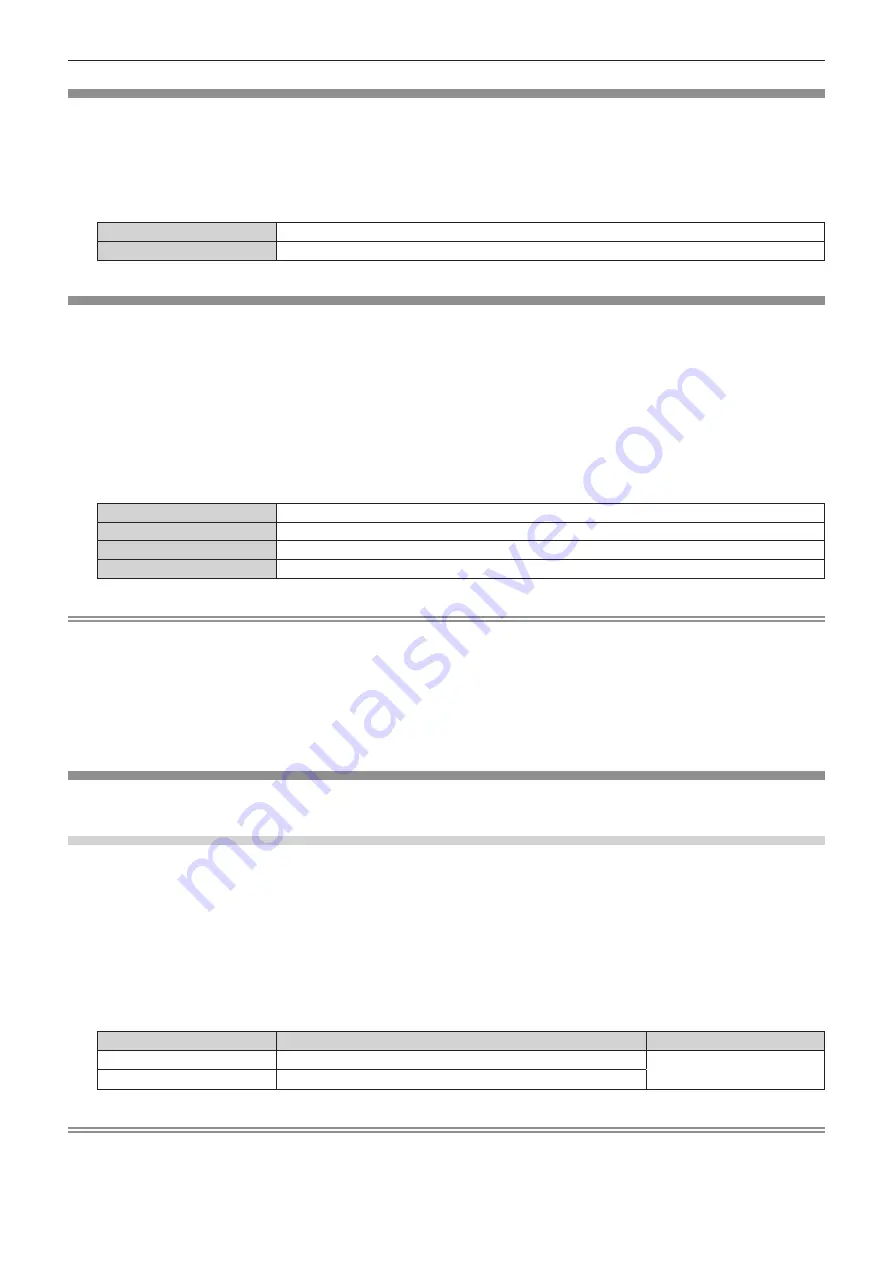
Chapter 4
Settings — [OPTION] menu
ENGLISH - 55
[BACK COLOR]
The color of the output image when the video signal is not input in the selected input terminal is set.
1) Press
as
to select [BACK COLOR].
2) Press
qw
to switch the item.
f
The item is switched every time the button is pressed.
[BLUE]
Outputs a video signal with blue on full area.
[BLACK]
Outputs a video signal with black on full area.
[NO SIGNAL SLEEP]
This is a function to automatically stop the output of a signal from the <DIGITAL LINK OUT 1> terminal/<DIGITAL
LINK OUT 2> terminal and the <DVI-D OUT> terminal when no video signal is input into the selected input
terminal continuously. The time until the signal output is stopped can be set.
By enabling this function, the power consumption of this device can be reduced, and the power save function of
the connected image display device can also be utilized.
1) Press
as
to select [NO SIGNAL SLEEP].
2) Press
qw
to switch the item.
f
The item is switched every time the button is pressed.
[10MIN.]
Stops output of the signal when no signal is input for 10 minutes.
[20MIN.]
Stops output of the signal when no signal is input for 20 minutes.
[30MIN.]
Stops output of the signal when no signal is input for 30 minutes.
[OFF]
Disables [NO SIGNAL SLEEP].
Note
f
The signal output is resumed in following cases.
g
When a video signal is input to the selected input terminal while the signal is stopped.
g
When the button on the control panel is operated.
g
When the operation to display the on-screen menu of the device is performed.
f
To transfer the user logo to the projector by using the Logo Transfer Software, turn this function to [OFF] before transferring. When the
output is stopped for longer than the set time, the communication will be shut down and the user logo may not be transferred properly.
f
Regardless of the setting of [NO SIGNAL SLEEP], output of the audio corresponding to the input will stop when the video signal for the
selected input terminal stops.
[AUDIO SETTING]
Set the details of the sound function.
Adjusting volume
Adjust the volume output from the <AUDIO OUT> terminal.
1) Press
as
to select [AUDIO SETTING].
2) Press the <ENTER> button.
f
The
[AUDIO SETTING]
screen is displayed.
3) Press
as
to select [VOLUME].
4) Press
qw
to adjust the level.
Operation
Adjustment
Range
Press
w
.
Increases the volume.
0 - 63
Press
q
.
Decreases the volume.
Note
f
When [AUDIO OUT SELECT] is set to [OFF] or [DIGITAL LINK], [VOLUME] cannot be adjusted.






























