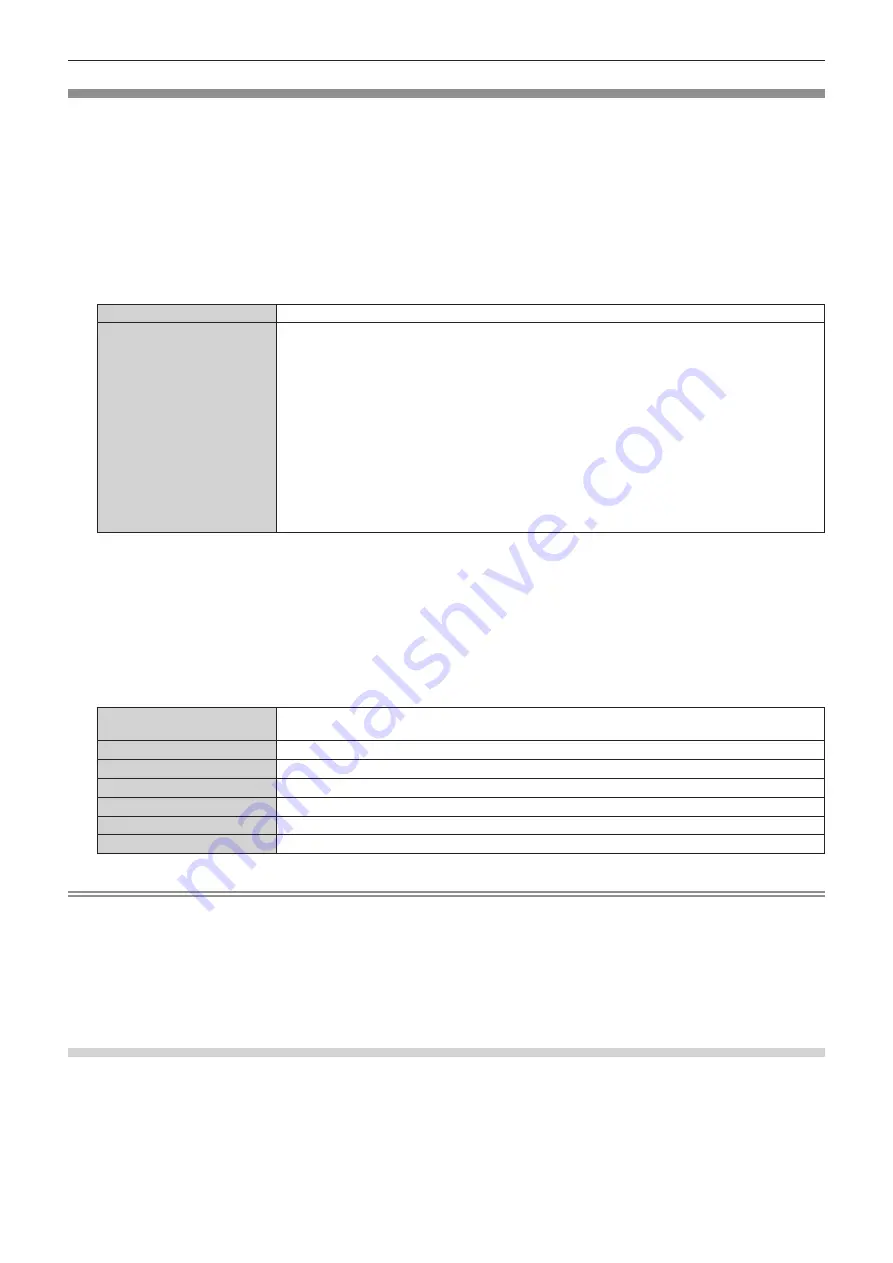
Chapter 4
Settings — [OPTION] menu
ENGLISH - 53
[DVI-D OUT]
Perform the setting of the output signal from the <DVI-D OUT> terminal.
1) Press
as
to select [DVI-D OUT].
2) Press the <ENTER> button.
f
The
[DVI-D OUT]
screen is displayed.
3) Press
as
to select [FRAME LOCK].
4) Press
qw
to switch items.
f
The item is switched every time the button is pressed.
[OFF]
Disables [FRAME LOCK].
[ON]
Synchronizes the output signal from the <DVI-D OUT> terminal with the vertical scanning frequency
when a moving image signal is input, preventing the image from being jumpy due to frame jump.
The output resolution is automatically set by the input signal.
f
Image is output with the same resolution as the input signal when 720p signal/1080p signal is input.
720p signal: 720/60p, 720/50p
1080p signal: 1080/24p, 1080/25p, 1080/30p, 1080/60p, 1080/50p
f
Image is output with the resolution of 1 920 x 1 080 dots when a moving image signal other than
the 720p signal/1080p signal is input.
Target signal: NTSC/NTSC4.43/PAL-M/PAL60, PAL/PAL-N/SECAM, 480i, 576i, 480p, 576p,
1080/60i, 1080/50i
f
Image is output by automatically adjusting to the resolution of the image display device connected
to the <DVI-D OUT> terminal when a still image signal is input. However, if the resolution of the
image display device cannot be determined, the image is output in resolution of 1 920 x 1 080 dots.
f
When [OFF] is selected, advance to Step
5)
.
5) Press
as
to select [OUTPUT RESOLUTION].
6) Press the <ENTER> button.
f
The
[OUTPUT RESOLUTION]
screen is displayed.
7) Press
as
to switch items.
f
The item is switched every time the button is pressed.
[AUTO]
Outputs the image by automatically adjusting to the resolution of the image display device connected
to the <DVI-D OUT> terminal.
[1920x1200]
Outputs the image in 1 920 x 1 200 dots.
[1920x1080]
Outputs the image in 1 920 x 1 080 dots.
[1400x1050]
Outputs the image in 1 400 x 1 050 dots.
[1366x768]
Outputs the image in 1 366 x 768 dots.
[1280x800]
Outputs the image in 1 280 x 800 dots.
[1024x768]
Outputs the image in 1 024 x 768 dots.
Note
f
Image may not be displayed depending on the connected image display device when [OUTPUT RESOLUTION] is set to anything other than
[AUTO]. In such case, press the <RETURN> button on the control panel 4 times, and then press the <ENTER> button and the <RETURN>
button simultaneously to forcefully change [OUTPUT RESOLUTION] to [AUTO] for both [DVI-D OUT] and [DIGITAL LINK OUT].
f
Image is output with appropriate resolution and tone for the connected image display device when [FRAME LOCK] is set to [ON], but it may
take some time for the image to be output at the time of switching the input or switching the signal.
f
[OUTPUT RESOLUTION] cannot be set when [FRAME LOCK] is set to [ON].
f
The <DVI-D OUT> terminal does not support the output of 3D signal.
f
When [FRAME LOCK] is set to [ON], the [OPTION] menu
→
[BACKUP INPUT SETTING] (
x
page 57) cannot be set.
Setting the audio output for cascade connection
Set the audio signal output from the <DVI-D OUT> terminal when cascade connection (multiple device
connection) is performed with the device.
The [CASCADE] setting is enabled when [AUDIO OUT SELECT] is set to [DIGITAL LINK].
1) Press
as
to select [DVI-D OUT].






























