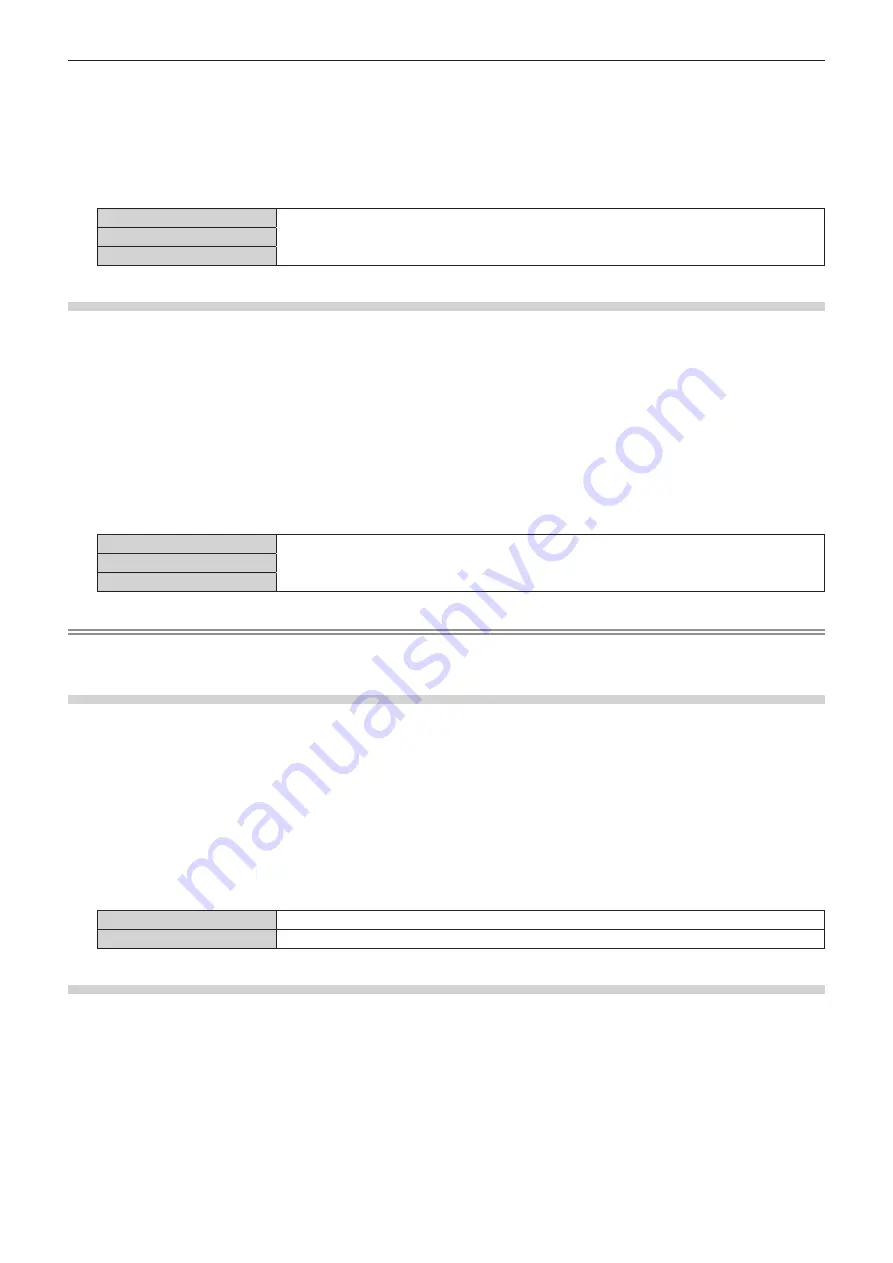
Chapter 4
Settings — [OPTION] menu
ENGLISH - 59
2) Press the <ENTER> button.
f
The
[RS-232C]
screen is displayed.
3) Press
as
to select [(IN)PARITY].
4) Press
qw
to switch items.
f
The item is switched every time the button is pressed.
[NONE]
Sets the condition of parity.
[EVEN]
[ODD]
Setting [(OUT)PARITY]
Set the communication condition for the <DIGITAL LINK OUT 1> terminal and the <DIGITAL LINK OUT 2>
terminal.
1) Press
as
to select [RS-232C].
2) Press the <ENTER> button.
f
The
[RS-232C]
screen is displayed.
3) Press
as
to select [(OUT)PARITY].
4) Press
qw
to switch items.
f
The item is switched every time the button is pressed.
[NONE]
Select the parity condition.
[EVEN]
[ODD]
Note
f
The parity settings for the <DIGITAL LINK OUT 1> terminal and the <DIGITAL LINK OUT 2> terminal are shared. Also check the
communication condition (parity setting) of the serial terminal for the display connecting to each terminal.
Setting [RESPONSE(ID ALL)]
Set the response of this device when the “ID ALL” command is received.
1) Press
as
to select [RS-232C].
2) Press the <ENTER> button.
f
The
[RS-232C]
screen is displayed.
3) Press
as
to select [RESPONSE(ID ALL)].
4) Press
qw
to switch items.
f
The item is switched every time the button is pressed.
[OFF]
Does not return the response when the “ID ALL” command is received.
[ON]
Returns the response when the “ID ALL” command is received.
Setting [CONTROL(ID ALL)]
Set the control of this device when the “ID ALL” command is received.
1) Press
as
to select [RS-232C].
2) Press the <ENTER> button.
f
The
[RS-232C]
screen is displayed.
3) Press
as
to select [CONTROL(ID ALL)].
4) Press
qw
to switch items.
f
The item is switched every time the button is pressed.






























