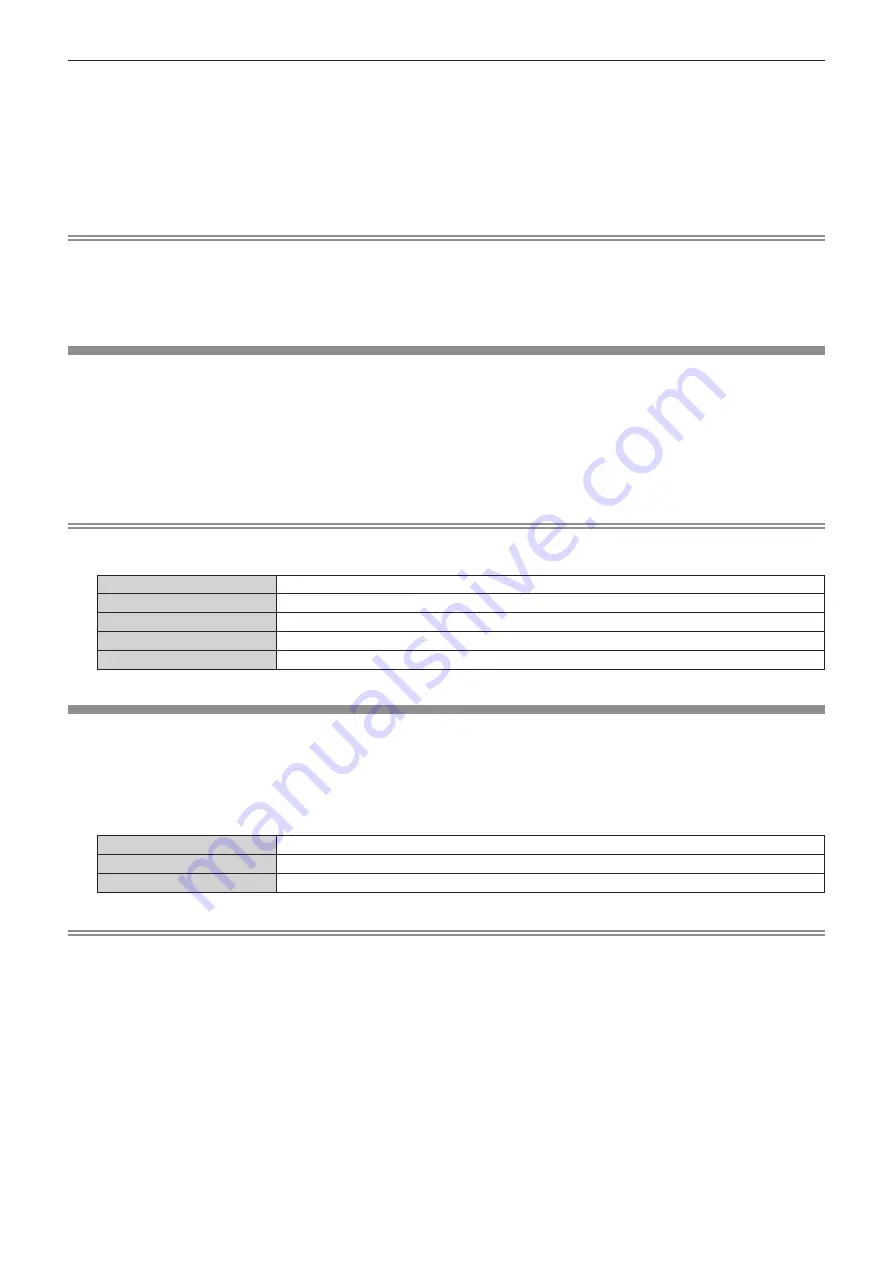
Chapter 5
Network control function — Network connection
ENGLISH - 65
f
Confirm that the cable specification satisfies the characteristics of CAT5e or higher by using a cable tester or a cable analyzer when laying
the cable.
When a relay connector is used, include it in the measurement.
f
To reduce the effect of a noise, install and use the cable between this device and the DIGITAL LINK compatible display (projector or flat
panel display) unwound and stretched out.
f
Do not pull the cable with excessive force. Also, do not bend or fold the cable forcefully.
f
Do not bind with other cables, especially the power cable, and keep as much distance from other parallely set cables.
f
When connecting with the DIGITAL LINK compatible display (projector or flat panel display), open the DIGITAL LINK status menu of these
displays after the cable is laid out, and confirm that the signal quality is
-12 dB or less.
Note
f
Maximum transferable distance is normally 100 m (328'1"). If the display (projector or flat panel display) to be connected is supporting the
long reach communication method, it can transfer up to 150 m (492'1"). If the distance exceeds this, image or audio may be interrupted
or error may occur in the LAN communication. Note that the usage exceeding the maximum transferable distance is not covered by the
Panasonic support. Depending on the display to be connected, there may be limit in the signal or the distance that the display can receive.
For details, refer to the Operating Instructions of the display in use.
Setting of the device
1) Connect the device with a computer via LAN cable.
2) Turn on the power of the device.
3)
Press the <MENU> button to open the [NETWORK] menu, and perform the [NETWORK SETUP]
setting.
f
For details, refer to “Setting [NETWORK SETUP]” (
x
page 60).
Note
f
To connect to an existing network, confirm with the network administrator first.
f
The factory default setting is as follows:
[DHCP]
OFF
[IP ADDRESS]
192.168.0.10
[SUBNET MASK]
255.255.255.0
[DEFAULT GATEWAY]
192.168.0.1
[DNS1]/[DNS2]
None
Setting of the computer
1) Turn on the power of the computer.
2) Follow the instruction of the network administrator to perform the network setting.
f
If this device is in the factory setting condition, it can be used as is when the network settings on the
computer are set as follows.
[IP ADDRESS]
192.168.0.101
[SUBNET MASK]
255.255.255.0
[DEFAULT GATEWAY]
192.168.0.1
Note
f
To connect the DIGITAL LINK compatible displays (projector or flat panel display) to the <DIGITAL LINK OUT 1> terminal and the <DIGITAL
LINK OUT 2> terminal of this device and control them, it is necessary to configure the network settings of the displays. For details, refer to
the Operating Instructions of the display in use.






























