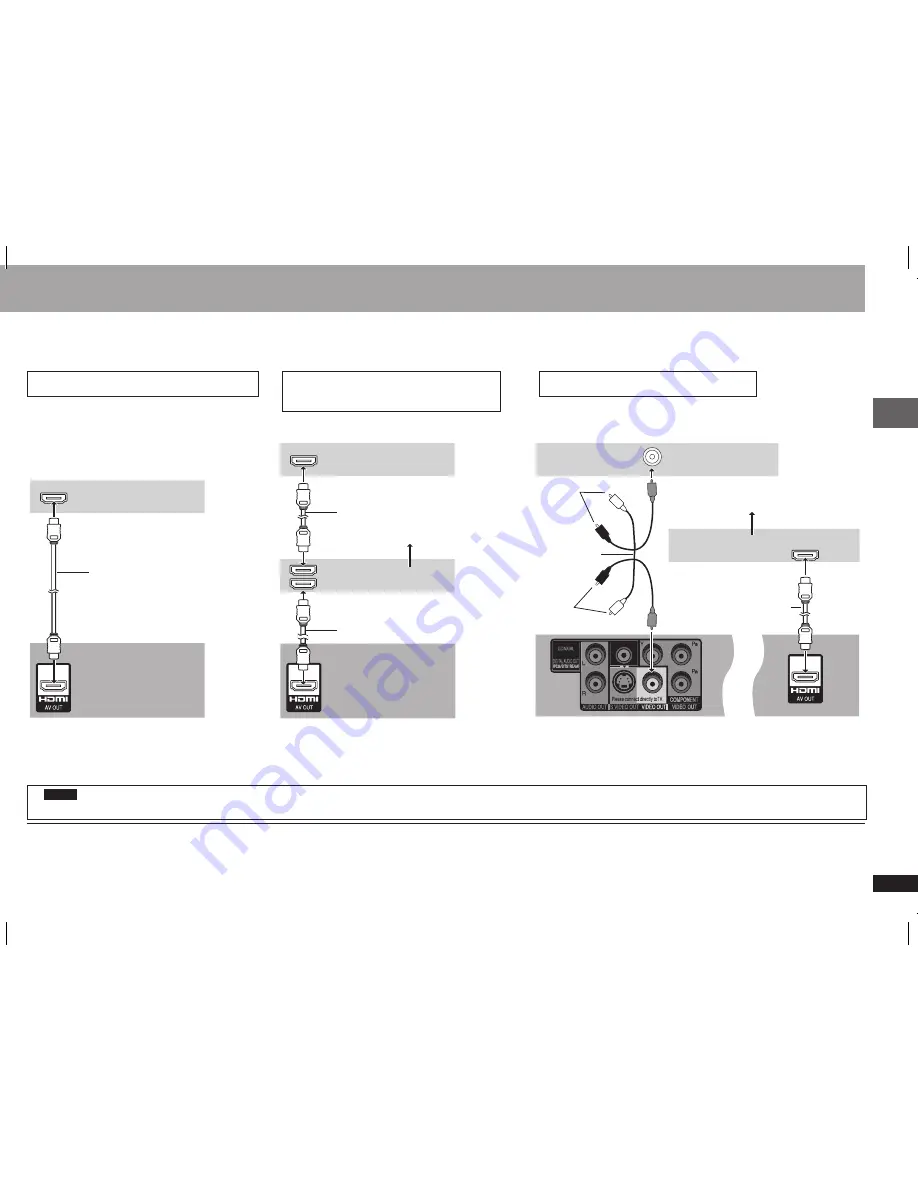
RQTC0156
HDMI IN
HDMI IN
HDMI IN
HDMI OUT
HDMI IN
VIDEO IN
By connecting to an HDMI compatible high-definition television, video recordings can be converted to, and output as, high-definition video (1080p,1080i).
You can also enjoy surround sound by connecting to an HDMI compatible amplifier with multi-channel output terminals.
Enjoying higher quality audio and video (HDMI connection) (
Page 26, Glossary)
With HDMI compatible television
With HDMI compatible television
and amplifier
With HDMI compatible amplifier
To enjoy digital high-definition video and high
quality audio with a single cable.
You can enjoy surround sound by connecting
an amplifier with COAXIAL terminal
(
page 8).
•
Back of the unit
Set “VIDEO PRIORITY” to “ON” and
“AUDIO OUT” to “ON” (
page 18, “HDMI”
menu).
•
Back of the unit
Back of the unit
Set “VIDEO PRIORITY” to “ON” and “AUDIO
OUT” to “ON” (
page 18, “HDMI” menu).
•
Set “AUDIO OUT” to “ON”. When you connect to a television
through the COMPONENT VIDEO terminal only, set “VIDEO
PRIORITY” to “OFF”, too (
page 18, “HDMI” menu).
•
To enjoy digital surround sound in addition to
digital high-definition video.
You can still enjoy surround sound when your television is not HDMI
compatible by connecting an HDMI compatible amplifier.
1
Audio will be output in 2 channels when output as PCM. Change “DOLBY DIGITAL” and “DTS” (
page 18, “AUDIO” menu).
2
You can also use the S VIDEO and COMPONENT VIDEO terminals.
DVD-V
To enjoy high-definition video, connect to an HDMI compatible high-definition television and set “VIDEO FORMAT” (
page 16, On-Screen Menu 4).
For stable operation and preventing deterioration of video quality, please purchase an HDMI cable 5.0 m or less in length with the HDMI logo.
It is compatible with the VIERA Link “HDAVI Control
TM
” function (
page 23 to 24).
•
•
•
Television
Television
Amplifier
HDMI cable
HDMI cable
Television
Amplifier
Not used
Not used
Audio/video cable
(included)
HDMI cable
Multi-channel speakers
1
2
HDMI cable
Multi-channel speakers
1
Connection
2
7
RQTC0156-B.indd 7
2007-12-29 10:13:26








































