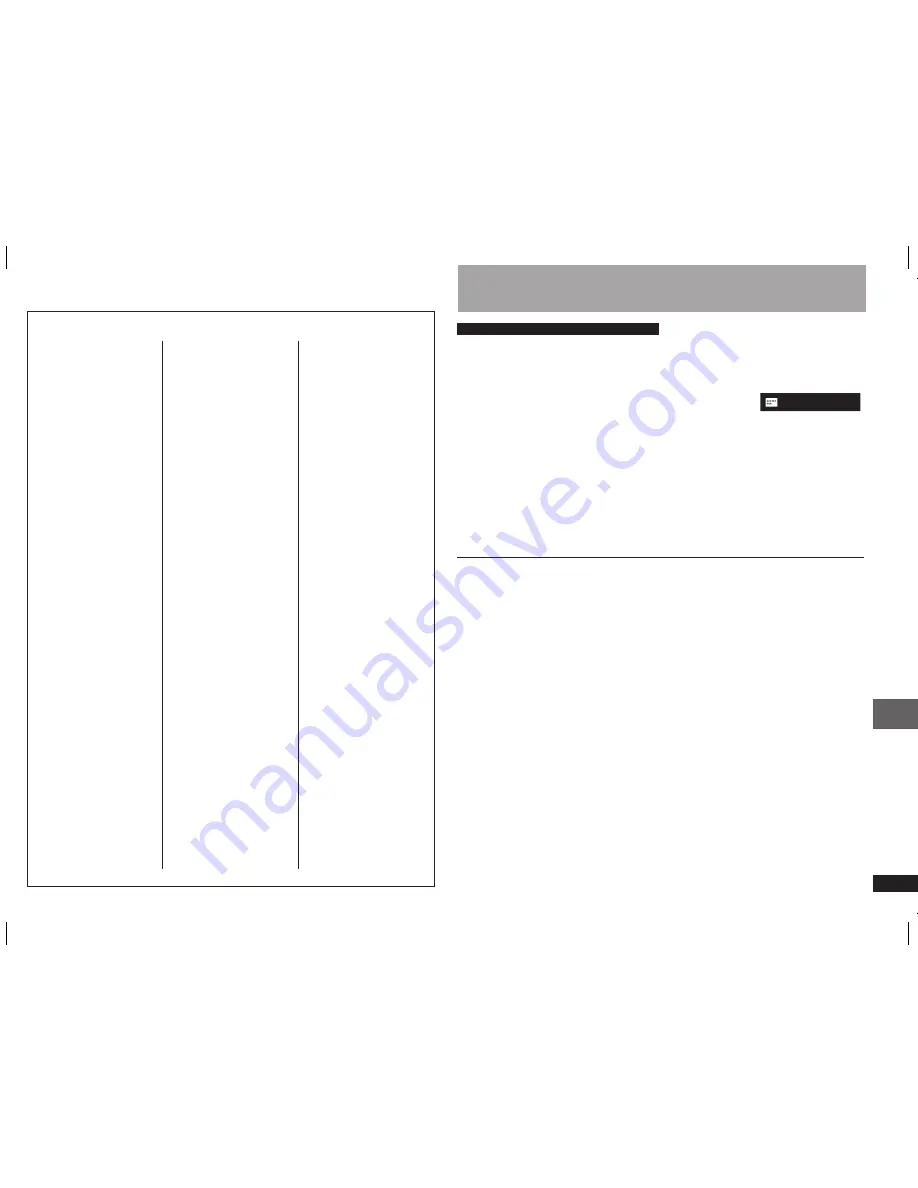
RQTC0156
19
SETTING STATE
Display the current setting of the items below
REGISTRATION
Displays the unit’s
registration code.
SHOW CODE:
You need this registration code to purchase
and play DivX Video-on-Demand (VOD) content
(
page 24, About DivX VOD contents).
JPEG TIME
To change the slideshow timing
1 SEC
to
15 SEC
(in 1 unit)
15 SEC
to
60 SEC
(in 5 unit)
60 SEC
to
180 SEC
(in 30 unit)
“3 SEC” is the factory preset.
•
FL DIMMER
Changes the brightness
of the unit’s display.
BRIGHT DIM
AUTO:
The display is dimmed, but brightens only when you
perform some operations.
AUTO POWER OFF
ON:
The unit switches to standby mode after about 30
minutes in the stop mode.
OFF
QUICK SETUP
SET:
Display the QUICK SETUP settings
DVD-VR/DATA
Select format to play
DVD-RAM discs.
DVD-VR:
To play
on DVD-RAM.
DATA:
To play
or
contents on DVD-RAM.
DEFAULTS
This returns all values in
the Setup menus to the
default settings.
RESET
The password screen is shown if “RATINGS” (
page 17) is
set. Please enter the same password and press [OK], then
turn the unit off and on again.
Abkhazian:
6566
Afar:
6565
Afrikaans:
6570
Albanian:
8381
Ameharic:
6577
Arabic:
6582
Armenian:
7289
Assamese:
6583
Aymara:
6589
Azerbaijani:
6590
Bashkir:
6665
Basque:
6985
Bengali; Bangla:
6678
Bhutani:
6890
Bihari:
6672
Breton:
6682
Bulgarian:
6671
Burmese:
7789
Byelorussian:
6669
Cambodian:
7577
Catalan:
6765
Chinese:
9072
Corsican:
6779
Croatian:
7282
Czech:
6783
Danish:
6865
Dutch:
7876
English:
6978
Esperanto:
6979
Estonian:
6984
Faroese:
7079
Fiji:
7074
Finnish:
7073
French:
7082
Frisian:
7089
Galician:
7176
Georgian:
7565
German:
6869
Greek:
6976
Greenlandic:
7576
Guarani:
7178
Gujarati:
7185
Hausa:
7265
Hebrew:
7387
Hindi:
7273
Hungarian:
7285
Icelandic:
7383
Indonesian:
7378
Interlingua:
7365
Irish:
7165
Italian:
7384
Japanese:
7465
Javanese:
7487
Kannada:
7578
Kashmiri:
7583
Kazakh:
7575
Kirghiz:
7589
Korean:
7579
Kurdish:
7585
Laotian:
7679
Latin:
7665
Latvian, Lettish:
7686
Lingala:
7678
Lithuanian:
7684
Macedonian:
7775
Malagasy:
7771
Malay:
7783
Malayalam:
7776
Maltese:
7784
Maori:
7773
Marathi:
7782
Moldavian:
7779
Mongolian:
7778
Nauru:
7865
Nepali:
7869
Norwegian:
7879
Oriya:
7982
Pashto, Pushto:
8083
Persian:
7065
Polish:
8076
Portuguese:
8084
Punjabi:
8065
Quechua:
8185
Rhaeto-Romance: 8277
Romanian:
8279
Russian:
8285
Samoan:
8377
Sanskrit:
8365
Scots Gaelic:
7168
Serbian:
8382
Serbo-Croatian:
8372
Shona:
8378
Sindhi:
8368
Singhalese:
8373
Slovak:
8375
Slovenian:
8376
Somali:
8379
Spanish:
6983
Sundanese:
8385
Swahili:
8387
Swedish:
8386
Tagalog:
8476
Tajik:
8471
Tamil:
8465
Tatar:
8484
Telugu:
8469
Thai:
8472
Tibetan:
6679
Tigrinya:
8473
Tonga:
8479
Turkish:
8482
Turkmen:
8475
Twi:
8487
Ukrainian:
8575
Urdu:
8582
Uzbek:
8590
Vietnamese:
8673
Volapük:
8679
Welsh:
6789
Wolof:
8779
Xhosa:
8872
Yiddish:
7473
Yoruba:
8979
Zulu:
9085
Language code list
About DivX subtitles text display
You can display subtitles text recorded onto the DivX video disc on this unit.
This function has no relation to the subtitles specified in DivX standard specifications
and has no clear standard. Depending on the methods used to create the file, the
following functions may not work.
Displaying subtitles text
During play, press [SUBTITLE] to select “TEXT ON”.
DivX video files that do not display “TEXT ON” do not contain subtitles text.
Subtitles text cannot be displayed.
If the subtitles text are not displayed correctly, try changing the language settings (
below).
•
•
Subtitles text language settings
Only works when the language in “DISPLAY” menu is set to English (
page 18).
During play, press [SETUP].
Press [
e
r
] to select “DISC” and press [OK].
Press [
e
r
] to select “SUBTITLE TEXT” and press [OK].
Press [
e
r
] to select “LATIN1”, “LATIN2”, “CYRILLIC” or “TURKISH” then
press [OK].
The initial setting is “LATIN2”.
To exit the screen, press [SETUP].
•
1.
2.
3.
4.
•
Types of subtitles text file that can be displayed
Subtitles text that satisfy the following conditions can be displayed on this unit.
File format: MicroDVD, SubRip, or TMPlayer
File extension: “.SRT”, “.srt”, “.SUB”, “.sub”, “.TXT”, or “.txt”
File name: No more than 44 characters excluding the file extension
The DivX video file and subtitles text file are inside the same folder, and the file
names are the same except for the file extensions.
If there are more than one subtitles text files inside the same folder, they are
displayed in the following order of priority: “.srt”, “.sub”, “.txt”.
•
•
•
•
•
Limitations of this unit
In the following situations, the subtitles cannot be displayed as recorded.
Furthermore, depending on the methods used to create the file or the state of the
recording, only parts of the subtitles may be displayed, or the subtitles may not be
displayed at all.
– When special text or characters are included in the subtitles text.
– When the file size is larger than 256KB.
– When characters with styling specified are included in the subtitle data.
Codes that specify the character style within files are displayed as subtitle
characters.
– When data with a different format exists within the subtitle data.
If the file name of the DivX video file is not displayed correctly on the menu screen
(the file name is displayed as “_”), the subtitles text may not be displayed correctly.
The subtitles text cannot be displayed when search (
page 9) and other such
operations are being performed.
The subtitles text cannot be displayed when Quick OSD (
page 13) and other
such menu screens are being displayed.
•
•
•
TEXT ON
The United Kingdom and Republic of Ireland
About DivX subtitles te
xt displa
y
RQTC0156-B.indd 19
2007-12-29 10:13:48
























