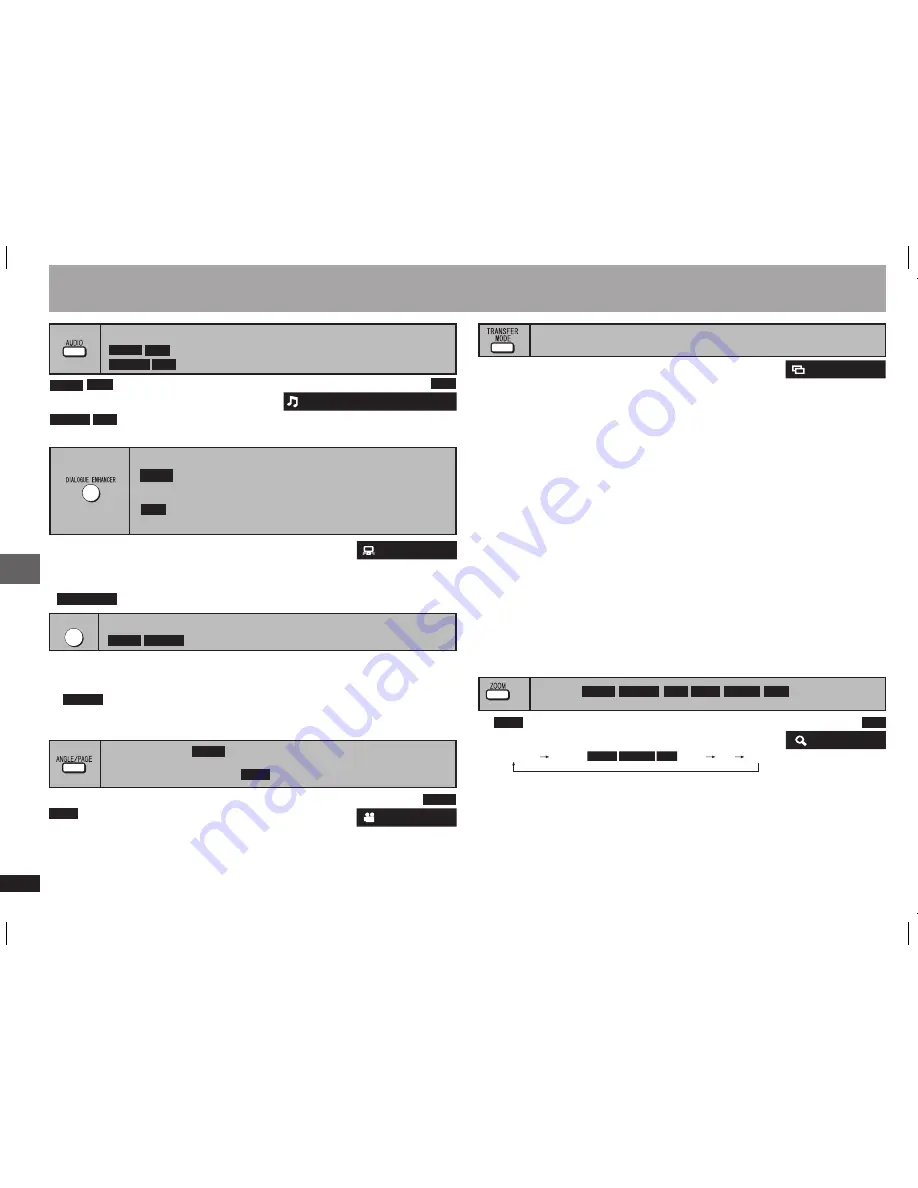
RQTC0156
14
Changing soundtracks
(with multiple soundtracks)
DVD-V
VCD
Press [AUDIO] to select the soundtrack.
You can use this button to select “L”, “R”, “L
4
R” or “L R”.
DVD-VR VCD
Angle select
(with multiple angles)
Still picture rotation
DVD-V
JPEG
Press [ANGLE/PAGE] to select the angle.
During pause,
Press [ANGLE/PAGE] to rotate the still picture.
JPEG
Zoom
Press [
h
].
Press [ZOOM] to select the zoom ratio.
1.
2.
NORMAL
NORMAL AUTO
X 2 X 4
(
)
DVD-VR
DVD-V
VCD
e.g.
DVD-V DVD-VR VCD JPEG MPEG4
JPEG
VCD
Transfer mode
(Discs with pictures)
With COMPONENT VIDEO OUT connection
If you have set “VIDEO OUT (I/P)” to “PROGRESSIVE”
(
page 17, “VIDEO” menu).
Press [TRANSFER MODE] to select the method of conversion for progressive
output to suit the type of material.
When the tray is opened, the setting will return to AUTO or AUTO1.
When playing PAL discs,
AUTO
: Automatically detects the film and video content, and appropriately converts it.
VIDEO
: Select when using AUTO, and the content is distorted.
FILM
: Select this if the edges of the film content appear jagged or rough when AUTO
is selected. However, if the video content is distorted, then select AUTO.
When playing NTSC discs,
AUTO1
(normal): Automatically detects the film and video content, and appropriately
converts it.
AUTO2
: In addition to AUTO1, automatically detects film contents with different frame
rates and appropriately converts it.
VIDEO
: Select when using AUTO1 and AUTO2, and the content is distorted.
With HDMI AV OUT connection
If you have set “VIDEO FORMAT” to “480p”, “576p”, “720p”, “1080p”, or “1080i”
(
page 16, On-Screen Menu 4).
Select between AUTO1, AUTO2, and VIDEO for the method of conversion for
progressive output.
•
DivX
DVD-VR
Skipping about 30 seconds forward
Convenient when you want to skip commercials etc.
During play, press [MANUAL SKIP].
This may not work depending on the play position.
Does not work:
– with still picture part.
– when playing a playlist.
•
•
MANUAL SKIP
DVD-V DVD-VR
DVD-VR
Dialogue enhancer
(Dolby Digital, DTS, MPEG
, 3-channel or over, with the
dialogue recorded in the centre channel)
(Dolby Digital, MPEG
, 3-channel or over, with the dialogue
recorded in the centre channel)
DVD-V
To make the dialogue in movies easier to hear
Press [DIALOGUE ENHANCER] to select “ON”.
To cancel, press [DIALOGUE ENHANCER] to select “OFF”.
The settings remain even when the unit is turned off or the disc tray is opened.
•
DivX
DivX
Con
venient functions
Convenient functions
DivX
NORMAL:
Displayed in the size used for recording.
AUTO:
Automatically zooms in and adjusts the size of images with upper and lower
black bands.
X 2:
2X zoom
X 4:
4X zoom
Zoom ratio will return to “NORMAL” while stopped, “RESUME STOP”, or when the
disc tray is opened.
•
Except Asia
1: MP3 160kbps 44.1kHz 2ch
ON
AUTO1
DVD-V
e.g.
DivX
e.g.
DVD-V
only
1
RQTC0156-B.indd 14
2007-12-29 10:13:41




























