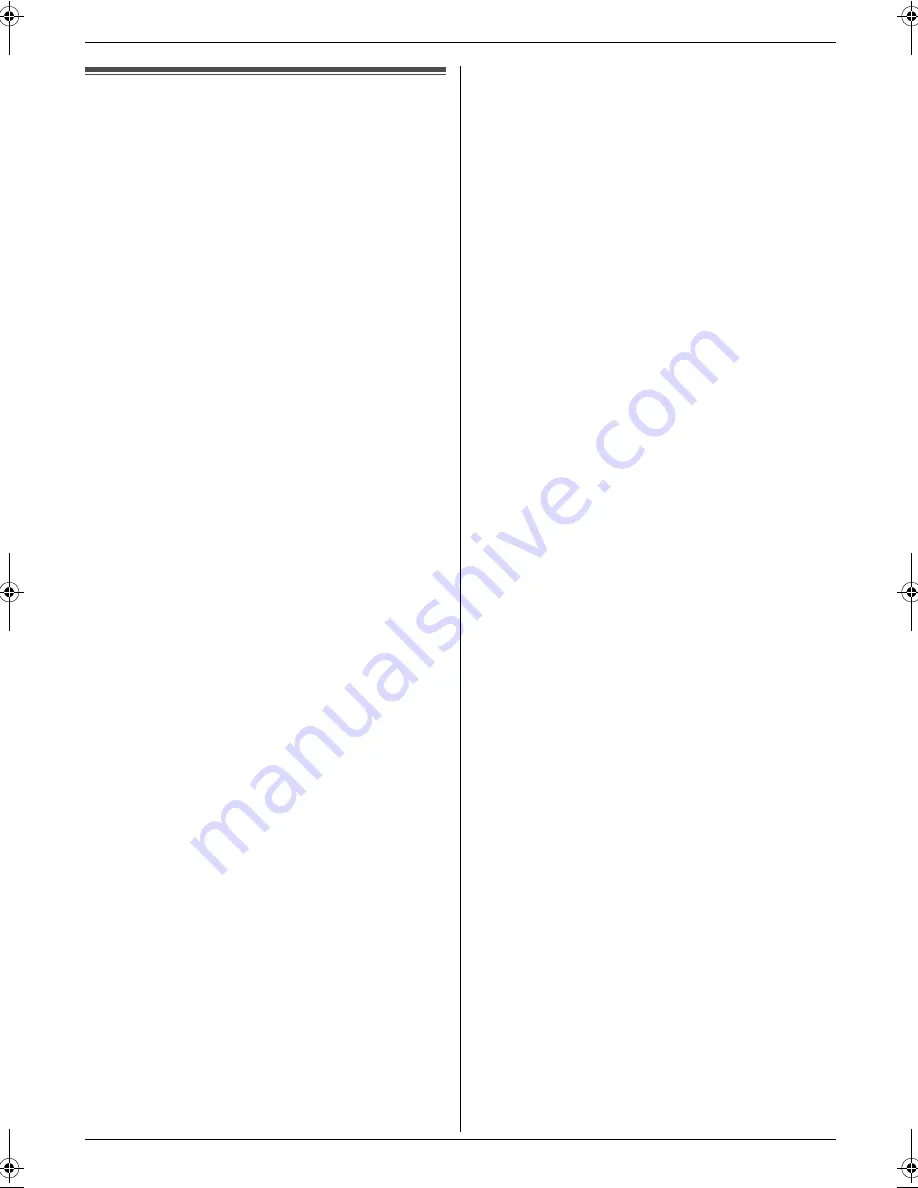
Operating Instructions (CD-ROM)
7
Detailed operating instructions are on the CD-ROM.
Operating Instructions (CD-ROM)
1Detailed operating instructions are on the CD-ROM.
Operating instructions in the CD-
ROM
The operating instructions on the CD-ROM consist of the
following contents. Adobe Reader is required to view
them.
L
To view or install the operating instructions on
the CD-ROM, see page 13.
1. Introduction and Installation
L
Information prior to using the unit, for example
how to install the toner cartridge and drum
cartridge, and other accessories.
2. Preparation
L
Main settings prior to activating the unit, such as
Multi-function software information.
3. Printer
L
More ways to use the printer, such as printing on
special media.
4. Scanner
L
More ways to use the scanner, such as saving
as a file or sending as an e-mail attachment.
5. Copier
L
More ways to use the copier function, such as
enlargement/reduction, and ways to reduce
paper use.
6. Fax
L
Convenient ways to send faxes such as using
navigator directory and broadcast transmission.
L
More ways to receive faxes, and preventing fax
reception from undesired callers.
7. Caller ID
8. Distinctive Ring
9. Programmable Features
10.Useful Information
11.Help
L
Troubleshooting
12.Paper Jams
13.Cleaning
14.General Information
L
Specifications
MC210-PNQW1312ZA-QRG-en.book Page 7 Monday, September 22, 2008 9:55 AM








































