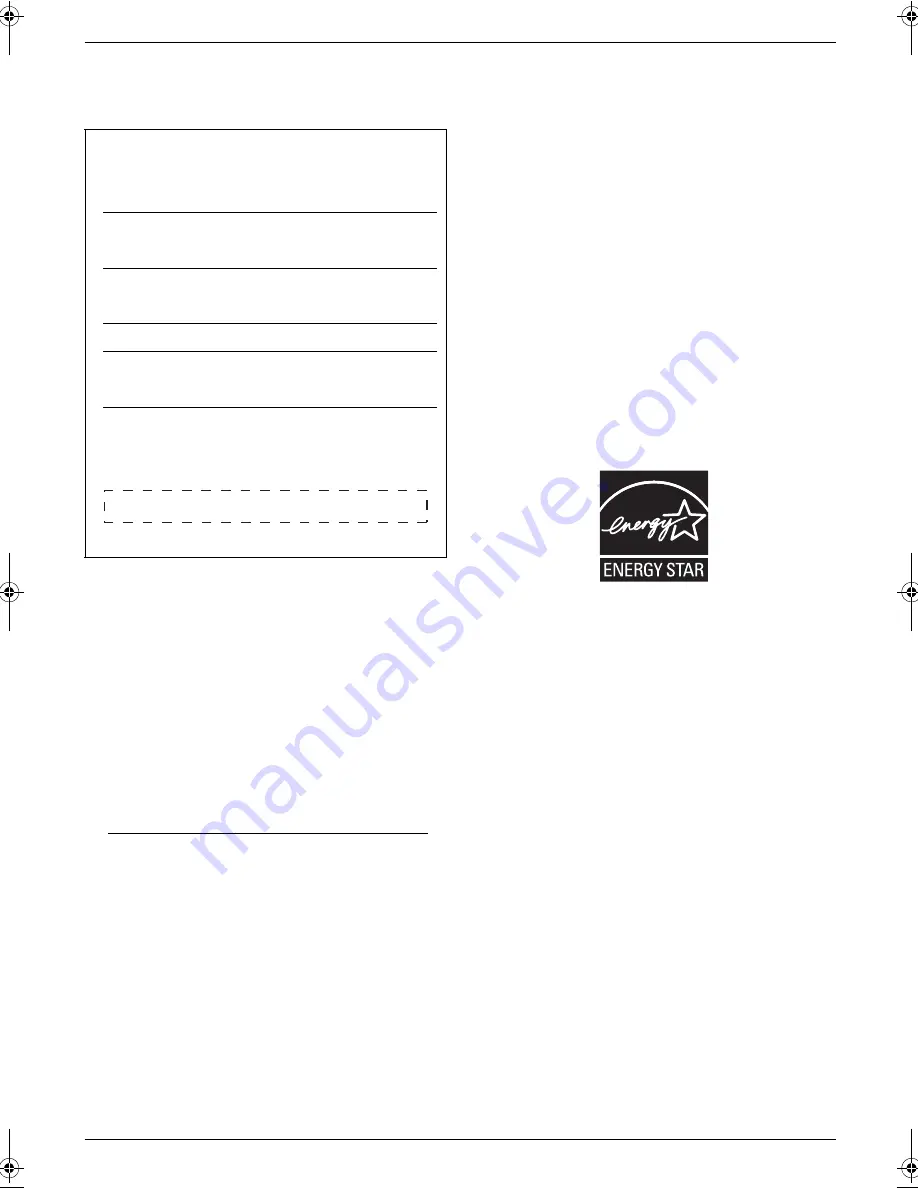
2
Thank you for purchasing a Panasonic Multi-
Function Printer.
You can select English or Spanish for the language.
The display and reports will be in the selected language.
The default setting is English. If you want to change the
setting, see following:
1.
{
Menu
}
i
{#}{
1
}{
1
}{
0
}
2.
Press
{
1
}
or
{
2
}
to select the desired language.
i
{
Set
}
i
{
Menu
}
{
1
}
“
English
”
(default): English is used.
{
2
}
“
Spanish
”
: Spanish is used.
Caution:
L
This product contains a CR Coin Cell Lithium Battery
which contains Perchlorate Material - special
handling may apply. See
www.dtsc.ca.gov/hazardouswaste/perchlorate
L
The Telephone Consumer Protection Act of 1991
makes it unlawful for any person to use a computer or
other electronic device, including fax machines, to
send any message unless such message clearly
contains in a margin at the top or bottom of each
transmitted page or on the first page of the
transmission, the date and time it is sent and an
identification of the business or other entity, or other
individual sending the message and the telephone
number of the sending machine or such business,
other entity, or individual. (The telephone number
provided may not be a 900 number or any other
number for which charges exceed local or long-
distance transmission charges.)
In order to program this information into your fax
machine, you should complete the instructions from
page 11.
Notice for product disposal, transfer, or return:
L
This product can store your private/confidential
information. To protect your privacy/confidentiality,
we recommend that you erase the information such
as phonebook (or caller information) from the
memory before you dispose of, transfer or return the
product.
Environment:
L
Panasonic’s strategic direction incorporates concern
for the environment into all aspects of the product life
cycle, from product development to energy saving
designs; from greater product reusability to waste-
conscious packaging practices.
ENERGY STAR:
L
As an ENERGY STAR
®
Partner, Panasonic has
determined that this product meets the ENERGY
STAR guidelines for energy efficiency. ENERGY
STAR is a U.S. registered mark.
Trademarks:
L
Windows and Windows Vista are either registered
trademarks or trademarks of Microsoft Corporation
in the United States and/or other countries.
L
Adobe and Reader are either registered trademarks
or trademarks of Adobe Systems Incorporated in the
United States and/or other countries.
L
SD and the SD logo are trademarks.
L
All other trademarks identified herein are the
property of their respective owners.
Copyright:
L
This material is copyrighted by Panasonic
Communications Co., Ltd., and may be reproduced
for internal use only. All other reproduction, in whole
or in part, is prohibited without the written consent of
Panasonic Communications Co., Ltd.
© Panasonic Communications Co., Ltd. 2008
User record (for your future reference)
Date of purchase
Serial number (found on the rear of the unit)
Dealer’s name and address
Dealer’s telephone number
Attach your sales receipt here.
MC210-PNQW1312ZA-QRG-en.book Page 2 Monday, September 22, 2008 9:55 AM



































