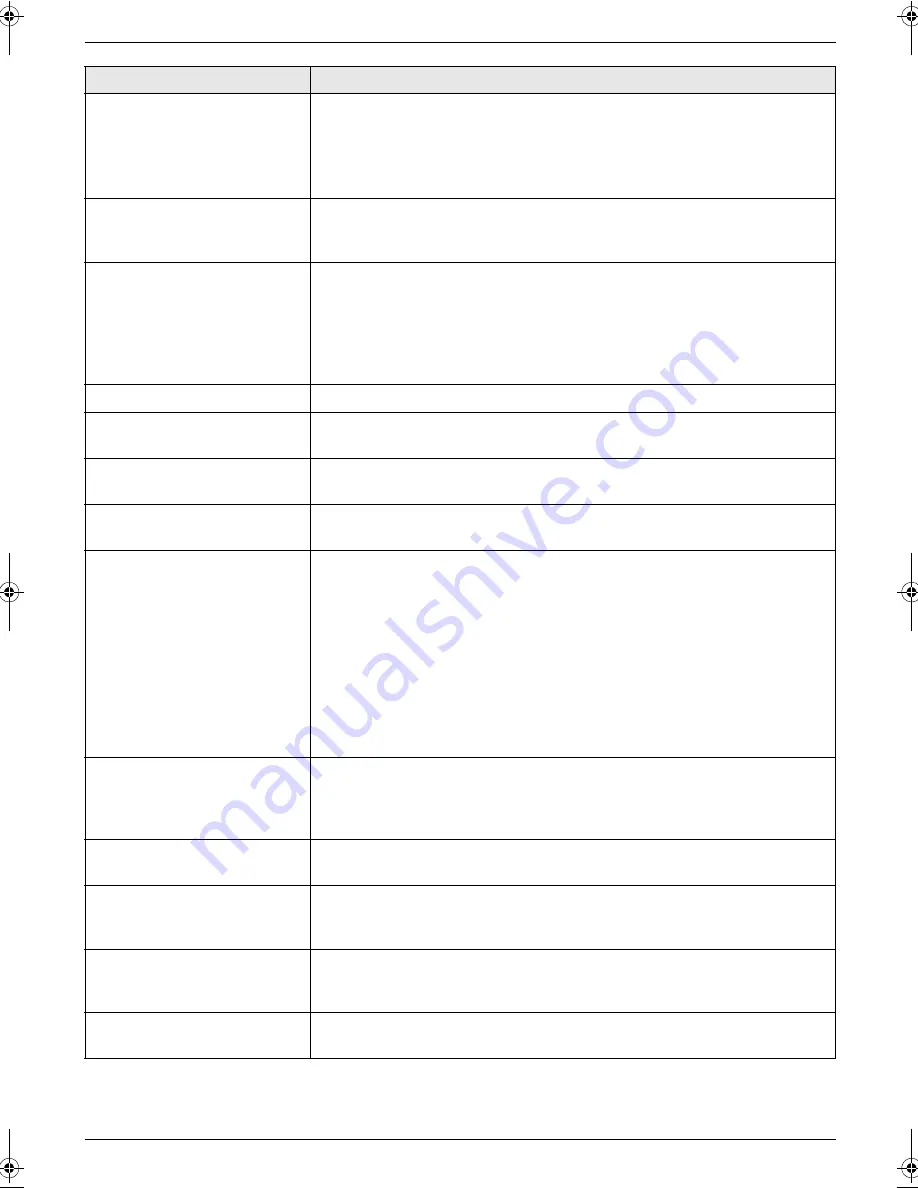
3. Help
17
Detailed operating instructions are on the CD-ROM.
“
Check Pick Up Input
Tray #1
”
L
Recording paper was not fed into the unit properly. Re-insert the recording
paper.
Note:
L
“
#1
”
: Standard input tray
L
“
#2
”
: Optional input tray
“
Color Drum Life Low
”
“
Monochrome Drum Life
Low
”
L
The drum cartridge life is near its end. Replace the drum cartridge as soon
as possible.
“
Color Drum Replace
”
“
Monochrome Drum
Replace
”
L
The drum cartridge life is finished. Replace the drum cartridge immediately.
Note:
L
The continuous use of an old drum cartridge may cause malfunction. To
prevent this, when the drum life is finished, the unit will stop printing after a
while, and printing will not be possible until a new drum cartridge is
installed.
“
Cool Down Fuser
”
L
The unit is cooling down the fuser unit. Wait for a while.
“
Directory Full
”
L
There is no space to store new items in navigator directory. Erase
unnecessary items.
“
Drum Not Installed
”
L
The color drum cartridge or the monochrome drum cartridge is not installed.
Install it.
“
E-Mail Size Over
”
L
When performing scan to e-mail server, the total file size of scanned data
exceeded the file size limitation. Divide the document into sections.
“
Fax in Memory
”
L
The unit has a document in memory. See the other displayed message
instructions to print out the document.
L
If feature #442 is set to
“
Always
”
,
–
check the connection between the computer and the unit.
–
check the computer is turned ON.
L
If feature #448 is set to
“
On
”
,
–
view, print or save the received fax documents, and then erase the
unnecessary documents.
–
turn the setting to
“
Off
”
. The fax documents stored in memory will be
printed automatically.
–
set feature #449 to
“
On
”
, and then print the received fax documents.
“
File Size Over
”
L
When performing scan to FTP server, the total file size of scanned data
exceeded the file size limitation. Divide the document into sections.
L
When printing a file on an FTP server, the total print file size exceeded the
file size limitation. Divide the document into sections.
“
Front or Left Cover
Open
”
L
The front or left cover is open. Close it.
“
Keep Copying
”
L
Copying has stopped due to some existing problem (example: a lack of
recording paper or a recording paper jam). See the other displayed
message instructions to continue copying.
“
Keep Printing
”
L
Direct printing has stopped due to some existing problem (example: a lack
of recording paper or a recording paper jam). See the other displayed
message instructions to continue printing.
“
Low Temperature
”
L
The inside of the unit is extremely cold and cannot be operated. Use the unit
in a warmer area.
Display
Cause & Solution
MC210-PNQW1312ZA-QRG-en.book Page 17 Monday, September 22, 2008 9:55 AM








































